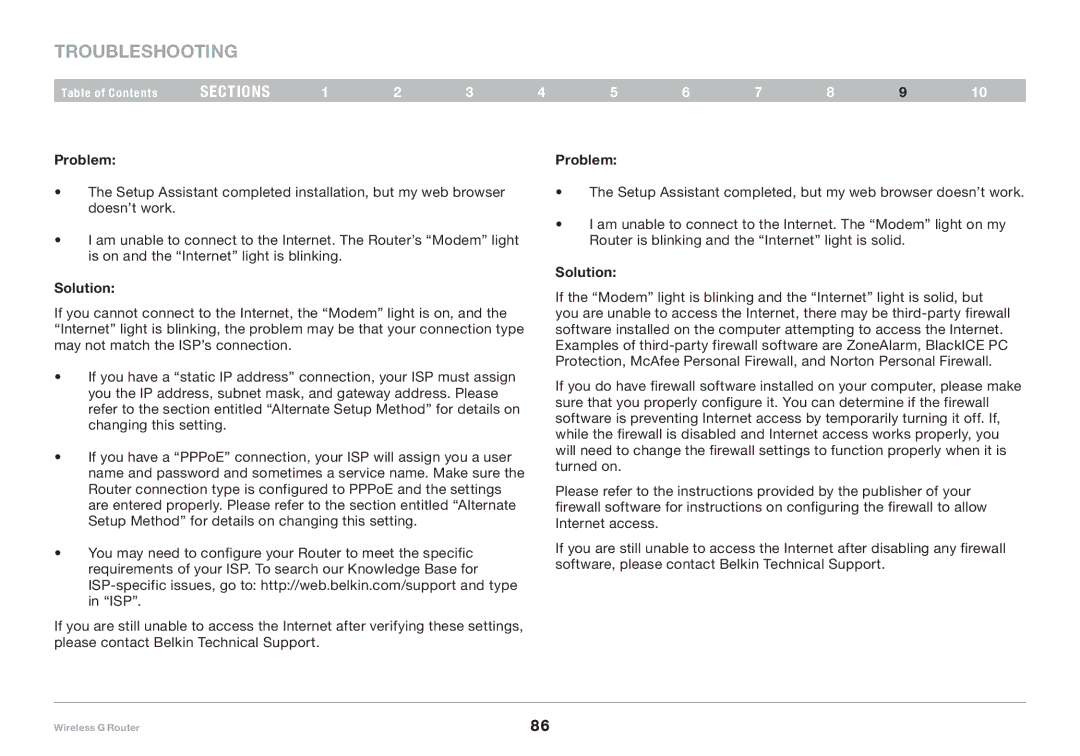F5D7234-4 specifications
The Belkin F5D7234-4 is a versatile wireless router known for its robust performance and user-friendly features, making it a popular choice for both home and small office environments. With a focus on delivering reliable wireless connectivity, this router supports 802.11g Wi-Fi technology, capable of speeds up to 54 Mbps. This standard offers sufficient bandwidth for most typical internet usage scenarios, such as streaming music, browsing the web, and online gaming.One of the standout features of the Belkin F5D7234-4 is its built-in four-port Ethernet switch, enabling wired connections for devices that require a more stable and faster connection, such as gaming consoles or desktop computers. Additionally, this router allows for easy network configuration using a straightforward setup wizard. Users can get connected quickly without needing extensive technical knowledge.
Security is also a priority with the F5D7234-4. It includes WPA and WPA2 encryption protocols to safeguard the wireless network from unauthorized access. This ensures peace of mind for users who are concerned about network security. Moreover, the router features a firewall built into the device, which provides an additional layer of protection against external threats.
The range of the wireless signal is another benefit, thanks to its omnidirectional antennas. This feature allows the router to provide substantial coverage, ensuring a strong signal throughout a typical home or office space. Users have reported reliable connections even at a distance from the router, which is an essential aspect for larger environments.
Another notable characteristic is its compatibility with various operating systems and devices. Whether using Windows, Mac OS, or even mobile devices, the Belkin F5D7234-4 seamlessly integrates, making it a versatile choice for mixed-device networks.
In terms of advanced features, the router includes Quality of Service (QoS) settings, allowing users to prioritize bandwidth for specific applications or devices. This can be particularly useful in households with heavy internet usage, ensuring smooth performance for streaming or gaming activities.
In conclusion, the Belkin F5D7234-4 is a well-rounded wireless router offering essential features like reliable security, decent wireless range, and straightforward setup. These characteristics make it an excellent option for users seeking a practical and efficient networking solution. Its blend of performance and user-friendliness has helped cement its place in the market as a trusted choice for many.