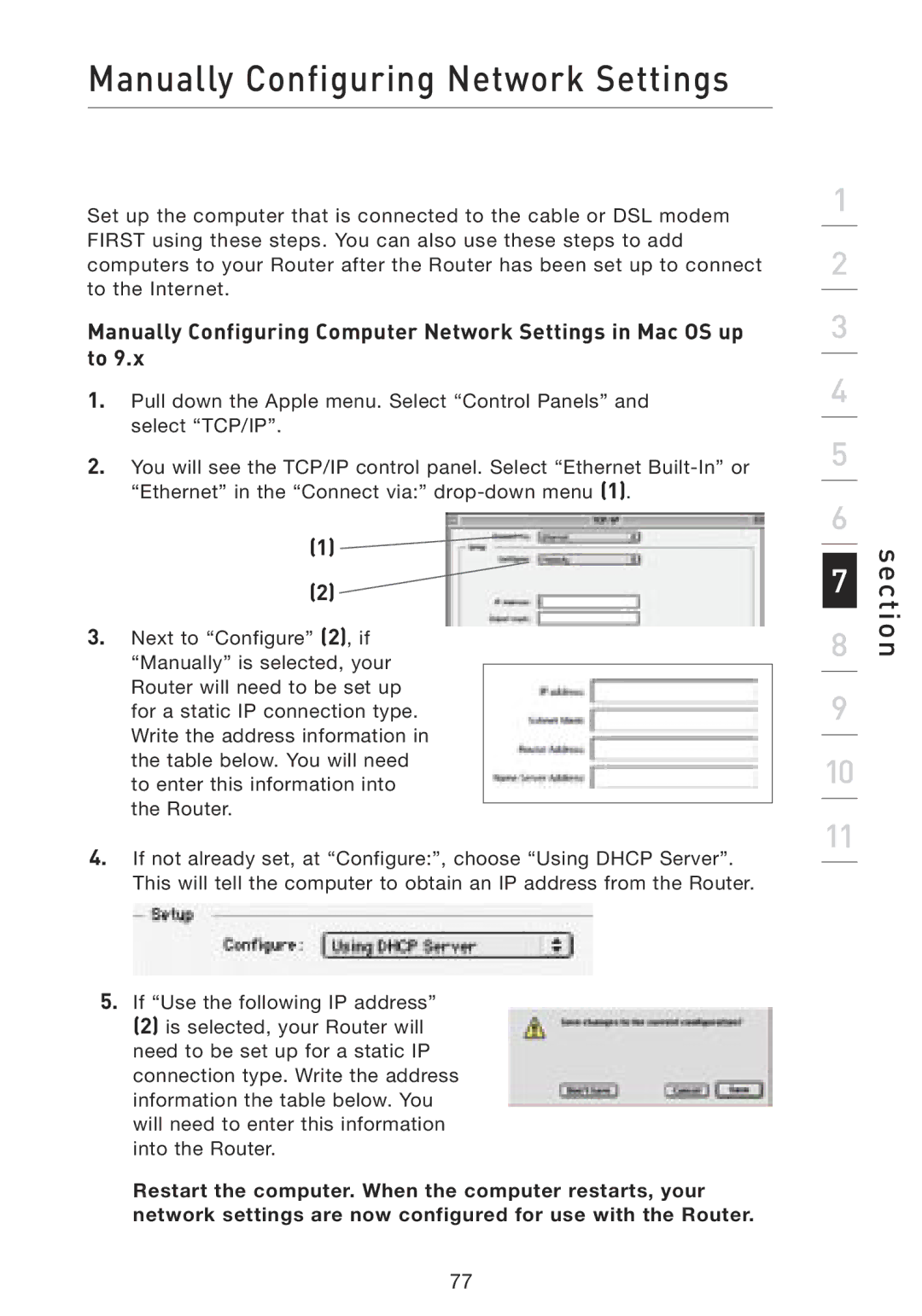F5D8230-4 specifications
The Belkin F5D8230-4 is a high-performance wireless router designed for home and small office networks, delivering impressive connectivity and features that cater to various user needs. This device operates on the IEEE 802.11g standard, providing robust wireless connectivity at data rates of up to 54 Mbps, which is ideal for internet browsing, streaming movies, and online gaming.One of the standout features of the F5D8230-4 is its dual antenna design, which enhances signal strength and improves coverage throughout the home or office. This ensures a stable connection even in larger spaces or environments with multiple obstacles. The router also supports a range of wireless security features, including WPA/WPA2 encryption, ensuring that your network remains secure from unauthorized access.
The Belkin F5D8230-4 is equipped with four Ethernet ports, allowing for wired connections of devices such as gaming consoles, desktop computers, and smart TVs. This makes it a versatile choice for users who prefer wired connections for their devices while still enjoying the flexibility of wireless access for laptops, tablets, and smartphones.
Another notable characteristic of the F5D8230-4 is its ease of setup and installation. The inclusion of a setup wizard simplifies the configuration process, enabling users to get their network up and running within minutes. Additionally, the router is compatible with Belkin's Network Utility software, which provides users with advanced features such as network monitoring and firmware updates.
In terms of design, the Belkin F5D8230-4 boasts a compact and sleek profile, making it an unobtrusive addition to any environment. The device includes LED indicators for power, internet connectivity, and wireless status, giving users real-time feedback on network activity.
Overall, the Belkin F5D8230-4 stands out as a reliable and feature-rich wireless router that meets the demands of modern networking. With its solid performance, security options, and user-friendly setup, it remains a popular choice for individuals and small businesses looking to enhance their network experience. Whether for casual browsing or intensive online activities, this router delivers the connectivity and performance needed for a wide range of applications.