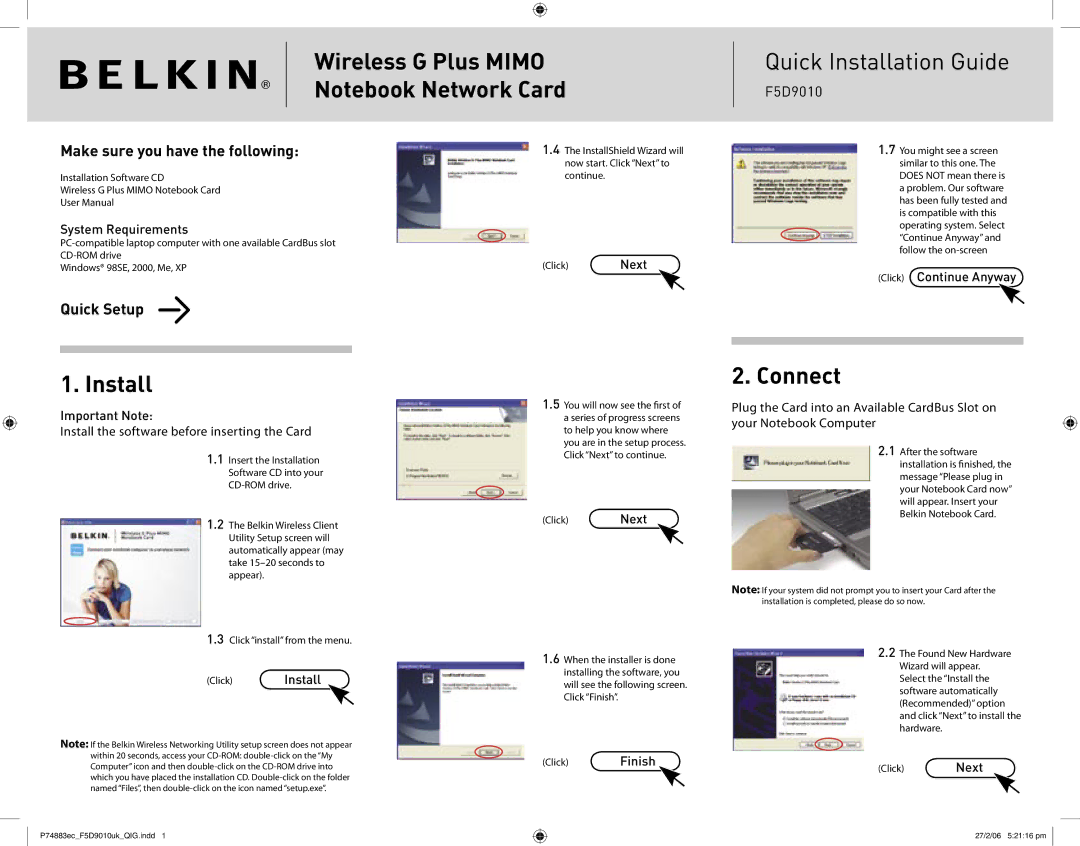F5D9010 specifications
The Belkin F5D9010 is a high-performance wireless modem router that stands out for its robust features and reliable connectivity. Designed for homes and small offices, it offers users a seamless internet experience with support for both wired and wireless devices. This versatile router provides the perfect solution for multiple users, whether they are streaming videos, playing online games, or conducting video calls.One of the most notable features of the F5D9010 is its adherence to the 802.11g wireless standard. This allows for wireless speeds of up to 54 Mbps, which is ideal for everyday internet tasks. Additionally, its backward compatibility with 802.11b means that older devices can still connect without issues. The device operates on the 2.4 GHz frequency band, which ensures a broad range suitable for typical household setups.
Another significant aspect of the Belkin F5D9010 is its integrated firewall capabilities, which provide essential protection against unauthorized access and various online threats. The device includes Network Address Translation (NAT) and inbuilt security protocols, such as WEP, WPA, and WPA2, allowing users to configure their networks with several security options.
Furthermore, the Belkin F5D9010 is equipped with a user-friendly web interface for easy setup and management. Users can quickly configure Wi-Fi settings, change the network name, and set up parental controls to manage their children’s internet usage effectively. This makes it an excellent option for families and those looking to maintain a safe online environment.
With four Ethernet ports, the F5D9010 accommodates multiple wired connections, making it suitable for devices that require stable and fast internet access, such as gaming consoles and desktop computers. The modem router also supports various connection types, ensuring compatibility with different ISPs.
The compact design of the Belkin F5D9010 allows for easy placement in any home or office setting, while the LED indicators offer users real-time insights into the device’s status, including power, internet connection, and network activity.
In summary, the Belkin F5D9010 is a feature-rich wireless modem router that combines speed, security, and ease of use. Its capabilities make it an excellent choice for those seeking reliable internet connectivity for both wired and wireless devices, ensuring that users can enjoy their online activities without interruption.