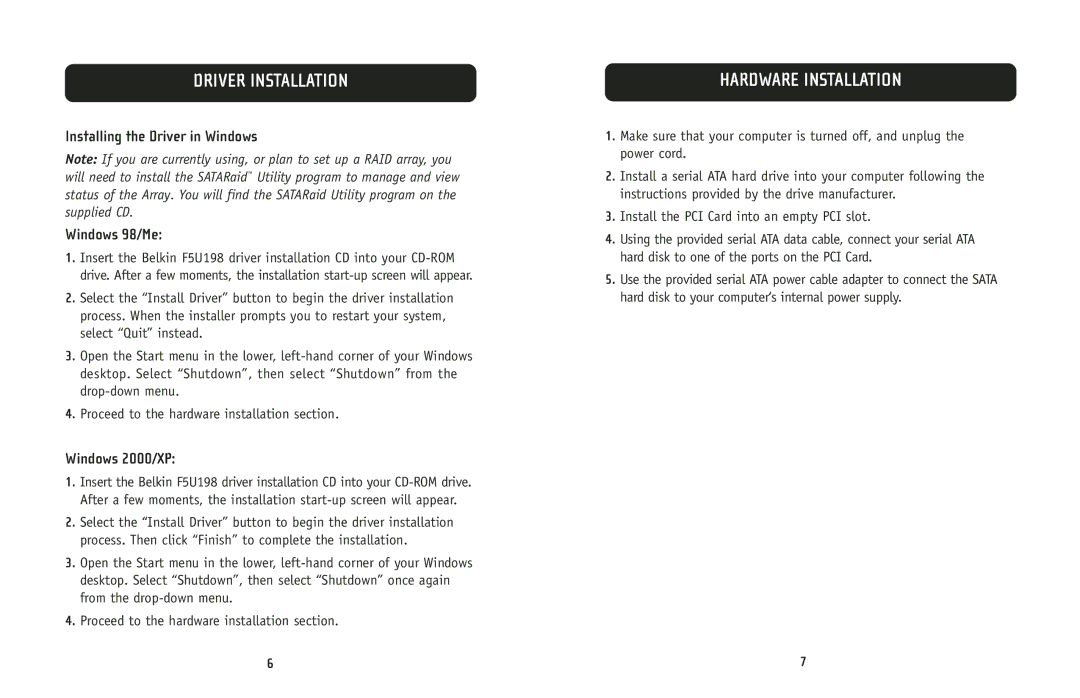F5U198 specifications
The Belkin F5U198 is a versatile USB hub designed to expand the connectivity options of computers and laptops. This sleek and compact device allows users to connect multiple USB devices simultaneously, making it an ideal solution for anyone with a plethora of peripherals.One of the standout features of the Belkin F5U198 is its ability to provide four additional USB 2.0 ports. This means that users can effortlessly connect a variety of devices such as printers, scanners, external hard drives, and other USB devices without worrying about a lack of available ports. The USB 2.0 standard ensures decent data transfer rates, providing a maximum bandwidth of 480 Mbps, which is sufficient for most common applications.
Another significant technological advantage of the Belkin F5U198 is its plug-and-play functionality. Users can easily connect the hub to their computer without the need for any additional drivers or software installations. This seamless setup process allows for quick deployment, making it ideal for both personal and professional use.
Designed with user convenience in mind, the F5U198 features a compact and lightweight design, making it highly portable. It can easily fit into a laptop bag or even a pocket, allowing users to take it anywhere they go. This portability is especially useful for professionals who travel frequently and rely on multiple peripherals.
The hub is also equipped with a built-in power adapter option, ensuring that power-hungry devices receive the necessary energy to function optimally. This is particularly useful when connecting devices like external hard drives that require more power than a standard USB port can provide.
In terms of compatibility, the Belkin F5U198 works seamlessly with a wide range of operating systems, including Windows and macOS. This ensures that users across different platforms can benefit from the added connectivity options without any compatibility concerns.
Overall, the Belkin F5U198 USB hub stands out for its combination of functionality, ease of use, and portability. Its four additional USB 2.0 ports, plug-and-play setup, and compact design make it an excellent addition to any setup, whether it be for home, office, or travel. With the Belkin F5U198, users can enjoy a hassle-free and efficient way to expand their USB connectivity.