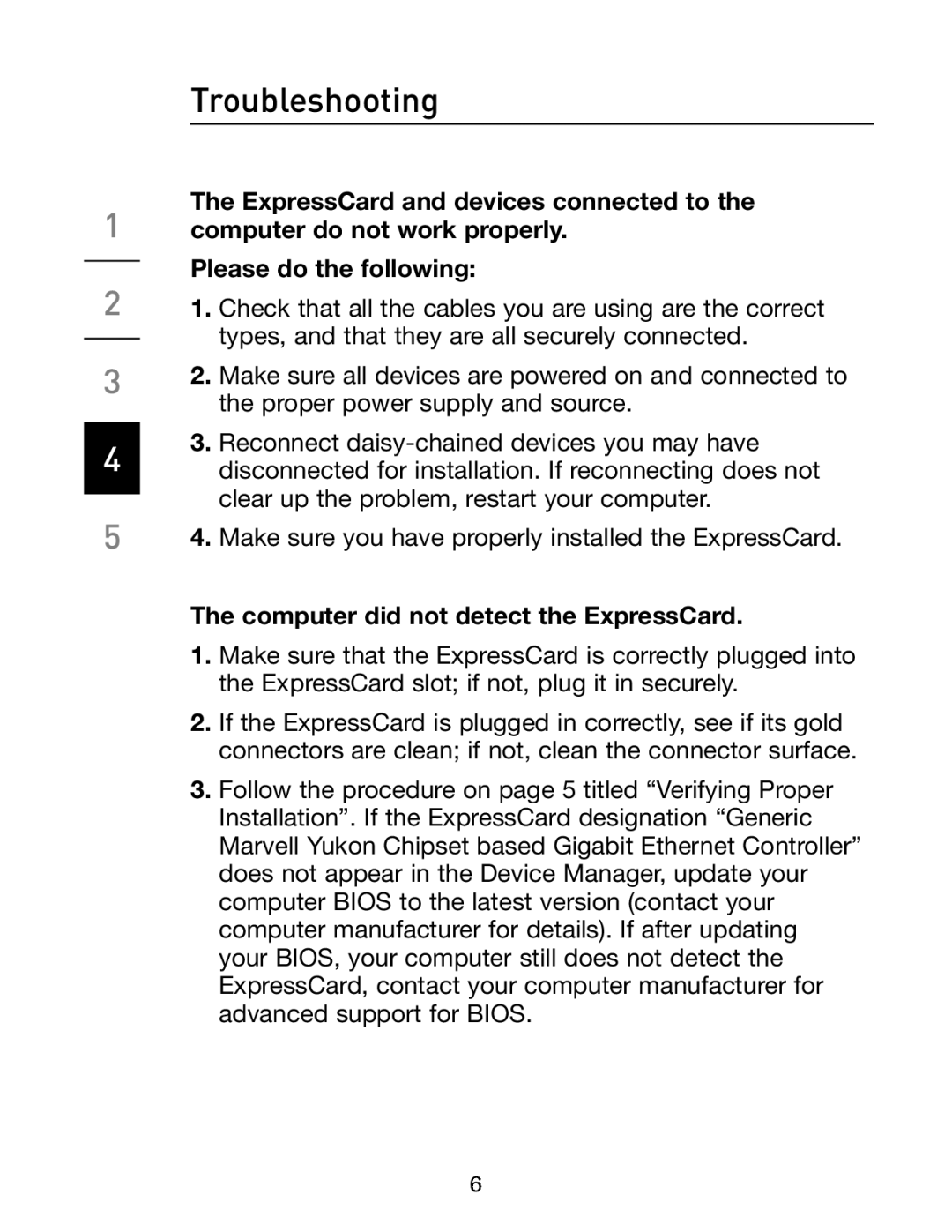Troubleshooting
The ExpressCard and devices connected to the
1 computer do not work properly.
Please do the following:
21. Check that all the cables you are using are the correct types, and that they are all securely connected.
3
4
2.Make sure all devices are powered on and connected to the proper power supply and source.
3.Reconnect
54. Make sure you have properly installed the ExpressCard.
The computer did not detect the ExpressCard.
1.Make sure that the ExpressCard is correctly plugged into the ExpressCard slot; if not, plug it in securely.
2.If the ExpressCard is plugged in correctly, see if its gold connectors are clean; if not, clean the connector surface.
3.Follow the procedure on page 5 titled “Verifying Proper Installation”. If the ExpressCard designation “Generic Marvell Yukon Chipset based Gigabit Ethernet Controller” does not appear in the Device Manager, update your computer BIOS to the latest version (contact your computer manufacturer for details). If after updating your BIOS, your computer still does not detect the ExpressCard, contact your computer manufacturer for advanced support for BIOS.
6