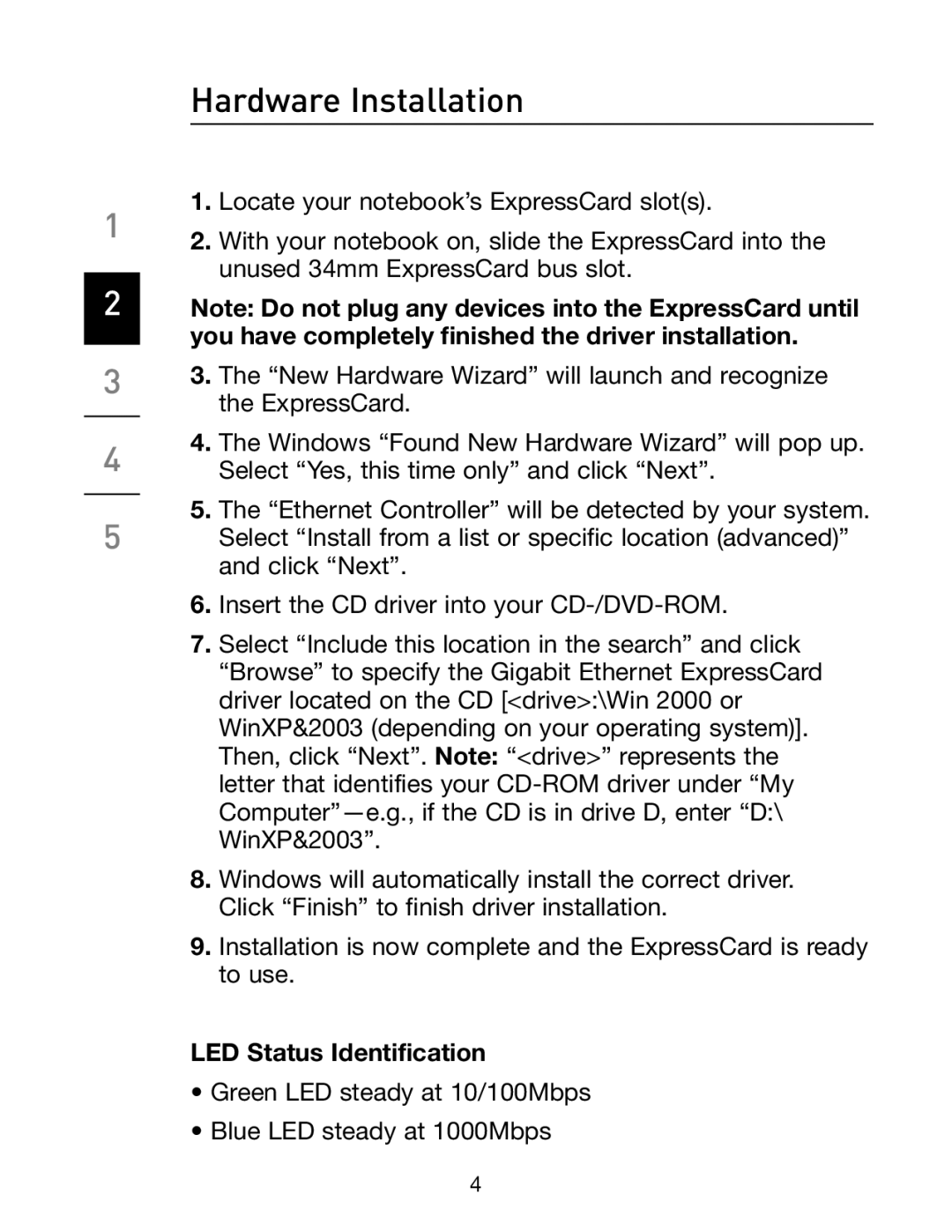Hardware Installation
1.Locate your notebook’s ExpressCard slot(s).
1 2. With your notebook on, slide the ExpressCard into the unused 34mm ExpressCard bus slot.
2Note: Do not plug any devices into the ExpressCard until you have completely finished the driver installation.
3
4
5
3.The “New Hardware Wizard” will launch and recognize the ExpressCard.
4.The Windows “Found New Hardware Wizard” will pop up. Select “Yes, this time only” and click “Next”.
5.The “Ethernet Controller” will be detected by your system. Select “Install from a list or specific location (advanced)” and click “Next”.
6.Insert the CD driver into your
7.Select “Include this location in the search” and click “Browse” to specify the Gigabit Ethernet ExpressCard driver located on the CD [<drive>:\Win 2000 or WinXP&2003 (depending on your operating system)]. Then, click “Next”. Note: “<drive>” represents the letter that identifies your
8.Windows will automatically install the correct driver. Click “Finish” to finish driver installation.
9.Installation is now complete and the ExpressCard is ready to use.
LED Status Identification
•Green LED steady at 10/100Mbps
•Blue LED steady at 1000Mbps
4