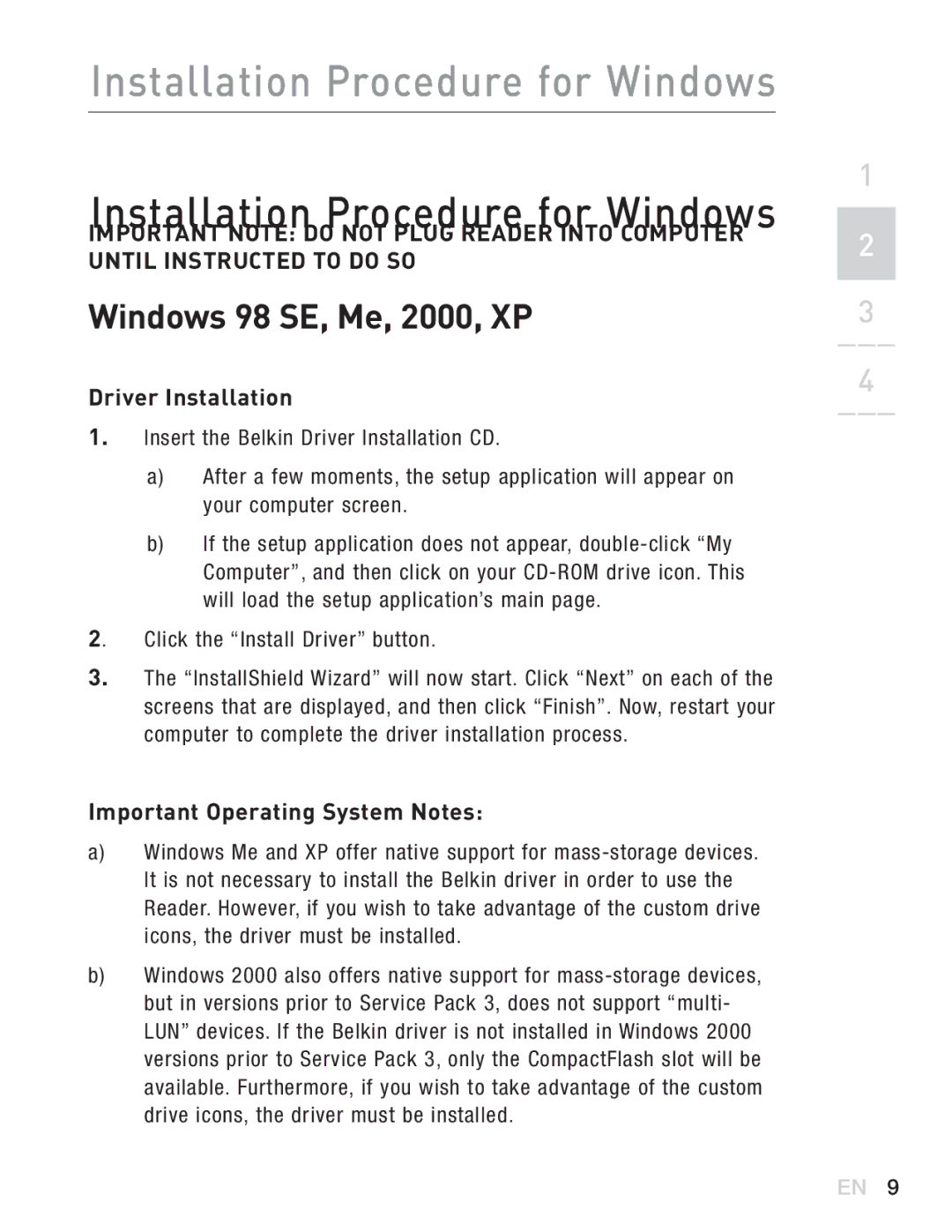F5U271EA specifications
The Belkin F5U271EA is an innovative USB hub designed to enhance connectivity and streamline device management for users who rely on multiple peripherals. This compact and robust hub enables users to connect up to seven USB devices simultaneously, making it an indispensable tool for both home and office environments.One of the standout features of the Belkin F5U271EA is its USB 2.0 technology, which offers data transfer speeds of up to 480 Mbps. This high-speed capability ensures that users can quickly transfer files, whether they’re connecting external hard drives, printers, or other peripherals. The hub is backward compatible with USB 1.1 devices, making it versatile and suitable for a wide range of connections.
The design of the Belkin F5U271EA focuses on functionality and convenience. It features a compact, lightweight build that allows for easy portability, making it ideal for users on the go. With its sleek and modern aesthetic, it complements various environments without being obtrusive. The hub is powered by either a USB connection or an external power supply, ensuring it can be deployed in various setups, accommodating both desktop and mobile configurations.
A notable characteristic of this USB hub is its built-in surge protection, which safeguards connected devices from power surges. This feature is essential for protecting sensitive electronic devices from damage, thus increasing longevity and reliability for all connected peripherals.
Additionally, the hub supports hot-swapping, enabling users to connect or disconnect devices without needing to turn off their computer or unplug the entire hub. This feature enhances user convenience, allowing for seamless device management and reducing downtime during critical tasks.
Overall, the Belkin F5U271EA is a reliable and efficient USB hub that addresses the growing need for connectivity in today’s technology-driven world. With its combination of multiple ports, high-speed data transfers, surge protection, and user-friendly design, it is an excellent choice for anyone looking to expand their USB connectivity options effectively. Whether used by gamers, professionals, or everyday users, this hub stands out as a vital accessory for modern digital lifestyles.