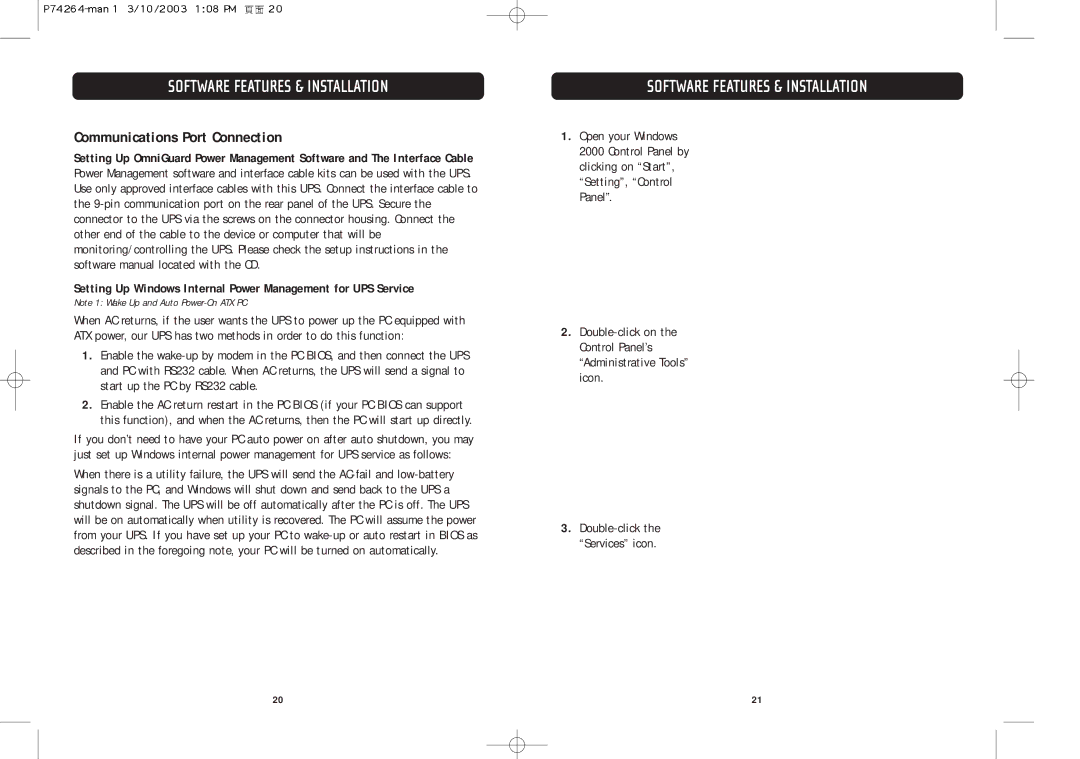F6C110-RKM-2U specifications
The Belkin F6C110-RKM-2U is a versatile and efficient power management solution designed to meet the growing demands of modern electronic devices. This 10-outlet power strip is not only a reliable source of power but also integrates advanced technologies to enhance safety, reduce energy consumption, and provide excellent surge protection.One of the main features of the Belkin F6C110-RKM-2U is its robust surge protection. Equipped with a 3940 Joule surge protection rating, this power strip is capable of safeguarding your valuable devices from voltage spikes and surges caused by lightning strikes or electrical fluctuations. This makes it an ideal choice for home offices, entertainment setups, and any other electronic environments where sensitive equipment is utilized.
In addition to surge protection, the F6C110-RKM-2U also offers EMI/RFI filtering, which helps to minimize electromagnetic interference and radio frequency interference. This technology ensures that your devices operate seamlessly without any disruptions caused by electrical noise, which is particularly important for audio and video equipment.
Another notable characteristic of this power strip is its space-saving design. The F6C110-RKM-2U features a compact and slim profile that allows for easy placement in tight spaces, whether it be behind a desk or on a wall-mounted shelf. Its flat plug design facilitates close placement to walls or furniture, reducing the risk of tangles and mess.
The power strip also incorporates an energy-efficient solution with its intelligent circuitry, which monitors and distributes power to devices connected to it. This not only extends the lifespan of your electronics but also contributes to energy savings in households and offices.
For added convenience, the Belkin F6C110-RKM-2U features a 6-foot long power cord, providing flexibility in placement and reducing the need for additional extension cords. Additionally, the power strip is equipped with a signature green LED indicator, which illuminates to indicate that the surge protection is active.
Overall, the Belkin F6C110-RKM-2U is a reliable power management tool that combines safety, convenience, and efficiency. Whether you are protecting your home theater system, office equipment, or gaming consoles, this power strip stands out as a practical solution for modern power needs.