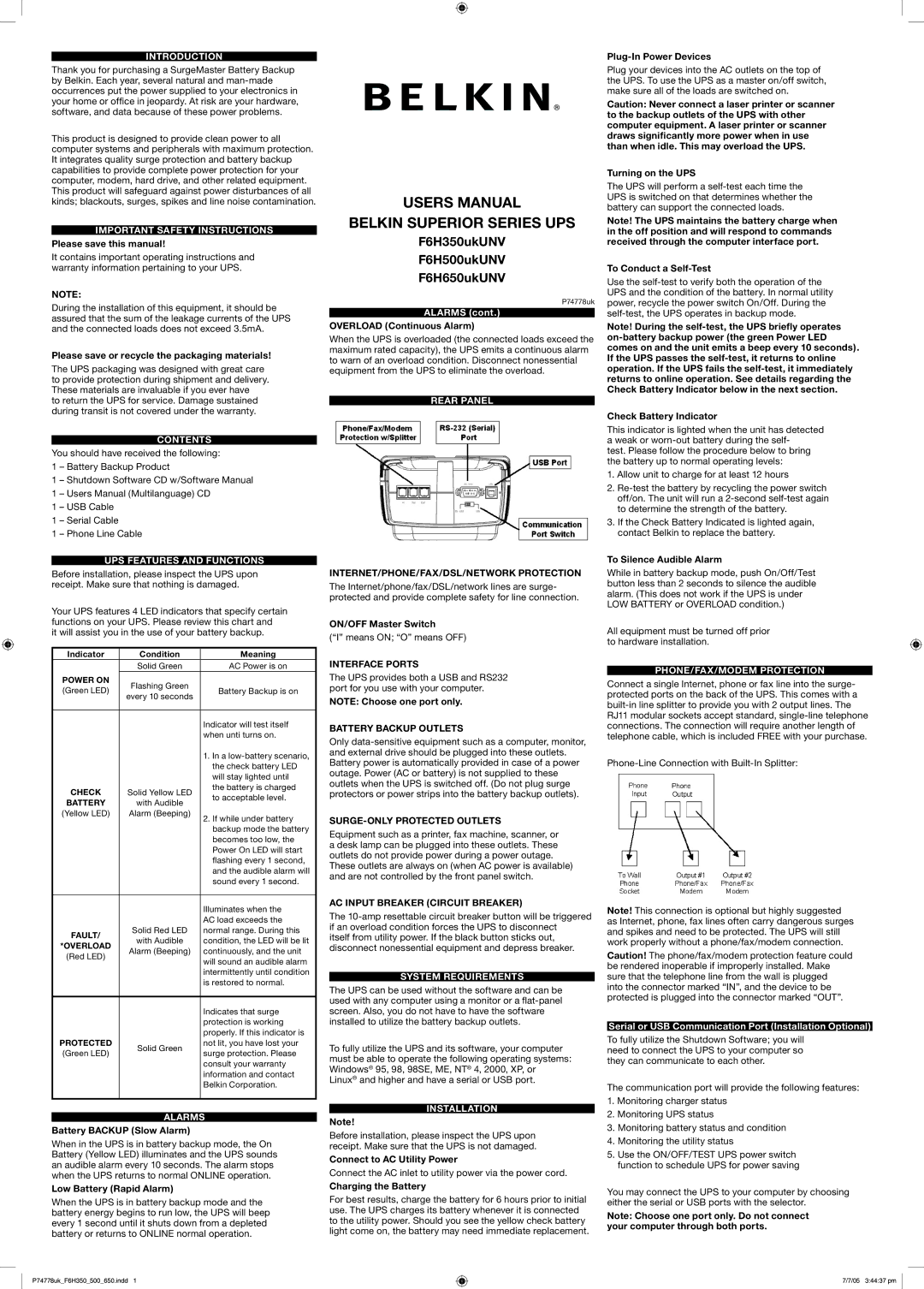INTRODUCTION
Thank you for purchasing a SurgeMaster Battery Backup by Belkin. Each year, several natural and
This product is designed to provide clean power to all computer systems and peripherals with maximum protection. It integrates quality surge protection and battery backup capabilities to provide complete power protection for your computer, modem, hard drive, and other related equipment. This product will safeguard against power disturbances of all kinds; blackouts, surges, spikes and line noise contamination.
IMPORTANT SAFETY INSTRUCTIONS Please save this manual!
It contains important operating instructions and warranty information pertaining to your UPS.
NOTE:
During the installation of this equipment, it should be assured that the sum of the leakage currents of the UPS and the connected loads does not exceed 3.5mA.
Please save or recycle the packaging materials!
The UPS packaging was designed with great care to provide protection during shipment and delivery. These materials are invaluable if you ever have
to return the UPS for service. Damage sustained during transit is not covered under the warranty.
CONTENTS
You should have received the following:
1 – Battery Backup Product
1 – Shutdown Software CD w/Software Manual
1 – Users Manual (Multilanguage) CD
1 – USB Cable
1 – Serial Cable
1 – Phone Line Cable
UPS FEATURES AND FUNCTIONS
Before installation, please inspect the UPS upon receipt. Make sure that nothing is damaged.
Your UPS features 4 LED indicators that specify certain functions on your UPS. Please review this chart and
it will assist you in the use of your battery backup.
Indicator | Condition | Meaning | |
| Solid Green | AC Power is on | |
POWER ON | Flashing Green |
| |
(Green LED) | Battery Backup is on | ||
every 10 seconds | |||
|
| ||
|
|
| |
|
| Indicator will test itself | |
|
| when unti turns on. | |
|
| 1. In a | |
|
| the check battery LED | |
|
| will stay lighted until | |
CHECK | Solid Yellow LED | the battery is charged | |
to acceptable level. | |||
BATTERY | with Audible | ||
| |||
(Yellow LED) | Alarm (Beeping) | 2. If while under battery | |
|
| ||
|
| backup mode the battery | |
|
| becomes too low, the | |
|
| Power On LED will start | |
|
| fl ashing every 1 second, | |
|
| and the audible alarm will | |
|
| sound every 1 second. | |
|
|
| |
|
| Illuminates when the | |
|
| AC load exceeds the | |
FAULT/ | Solid Red LED | normal range. During this | |
with Audible | condition, the LED will be lit | ||
*OVERLOAD | |||
Alarm (Beeping) | continuously, and the unit | ||
(Red LED) | |||
| will sound an audible alarm | ||
|
| ||
|
| intermittently until condition | |
|
| is restored to normal. | |
|
|
| |
|
| Indicates that surge | |
|
| protection is working | |
|
| properly. If this indicator is | |
PROTECTED | Solid Green | not lit, you have lost your | |
(Green LED) | surge protection. Please | ||
| |||
|
| consult your warranty | |
|
| information and contact | |
|
| Belkin Corporation. | |
|
|
|
ALARMS
Battery BACKUP (Slow Alarm)
When in the UPS is in battery backup mode, the On Battery (Yellow LED) illuminates and the UPS sounds an audible alarm every 10 seconds. The alarm stops when the UPS returns to normal ONLINE operation.
Low Battery (Rapid Alarm)
When the UPS is in battery backup mode and the battery energy begins to run low, the UPS will beep every 1 second until it shuts down from a depleted battery or returns to ONLINE normal operation.
P74778uk_F6H350_500_650.indd 1
USERS MANUAL
BELKIN SUPERIOR SERIES UPS
F6H350ukUNV
F6H500ukUNV
F6H650ukUNV
P74778uk
ALARMS (cont.)
OVERLOAD (Continuous Alarm)
When the UPS is overloaded (the connected loads exceed the maximum rated capacity), the UPS emits a continuous alarm to warn of an overload condition. Disconnect nonessential equipment from the UPS to eliminate the overload.
REAR PANEL
INTERNET/PHONE/FAX/DSL/NETWORK PROTECTION
The Internet/phone/fax/DSL/network lines are surge- protected and provide complete safety for line connection.
ON/OFF Master Switch
(“I” means ON; “O” means OFF)
INTERFACE PORTS
The UPS provides both a USB and RS232 port for you use with your computer.
NOTE: Choose one port only.
BATTERY BACKUP OUTLETS
Only
Equipment such as a printer, fax machine, scanner, or a desk lamp can be plugged into these outlets. These outlets do not provide power during a power outage.
These outlets are always on (when AC power is available) and are not controlled by the front panel switch.
AC INPUT BREAKER (CIRCUIT BREAKER)
The
itself from utility power. If the black button sticks out, disconnect nonessential equipment and depress breaker.
SYSTEM REQUIREMENTS
The UPS can be used without the software and can be used with any computer using a monitor or a fl
To fully utilize the UPS and its software, your computer must be able to operate the following operating systems: Windows® 95, 98, 98SE, ME, NT® 4, 2000, XP, or Linux® and higher and have a serial or USB port.
INSTALLATION
Note!
Before installation, please inspect the UPS upon receipt. Make sure that the UPS is not damaged.
Connect to AC Utility Power
Connect the AC inlet to utility power via the power cord.
Charging the Battery
For best results, charge the battery for 6 hours prior to initial use. The UPS charges its battery whenever it is connected to the utility power. Should you see the yellow check battery light come on, the battery may need immediate replacement.
Plug your devices into the AC outlets on the top of the UPS. To use the UPS as a master on/off switch, make sure all of the loads are switched on.
Caution: Never connect a laser printer or scanner to the backup outlets of the UPS with other computer equipment. A laser printer or scanner draws significantly more power when in use than when idle. This may overload the UPS.
Turning on the UPS
The UPS will perform a
Note! The UPS maintains the battery charge when in the off position and will respond to commands received through the computer interface port.
To Conduct a
Use the
Note! During the
Check Battery Indicator
This indicator is lighted when the unit has detected
aweak or
1.Allow unit to charge for at least 12 hours
2.
3.If the Check Battery Indicated is lighted again, contact Belkin to replace the battery.
To Silence Audible Alarm
While in battery backup mode, push On/Off/Test button less than 2 seconds to silence the audible alarm. (This does not work if the UPS is under LOW BATTERY or OVERLOAD condition.)
All equipment must be turned off prior to hardware installation.
PHONE/FAX/MODEM PROTECTION
Connect a single Internet, phone or fax line into the surge- protected ports on the back of the UPS. This comes with a
Note! This connection is optional but highly suggested as Internet, phone, fax lines often carry dangerous surges and spikes and need to be protected. The UPS will still work properly without a phone/fax/modem connection.
Caution! The phone/fax/modem protection feature could be rendered inoperable if improperly installed. Make sure that the telephone line from the wall is plugged into the connector marked “IN”, and the device to be protected is plugged into the connector marked “OUT”.
Serial or USB Communication Port (Installation Optional)
To fully utilize the Shutdown Software; you will need to connect the UPS to your computer so they can communicate to each other.
The communication port will provide the following features:
1.Monitoring charger status
2.Monitoring UPS status
3.Monitoring battery status and condition
4.Monitoring the utility status
5.Use the ON/OFF/TEST UPS power switch function to schedule UPS for power saving
You may connect the UPS to your computer by choosing either the serial or USB ports with the selector.
Note: Choose one port only. Do not connect your computer through both ports.
7/7/05 3:44:37 pm