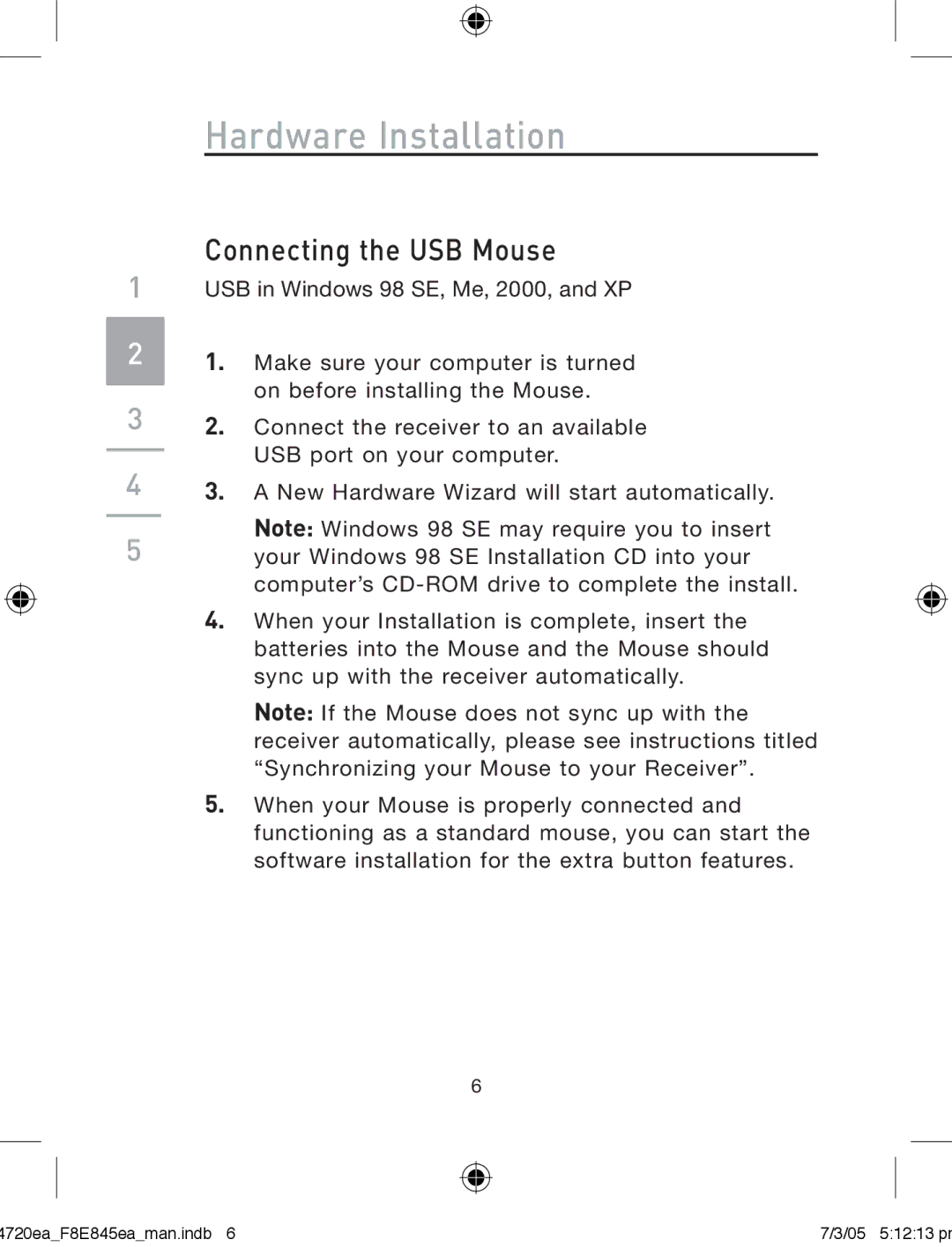F8E845ea specifications
The Belkin F8E845ea is a versatile and user-friendly multimedia docking station designed to enhance the functionality of laptops and other devices. With an increasing need for connectivity in our digital age, this docking station stands out as a reliable solution for users seeking to expand their device capabilities while maintaining a sleek, organized workspace.One of the most prominent features of the Belkin F8E845ea is its extensive array of ports. It typically includes multiple USB-A and USB-C ports, allowing users to connect a variety of devices such as external hard drives, keyboards, mice, and other peripherals. Additionally, the docking station often provides HDMI and DisplayPort outputs, which enable users to connect their laptops to external monitors or projectors, supporting extended desktop functionality for enhanced multitasking.
The design of the F8E845ea is another noteworthy characteristic. It is generally compact and lightweight, making it easy to transport, which is ideal for professionals who frequently move between different workspaces. The docking station’s robust construction ensures durability, while its modern aesthetic complements contemporary office setups.
In terms of technology, the Belkin F8E845ea typically supports USB Power Delivery (PD). This feature allows for fast charging of connected devices, so users can keep their laptops charged while simultaneously using peripherals. This means less worry about battery life during important presentations or work sessions.
Furthermore, the docking station often includes features like plug-and-play capability, which simplifies setup. Users can connect the docking station to their laptop without the need for complicated installations or drivers, promoting a seamless experience right out of the box.
Compatibility is another area where the Belkin F8E845ea excels. It is designed to work with a wide range of operating systems, including Windows and macOS, thus catering to a diverse user base. Whether you are a student, a remote worker, or a business professional, this docking station is engineered to enhance productivity by integrating multiple functionalities into one device.
All things considered, the Belkin F8E845ea is a powerful docking solution that combines a variety of ports, advanced charging capabilities, and user-friendly technology, making it an excellent choice for anyone seeking to maximize their device's potential while maintaining a stylish and organized workspace.