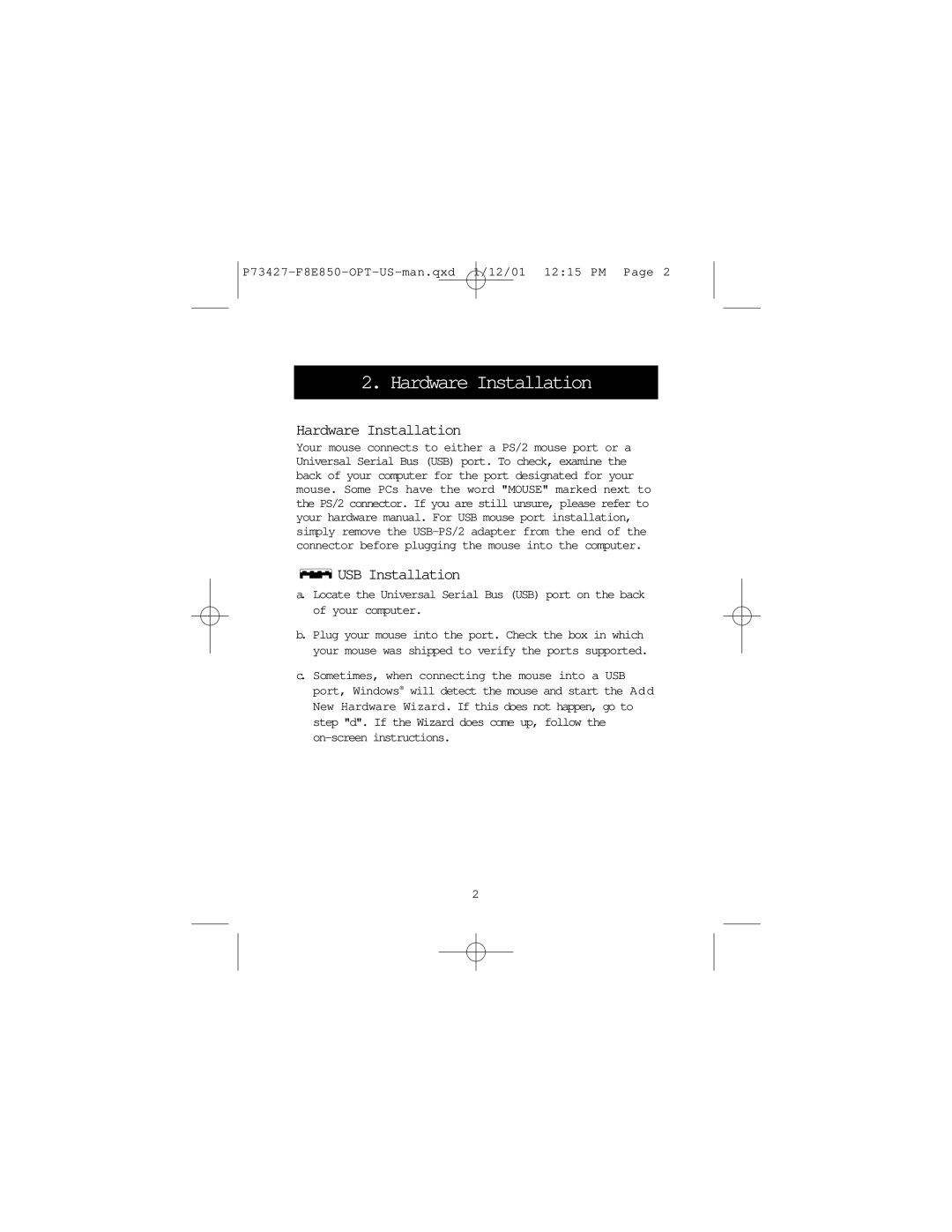P73427-F8E850-OPT-US-man.qxd 1/12/01 12:15 PM Page 2
2. Hardware Installation
Hardware Installation
Your mouse connects to either a PS/2 mouse port or a Universal Serial Bus (USB) port. To check, examine the back of your computer for the port designated for your mouse. Some PCs have the word "MOUSE" marked next to the PS/2 connector. If you are still unsure, please refer to your hardware manual. For USB mouse port installation, simply remove the
 USB Installation
USB Installation
a. Locate the Universal Serial Bus (USB) port on the back of your computer.
b. Plug your mouse into the port. Check the box in which your mouse was shipped to verify the ports supported.
c. Sometimes, when connecting the mouse into a USB port, Windows® will detect the mouse and start the Add New Hardware Wizard. If this does not happen, go to step "d". If the Wizard does come up, follow the
2