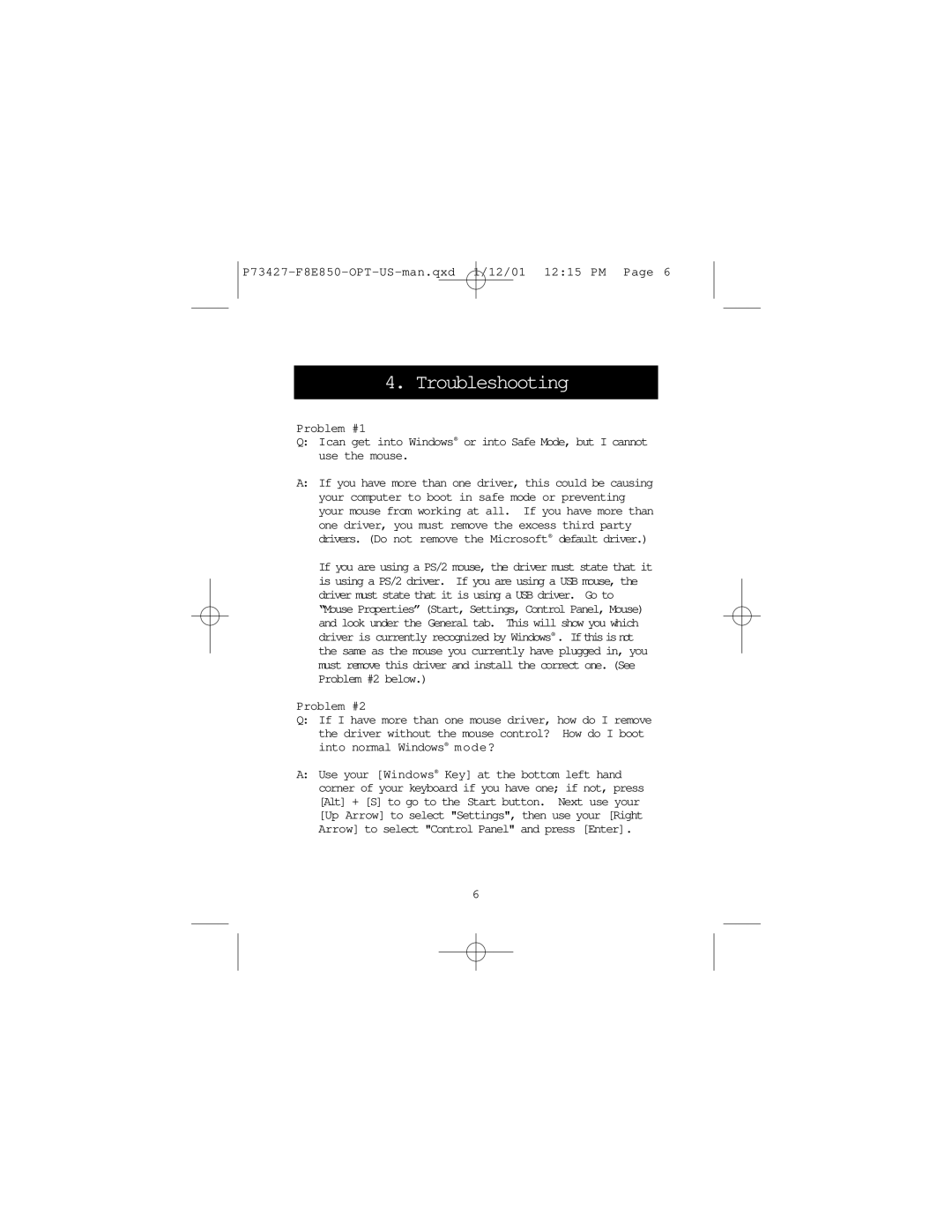P73427-F8E850-OPT-US-man.qxd 1/12/01 12:15 PM Page 6
4. Troubleshooting
Problem #1
Q:Ican get into Windows® or into Safe Mode, but I cannot use the mouse.
A:If you have more than one driver, this could be causing your computer to boot in safe mode or preventing your mouse from working at all. If you have more than one driver, you must remove the excess third party drivers. (Do not remove the Microsoft® default driver.)
If you are using a PS/2 mouse, the driver must state that it is using a PS/2 driver. If you are using a USB mouse, the driver must state that it is using a USB driver. Go to “Mouse Properties” (Start, Settings, Control Panel, Mouse) and look under the General tab. This will show you which driver is currently recognized by Windows® . If this is not the same as the mouse you currently have plugged in, you must remove this driver and install the correct one. (See Problem #2 below.)
Problem #2
Q:If I have more than one mouse driver, how do I remove the driver without the mouse control? How do I boot into normal Windows® mode?
A:Use your [Windows® Key] at the bottom left hand corner of your keyboard if you have one; if not, press [Alt] + [S] to go to the Start button. Next use your [Up Arrow] to select "Settings", then use your [Right Arrow] to select "Control Panel" and press [Enter].
6