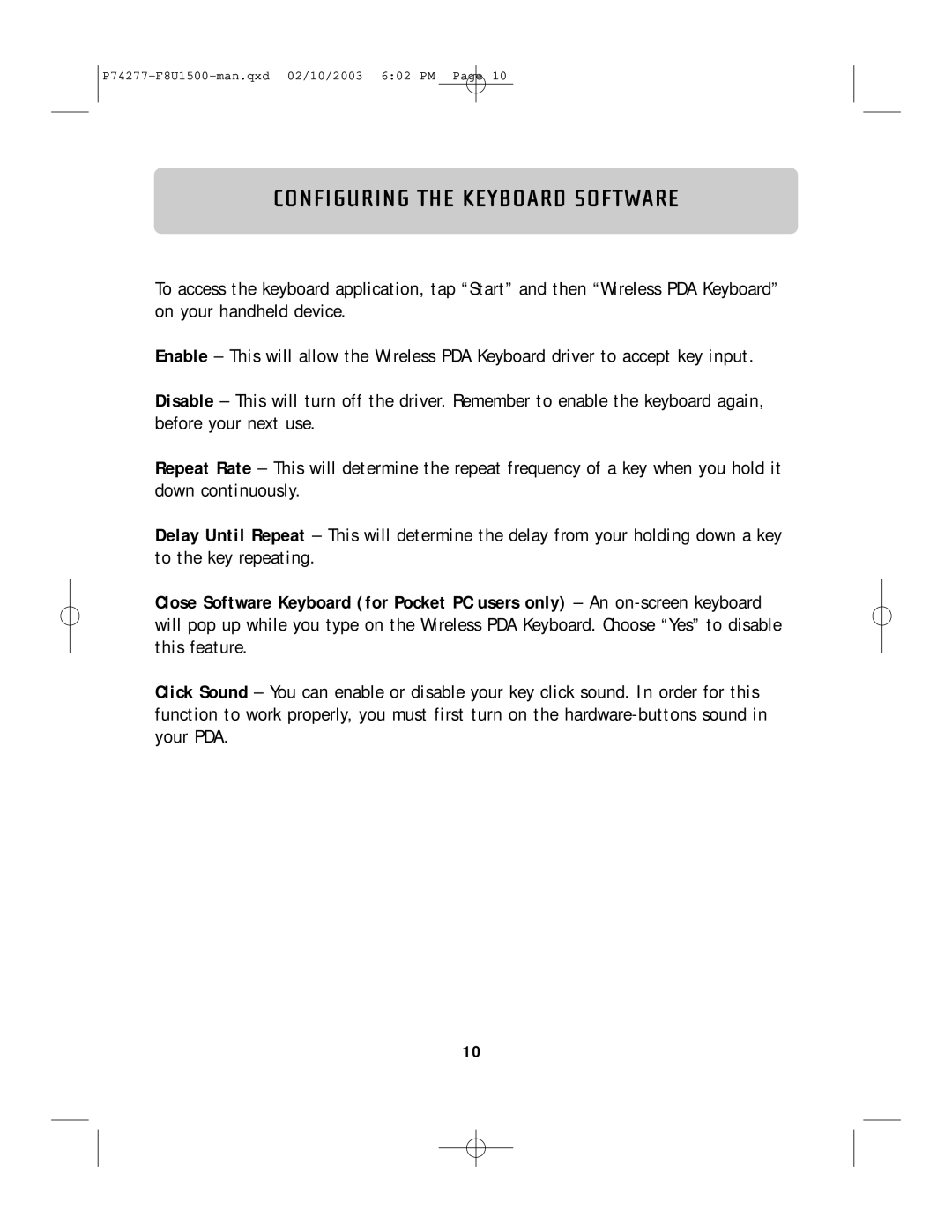CONFIGURING THE KEYBOARD SOFTWARE
To access the keyboard application, tap “Start” and then “Wireless PDA Keyboard” on your handheld device.
Enable – This will allow the Wireless PDA Keyboard driver to accept key input.
Disable – This will turn off the driver. Remember to enable the keyboard again, before your next use.
Repeat Rate – This will determine the repeat frequency of a key when you hold it down continuously.
Delay Until Repeat – This will determine the delay from your holding down a key to the key repeating.
Close Software Keyboard (for Pocket PC users only) – An
Click Sound – You can enable or disable your key click sound. In order for this function to work properly, you must first turn on the
10