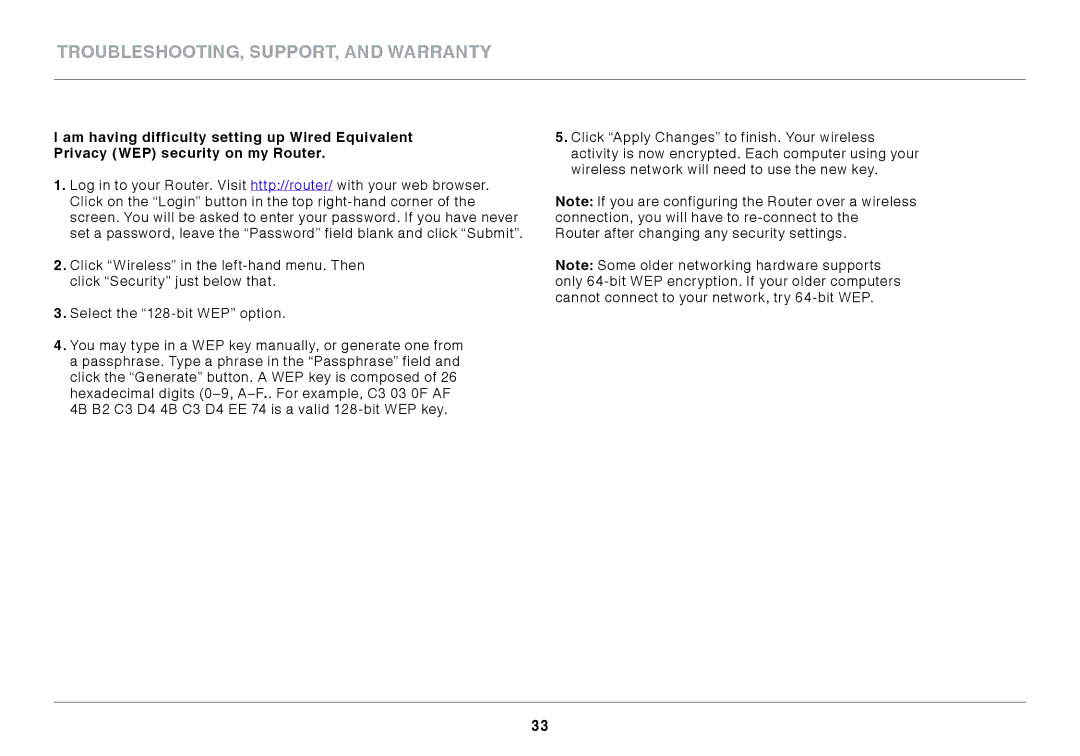F9K1108V1 specifications
The Belkin F9K1108v1 is a reliable and feature-rich wireless router designed to enhance home and small office networking experiences. Most notable for its user-friendly setup and robust performance, this router combines advanced technologies to ensure seamless connectivity for multiple devices.One of the standout features of the Belkin F9K1108v1 is its dual-band capability. Operating on both the 2.4 GHz and 5 GHz frequency bands, it caters to various connectivity needs. The 2.4 GHz band offers excellent range, making it ideal for devices positioned far from the router, while the 5 GHz band provides higher speeds suitable for gaming, streaming, and other bandwidth-intensive activities. This dual-band functionality allows users to experience a balanced connection, minimizing interference and maximizing throughput.
Equipped with Wireless N technology, the F9K1108v1 delivers impressive wireless speeds of up to 300 Mbps. This makes it a great choice for households with multiple users and devices such as smartphones, tablets, laptops, and smart home products. Furthermore, the router features MIMO (Multiple Input, Multiple Output) technology, which enhances data transmission and improves overall network efficiency. MIMO enables the router to send and receive multiple data streams concurrently, reducing latency and boosting performance for connected devices.
In terms of security, the Belkin F9K1108v1 offers robust wireless encryption methods, including WPA2 Personal and WEP. These protocols ensure that data transmitted over the network remains secure and protected from unauthorized access. Additionally, the router includes a built-in firewall that helps prevent intrusions and enhances overall network safety.
The Belkin F9K1108v1 is easy to set up, thanks to its user-friendly setup wizard. Users can have their network up and running in minutes, and the WPS (Wi-Fi Protected Setup) functionality allows for quick and hassle-free connections with compatible devices. The router also features multiple Ethernet ports for wired connections, making it suitable for devices that require stable and uninterrupted internet access, such as gaming consoles and desktop computers.
Overall, the Belkin F9K1108v1 stands out for its combination of performance, ease of use, and security features, making it an excellent choice for anyone looking to enhance their home network setup. Whether for casual browsing or high-demand online activities, this router delivers the reliability and efficiency that modern households require.