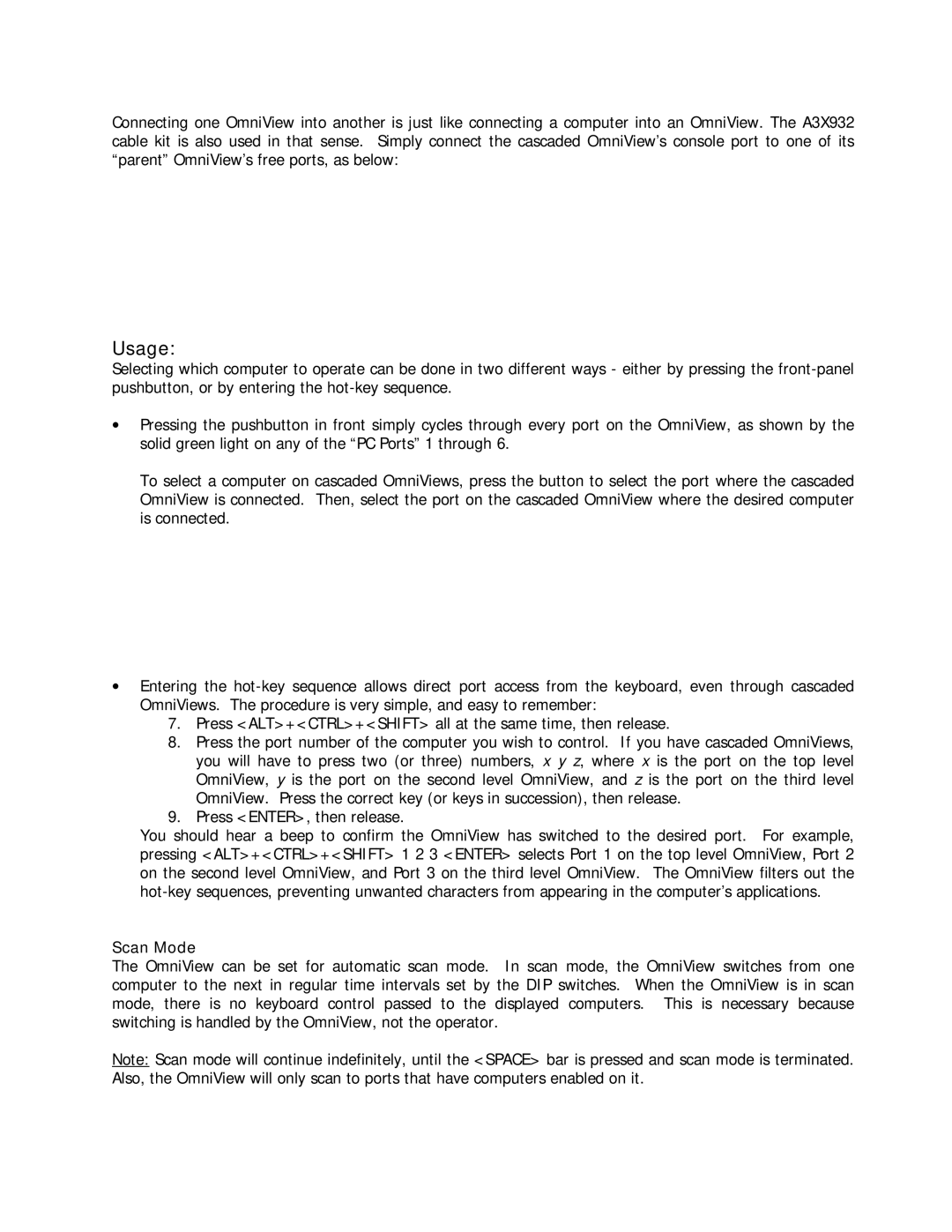Connecting one OmniView into another is just like connecting a computer into an OmniView. The A3X932 cable kit is also used in that sense. Simply connect the cascaded OmniView’s console port to one of its “parent” OmniView’s free ports, as below:
Usage:
Selecting which computer to operate can be done in two different ways - either by pressing the
•Pressing the pushbutton in front simply cycles through every port on the OmniView, as shown by the solid green light on any of the “PC Ports” 1 through 6.
To select a computer on cascaded OmniViews, press the button to select the port where the cascaded OmniView is connected. Then, select the port on the cascaded OmniView where the desired computer is connected.
•Entering the
7.Press <ALT>+<CTRL>+<SHIFT> all at the same time, then release.
8.Press the port number of the computer you wish to control. If you have cascaded OmniViews, you will have to press two (or three) numbers, x y z, where x is the port on the top level OmniView, y is the port on the second level OmniView, and z is the port on the third level OmniView. Press the correct key (or keys in succession), then release.
9.Press <ENTER>, then release.
You should hear a beep to confirm the OmniView has switched to the desired port. For example, pressing <ALT>+<CTRL>+<SHIFT> 1 2 3 <ENTER> selects Port 1 on the top level OmniView, Port 2 on the second level OmniView, and Port 3 on the third level OmniView. The OmniView filters out the
Scan Mode
The OmniView can be set for automatic scan mode. In scan mode, the OmniView switches from one computer to the next in regular time intervals set by the DIP switches. When the OmniView is in scan mode, there is no keyboard control passed to the displayed computers. This is necessary because switching is handled by the OmniView, not the operator.
Note: Scan mode will continue indefinitely, until the <SPACE> bar is pressed and scan mode is terminated. Also, the OmniView will only scan to ports that have computers enabled on it.