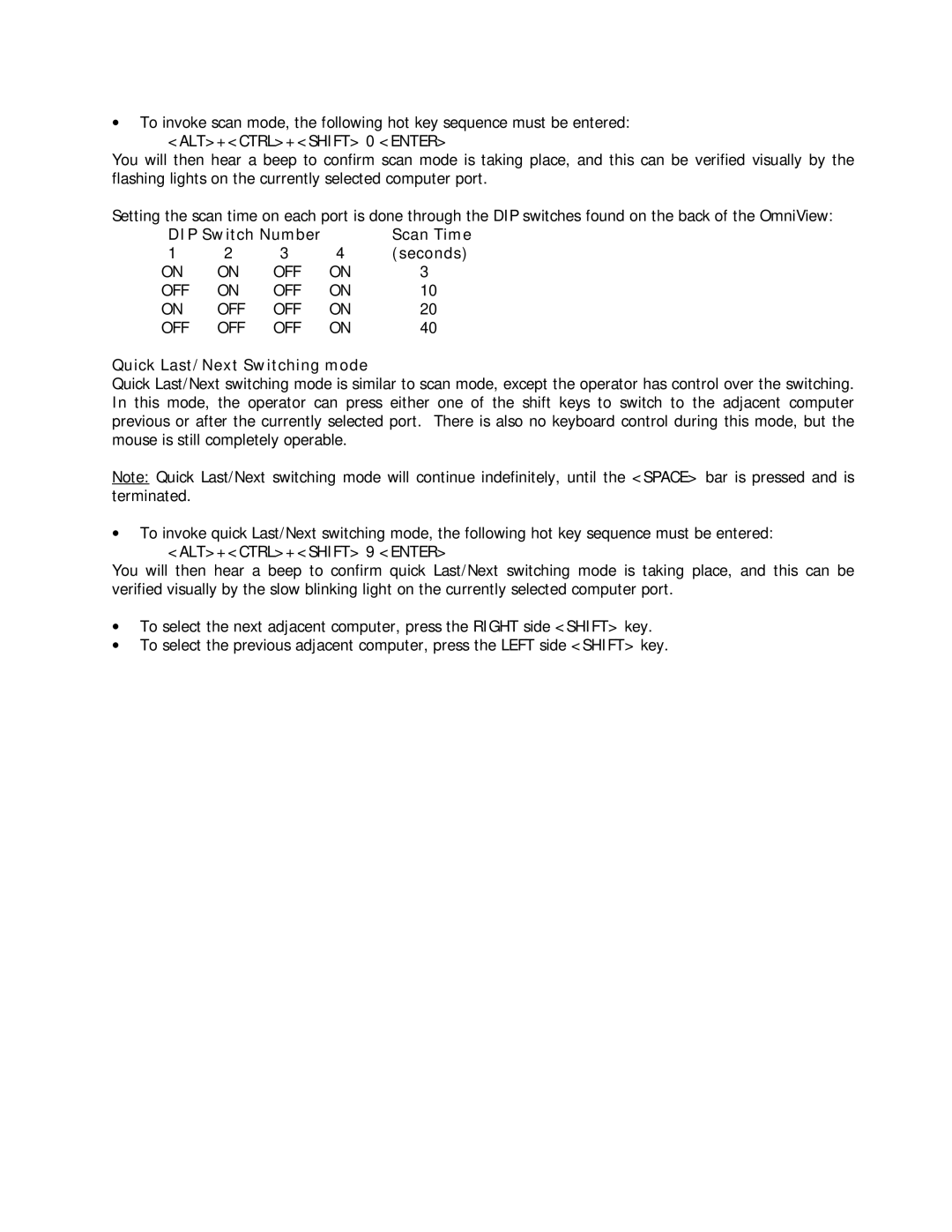•To invoke scan mode, the following hot key sequence must be entered: <ALT>+<CTRL>+<SHIFT> 0 <ENTER>
You will then hear a beep to confirm scan mode is taking place, and this can be verified visually by the flashing lights on the currently selected computer port.
Setting the scan time on each port is done through the DIP switches found on the back of the OmniView:
DIP Switch Number |
| Scan Time | ||
1 | 2 | 3 | 4 | (seconds) |
ON | ON | OFF | ON | 3 |
OFF | ON | OFF | ON | 10 |
ON | OFF | OFF | ON | 20 |
OFF | OFF | OFF | ON | 40 |
Quick Last/Next Switching mode
Quick Last/Next switching mode is similar to scan mode, except the operator has control over the switching. In this mode, the operator can press either one of the shift keys to switch to the adjacent computer previous or after the currently selected port. There is also no keyboard control during this mode, but the mouse is still completely operable.
Note: Quick Last/Next switching mode will continue indefinitely, until the <SPACE> bar is pressed and is terminated.
•To invoke quick Last/Next switching mode, the following hot key sequence must be entered: <ALT>+<CTRL>+<SHIFT> 9 <ENTER>
You will then hear a beep to confirm quick Last/Next switching mode is taking place, and this can be verified visually by the slow blinking light on the currently selected computer port.
•To select the next adjacent computer, press the RIGHT side <SHIFT> key.
•To select the previous adjacent computer, press the LEFT side <SHIFT> key.