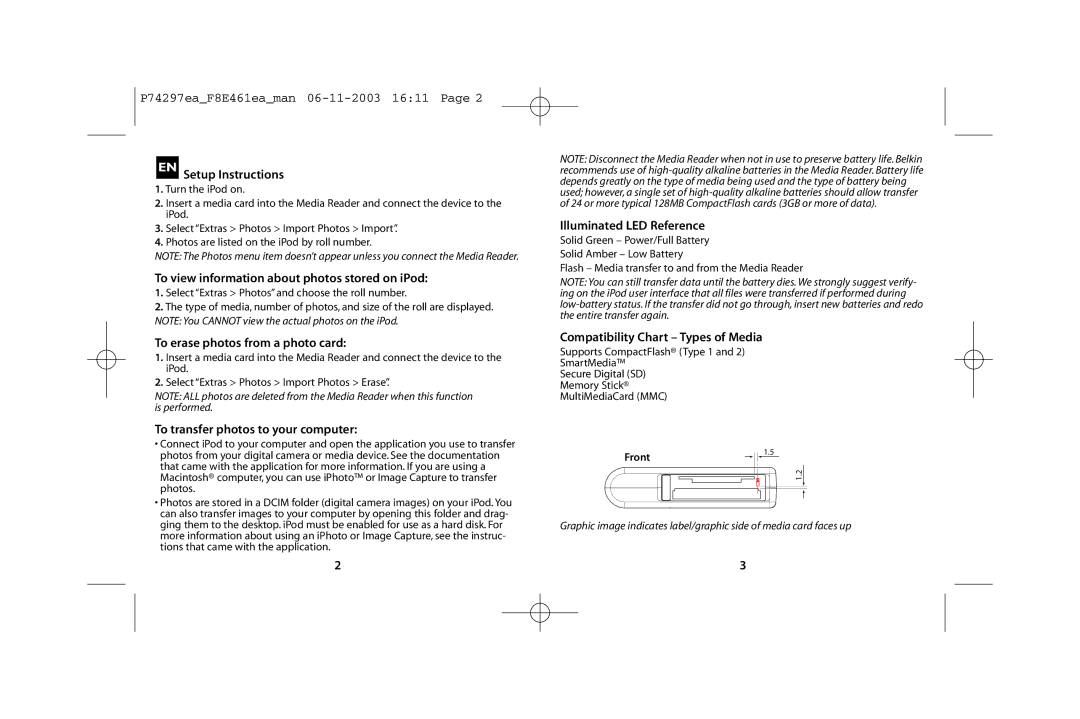T7418ZM/A specifications
The Belkin T7418ZM/A is a premium accessory designed for the technologically savvy consumer who desires versatility and functionality. As a champion in the field of contemporary tech solutions, Belkin has crafted this device keeping user experience at the forefront. This product presents an array of features and technologies that enhance device connectivity and performance.One of the standout features of the T7418ZM/A is its ability to offer fast charging capabilities. With the increasing reliance on portable devices, the demand for efficient charging solutions has never been higher. The T7418ZM/A supports rapid charging protocols, allowing users to power up their devices swiftly and efficiently. This is particularly beneficial for those who find themselves on the go, as it minimizes downtime and ensures that devices are ready for use at a moment's notice.
Another significant characteristic of this product is its universal compatibility. The T7418ZM/A is designed to work seamlessly with a wide variety of devices, including smartphones, tablets, and laptops. It features multiple ports, including USB-C and USB-A connectors, which allow for simultaneous charging of multiple devices. This versatility makes it an essential tool for anyone juggling various gadgets in their daily life.
In terms of build quality, Belkin does not compromise. The T7418ZM/A is constructed with durable materials that can withstand daily wear and tear. Its sleek design not only makes it aesthetically pleasing but also functional for travel and everyday use. Additionally, the compact size of the device ensures that it can easily fit into a bag or pocket, making it a perfect travel companion.
Safety is another consideration that Belkin has integrated into the T7418ZM/A. With built-in protection features that prevent overheating and overcharging, users can charge their devices confidently without worrying about potential damage. This added layer of safety is crucial in today's tech landscape, where device protection is paramount.
In summary, the Belkin T7418ZM/A is a versatile and essential accessory for anyone seeking reliable charging solutions. Its fast charging capabilities, universal compatibility, durable design, and emphasis on safety make it a standout product in its category. With this innovative device, Belkin continues to lead the way in delivering quality tech solutions that meet modern consumer needs.