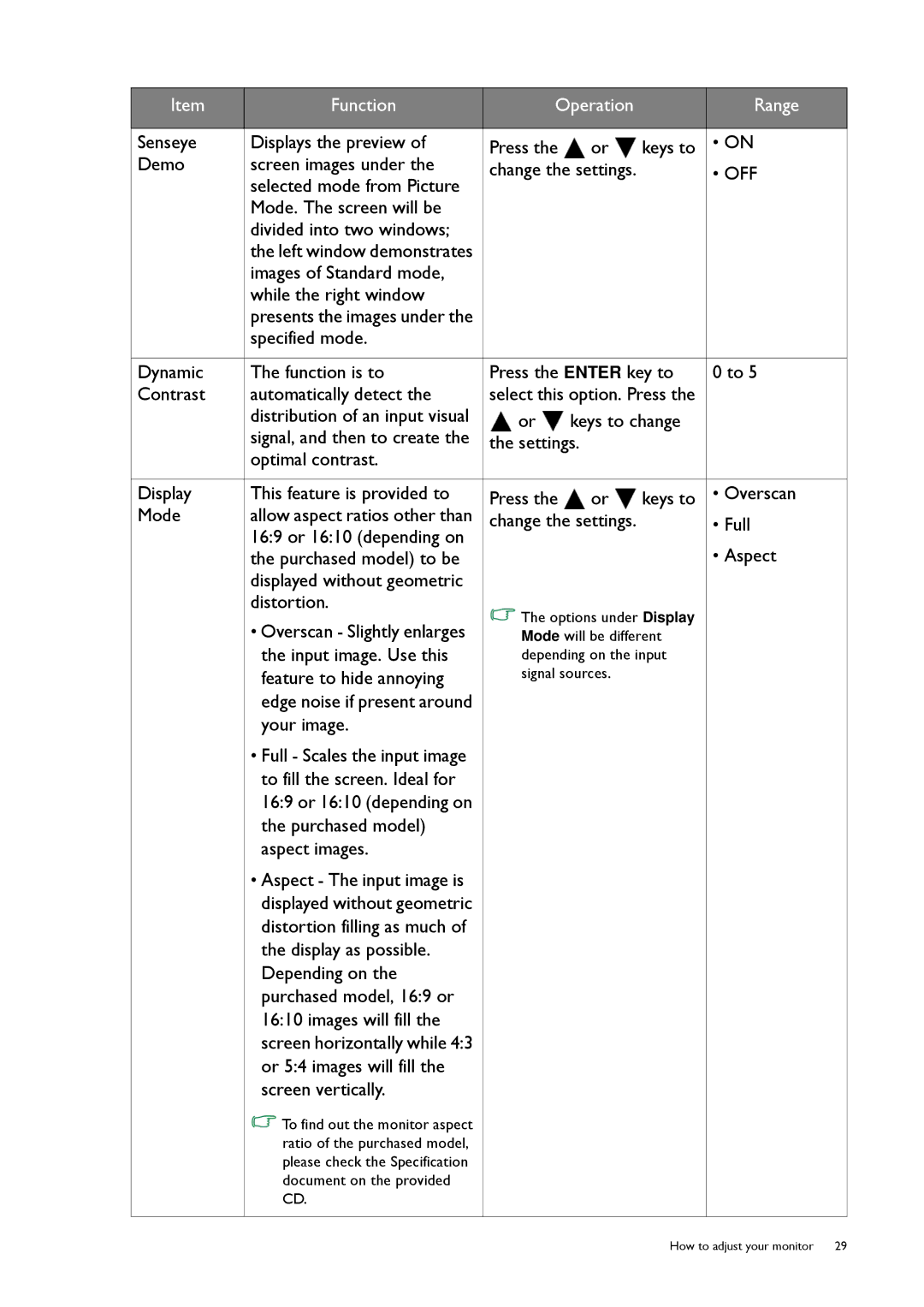Item | Function | Operation |
| Range | |
|
|
|
|
|
|
Senseye | Displays the preview of | Press the | or | keys to | • ON |
Demo | screen images under the | change the settings. |
| • OFF | |
| selected mode from Picture |
|
|
|
|
| Mode. The screen will be |
|
|
|
|
| divided into two windows; |
|
|
|
|
| the left window demonstrates |
|
|
|
|
| images of Standard mode, |
|
|
|
|
| while the right window |
|
|
|
|
| presents the images under the |
|
|
|
|
| specified mode. |
|
|
|
|
|
|
|
| ||
Dynamic | The function is to | Press the ENTER key to | 0 to 5 | ||
Contrast | automatically detect the | select this option. Press the |
| ||
| distribution of an input visual | or | keys to change |
| |
| signal, and then to create the | the settings. |
|
| |
| optimal contrast. |
|
|
|
|
|
|
|
|
|
|
Display | This feature is provided to | Press the | or | keys to | • Overscan |
Mode | allow aspect ratios other than | change the settings. |
| • Full | |
| 16:9 or 16:10 (depending on |
|
|
| • Aspect |
| the purchased model) to be |
|
|
| |
| displayed without geometric |
|
|
|
|
| distortion. | The options under Display |
| ||
| • Overscan - Slightly enlarges |
| |||
| Mode will be different |
| |||
| the input image. Use this | depending on the input |
| ||
| feature to hide annoying | signal sources. |
|
| |
| edge noise if present around |
|
|
|
|
| your image. |
|
|
|
|
| • Full - Scales the input image |
|
|
|
|
| to fill the screen. Ideal for |
|
|
|
|
| 16:9 or 16:10 (depending on |
|
|
|
|
| the purchased model) |
|
|
|
|
| aspect images. |
|
|
|
|
| • Aspect - The input image is |
|
|
|
|
| displayed without geometric |
|
|
|
|
| distortion filling as much of |
|
|
|
|
| the display as possible. |
|
|
|
|
| Depending on the |
|
|
|
|
| purchased model, 16:9 or |
|
|
|
|
| 16:10 images will fill the |
|
|
|
|
| screen horizontally while 4:3 |
|
|
|
|
| or 5:4 images will fill the |
|
|
|
|
| screen vertically. |
|
|
|
|
| To find out the monitor aspect |
|
|
|
|
| ratio of the purchased model, |
|
|
|
|
| please check the Specification |
|
|
|
|
| document on the provided |
|
|
|
|
| CD. |
|
|
|
|
|
|
|
|
|
|
How to adjust your monitor 29