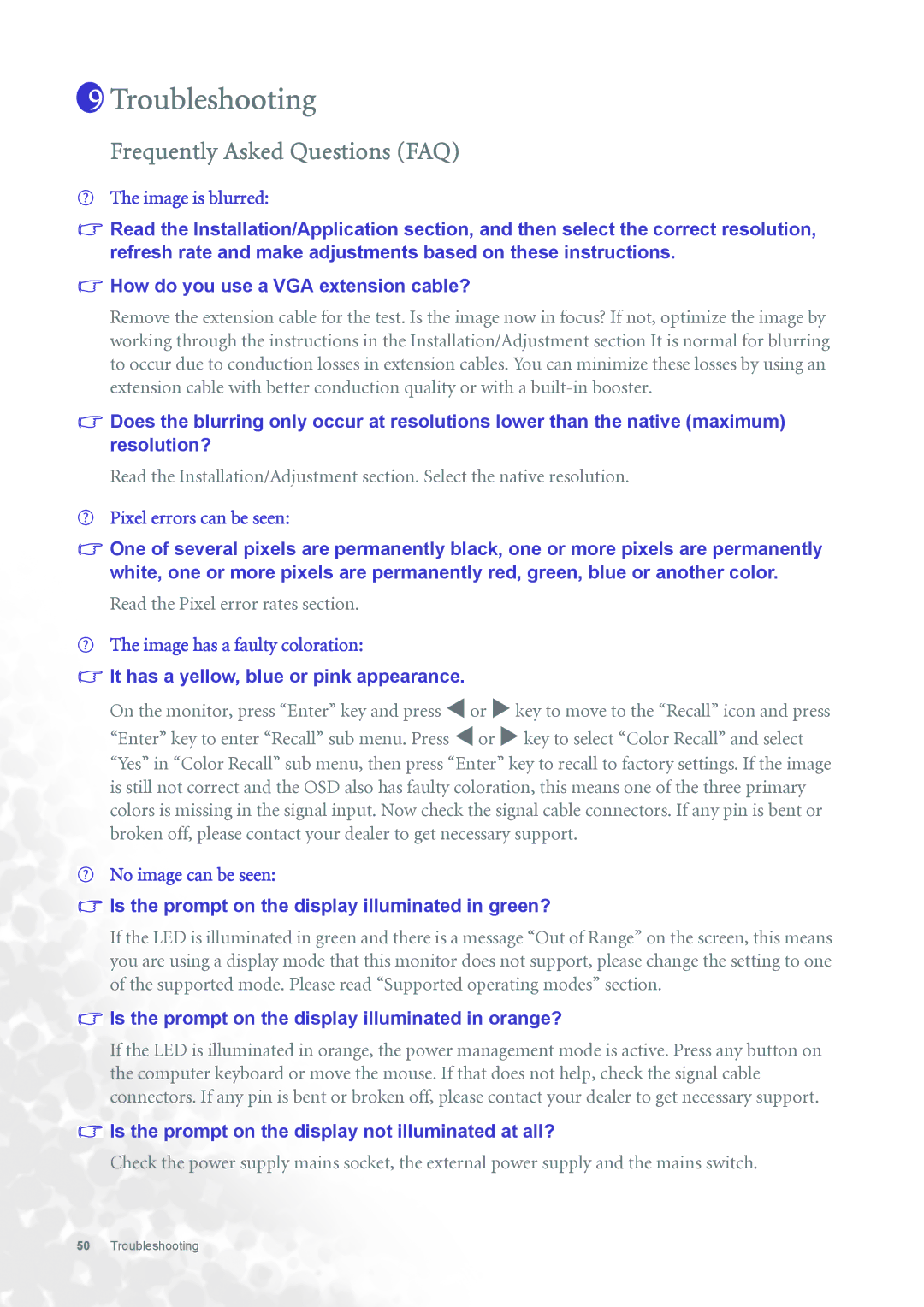FP731 specifications
The BenQ FP731 is a standout model in the realm of LCD monitors, known for its impressive blend of performance and user-friendly features. One of the main highlights of the FP731 is its 17-inch screen, which utilizes TFT LCD technology. This technology ensures sharp images and vibrant colors, making it an excellent choice for both casual users and professionals who require precise visual output.One of the defining characteristics of the BenQ FP731 is its native resolution of 1280 x 1024 pixels. This high resolution allows for detailed visuals, making tasks such as graphic design, video editing, and gaming quite enjoyable. The monitor boasts a 75Hz refresh rate, which is higher than standard rates, providing smoother transitions and minimizing motion blur, particularly useful in fast-paced applications.
The BenQ FP731 also features a contrast ratio of 600:1, delivering deeper blacks and brighter whites. This feature enhances the overall visual experience, ensuring that users can appreciate the depth of colors in images and videos. With a brightness level of 250 cd/m², the display remains adequately bright even in well-lit environments, making it versatile for various settings.
In terms of connectivity, the FP731 offers both VGA and DVI inputs, ensuring compatibility with a broad range of devices. This flexibility allows users to connect the monitor to different computers or laptops seamlessly. Additionally, the monitor comes with built-in speakers, which may be sufficient for general use, further eliminating the need for external audio devices.
Another key feature of the BenQ FP731 is its ergonomic design. The monitor can tilt to provide optimal viewing angles, which is essential for reducing eye strain during extended usage. This design consideration makes it a practical choice for office environments as well as home use.
Lastly, the BenQ FP731 is energy-efficient and complies with various environmental standards, making it an eco-friendly option. In conclusion, the BenQ FP731 combines quality display technologies, ergonomic features, and user-friendly connectivity, making it a reliable choice for anyone in need of an efficient and effective LCD monitor.