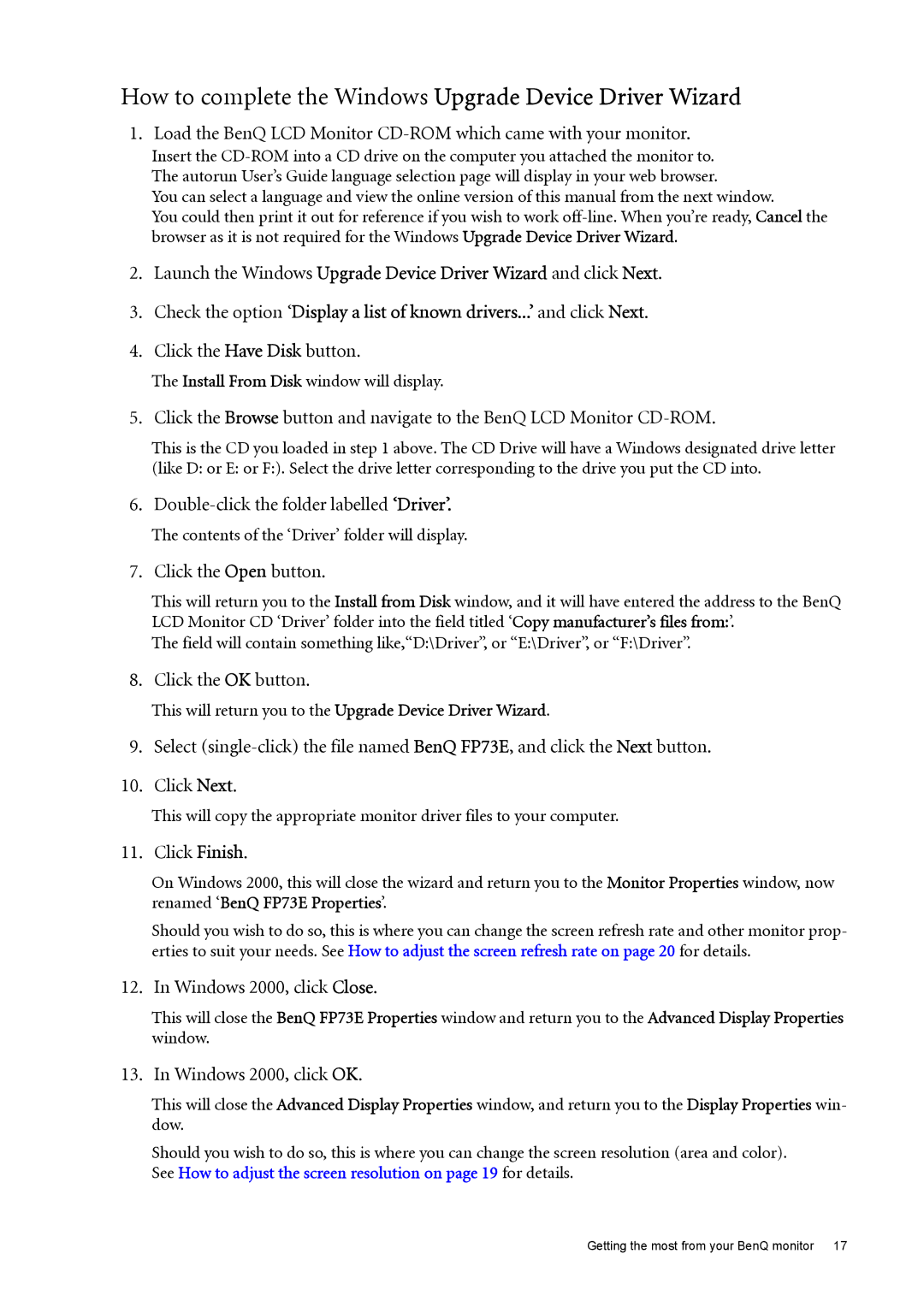How to complete the Windows Upgrade Device Driver Wizard
1.Load the BenQ LCD Monitor
Insert the
You can select a language and view the online version of this manual from the next window.
You could then print it out for reference if you wish to work
2.Launch the Windows Upgrade Device Driver Wizard and click Next.
3.Check the option ‘Display a list of known drivers...’ and click Next.
4.Click the Have Disk button.
The Install From Disk window will display.
5. Click the Browse button and navigate to the BenQ LCD Monitor
This is the CD you loaded in step 1 above. The CD Drive will have a Windows designated drive letter (like D: or E: or F:). Select the drive letter corresponding to the drive you put the CD into.
6.
The contents of the ‘Driver’ folder will display.
7. Click the Open button.
This will return you to the Install from Disk window, and it will have entered the address to the BenQ LCD Monitor CD ‘Driver’ folder into the field titled ‘Copy manufacturer’s files from:’.
The field will contain something like,“D:\Driver”, or “E:\Driver”, or “F:\Driver”.
8. Click the OK button.
This will return you to the Upgrade Device Driver Wizard.
9.Select
10.Click Next.
This will copy the appropriate monitor driver files to your computer.
11. Click Finish.
On Windows 2000, this will close the wizard and return you to the Monitor Properties window, now renamed ‘BenQ FP73E Properties’.
Should you wish to do so, this is where you can change the screen refresh rate and other monitor prop- erties to suit your needs. See How to adjust the screen refresh rate on page 20 for details.
12. In Windows 2000, click Close.
This will close the BenQ FP73E Properties window and return you to the Advanced Display Properties window.
13. In Windows 2000, click OK.
This will close the Advanced Display Properties window, and return you to the Display Properties win- dow.
Should you wish to do so, this is where you can change the screen resolution (area and color). See How to adjust the screen resolution on page 19 for details.