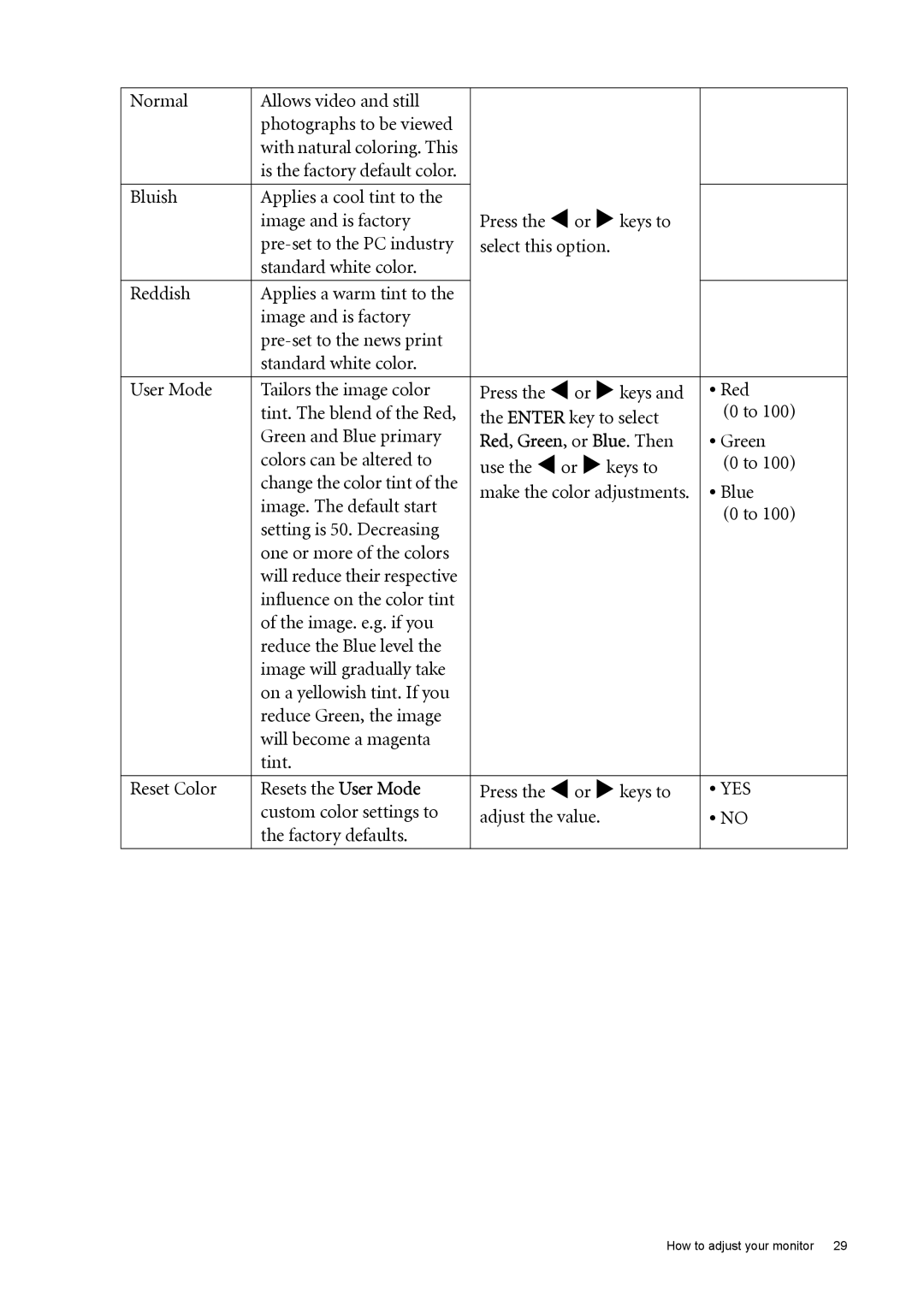Normal | Allows video and still |
|
|
| photographs to be viewed |
|
|
| with natural coloring. This |
|
|
| is the factory default color. |
|
|
|
|
|
|
Bluish | Applies a cool tint to the | Press the W or X keys to |
|
| image and is factory |
| |
| select this option. |
| |
| standard white color. |
|
|
|
|
|
|
Reddish | Applies a warm tint to the |
|
|
| image and is factory |
|
|
|
|
| |
| standard white color. |
|
|
|
|
|
|
User Mode | Tailors the image color | Press the W or X keys and | • Red |
| tint. The blend of the Red, | the ENTER key to select | (0 to 100) |
| Green and Blue primary | Red, Green, or Blue. Then | • Green |
| colors can be altered to | use the W or X keys to | (0 to 100) |
| change the color tint of the | make the color adjustments. | • Blue |
| image. The default start | ||
|
| (0 to 100) | |
| setting is 50. Decreasing |
| |
|
|
| |
| one or more of the colors |
|
|
| will reduce their respective |
|
|
| influence on the color tint |
|
|
| of the image. e.g. if you |
|
|
| reduce the Blue level the |
|
|
| image will gradually take |
|
|
| on a yellowish tint. If you |
|
|
| reduce Green, the image |
|
|
| will become a magenta |
|
|
| tint. |
|
|
|
|
|
|
Reset Color | Resets the User Mode | Press the W or X keys to | • YES |
| custom color settings to | adjust the value. | • NO |
| the factory defaults. |
|
|
How to adjust your monitor 29