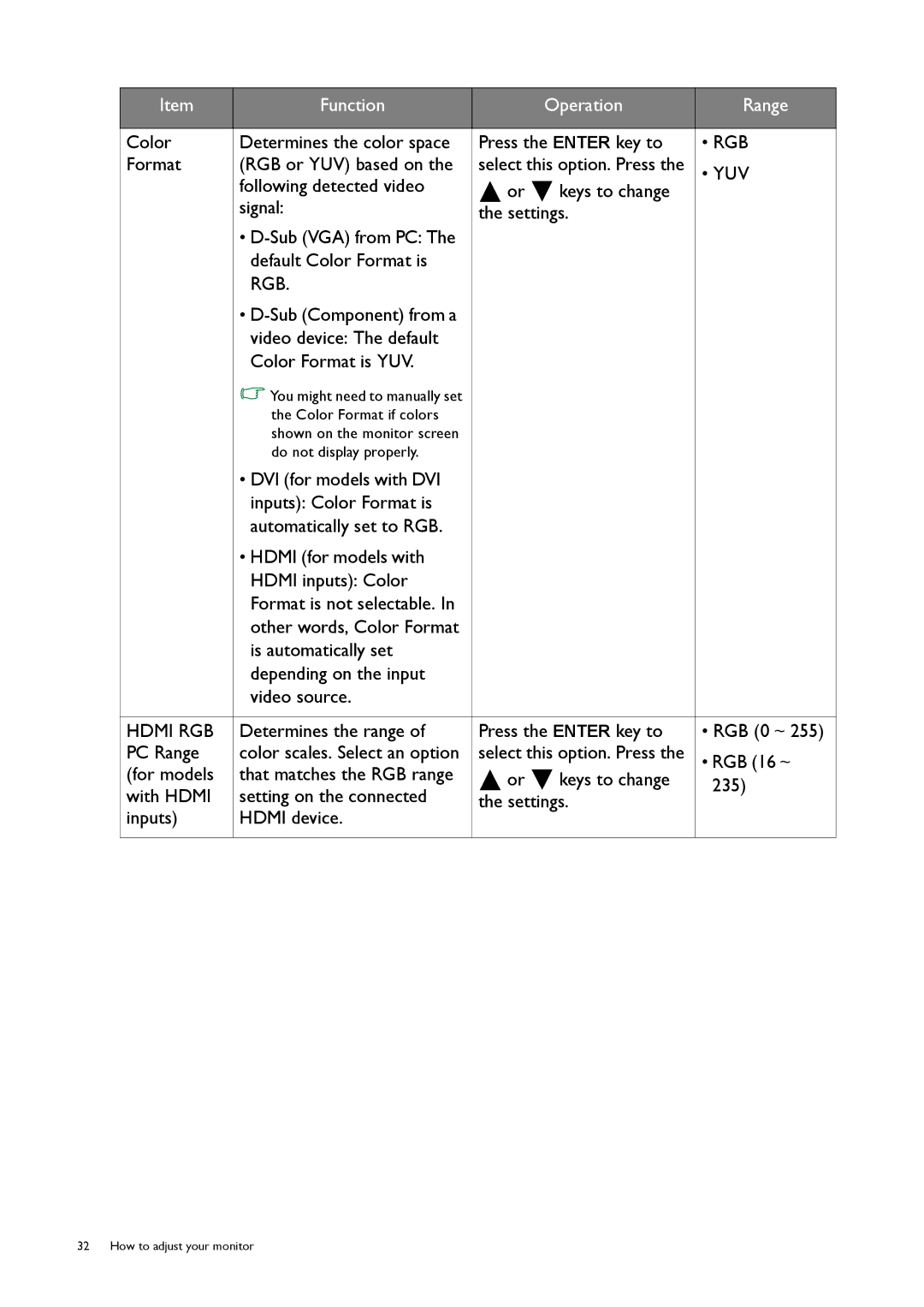Item | Function |
| Operation | Range | |
|
|
|
| ||
Color | Determines the color space | Press the ENTER key to | • RGB | ||
Format | (RGB or YUV) based on the | select this option. Press the | • YUV | ||
| following detected video | or | keys to change |
| |
| signal: | the settings. |
| ||
| • |
|
|
| |
| default Color Format is |
|
|
| |
| RGB. |
|
|
| |
| • |
|
|
| |
| video device: The default |
|
|
| |
| Color Format is YUV. |
|
|
| |
| You might need to manually set |
|
|
| |
| the Color Format if colors |
|
|
| |
| shown on the monitor screen |
|
|
| |
| do not display properly. |
|
|
| |
| • DVI (for models with DVI |
|
|
| |
| inputs): Color Format is |
|
|
| |
| automatically set to RGB. |
|
|
| |
| • HDMI (for models with |
|
|
| |
| HDMI inputs): Color |
|
|
| |
| Format is not selectable. In |
|
|
| |
| other words, Color Format |
|
|
| |
| is automatically set |
|
|
| |
| depending on the input |
|
|
| |
| video source. |
|
|
| |
|
|
|
| ||
HDMI RGB | Determines the range of | Press the ENTER key to | • RGB (0 ~ 255) | ||
PC Range | color scales. Select an option | select this option. Press the | • RGB (16 ~ | ||
(for models | that matches the RGB range | or | keys to change | 235) | |
with HDMI | setting on the connected | the settings. | |||
| |||||
inputs) | HDMI device. |
|
|
| |
|
|
|
|
| |
32 How to adjust your monitor