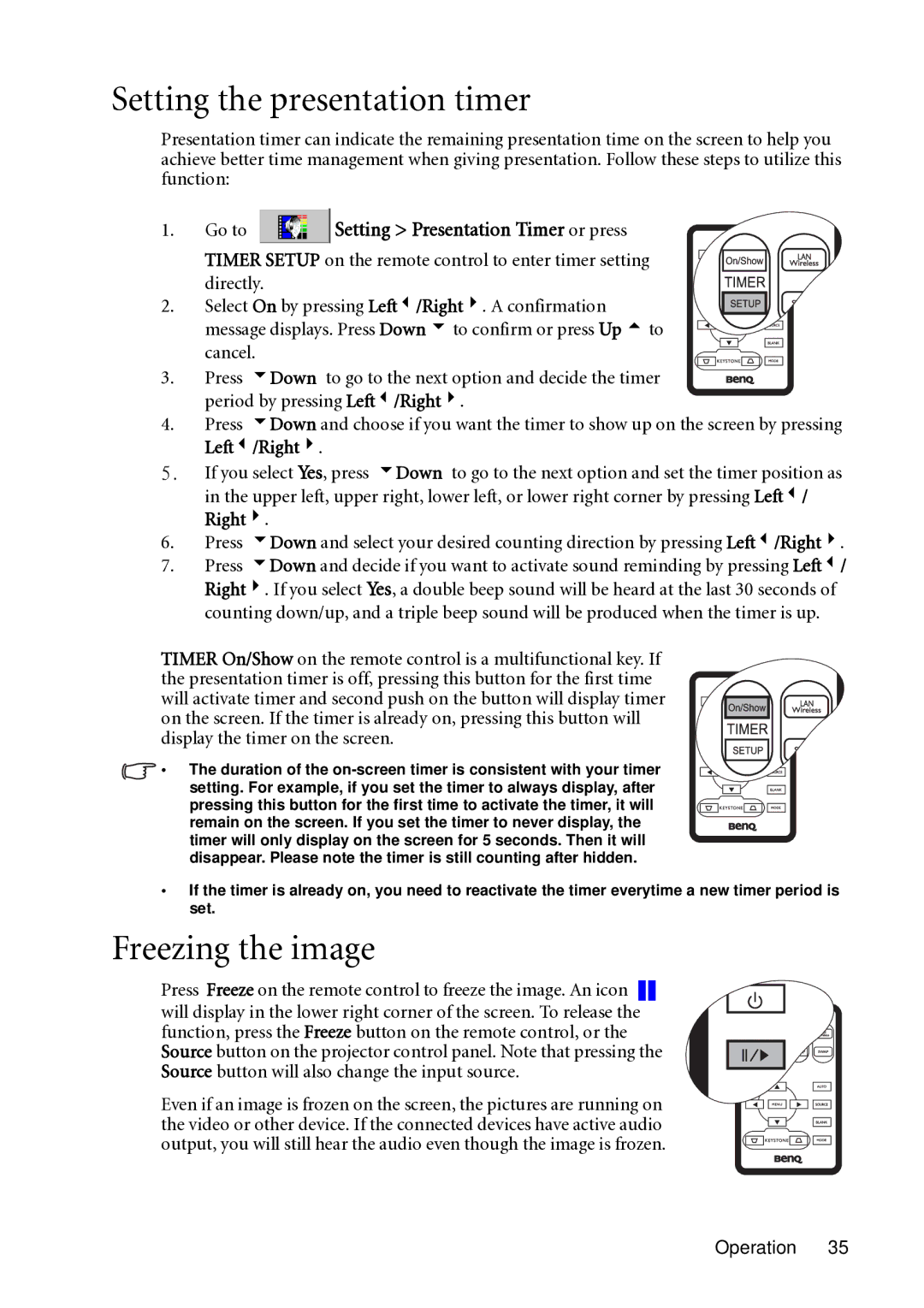MP721C specifications
The BenQ MP721C is a versatile and reliable multimedia projector designed to meet the needs of various presentation environments, making it an ideal choice for both educational and business settings. With a bright output and an array of features, the MP721C enhances the viewing experience, ensuring that every detail is clear and impactful.One of the standout features of the BenQ MP721C is its impressive brightness level, measuring at 2400 ANSI lumens. This high lumen output means that the projector can be used effectively in well-lit rooms without sacrificing image quality. The resolution of 1024 x 768 (XGA) allows for crisp and clear images, making it suitable for displaying detailed presentations, videos, and graphics.
The MP721C employs DLP technology, known for its reliability and consistent performance. This technology also contributes to the projector's ability to produce rich colors and deep blacks, enhancing the overall visual experience. Furthermore, the BenQ MP721C includes a built-in speaker that offers decent audio, so users can deliver presentations without the need for external sound systems.
The connectivity options of the MP721C are robust, featuring multiple input ports such as VGA, composite video, and S-Video, ensuring compatibility with a wide range of devices including laptops, cameras, and DVD players. Additionally, the projector includes USB connectivity, allowing users to display images directly from USB drives.
The projector is designed with user convenience in mind. It offers features such as automatic vertical keystone correction, which helps to eliminate image distortion when the projector is not perfectly aligned with the screen. The easy-to-use on-screen menu simplifies the process of adjusting settings, making it accessible for presenters of all technical skill levels.
Moreover, the BenQ MP721C is energy-efficient, with a long lamp life that can reach up to 4000 hours in economic mode, reducing maintenance costs and downtime. Its compact and portable design makes it easy to transport, allowing for quick setup in different locations.
In summary, the BenQ MP721C is an adaptable projector, combining brightness, connectivity, and user-friendly features. Whether in the classroom or a boardroom, it provides an effective solution for making presentations stand out, while ensuring reliability and longevity for regular use.