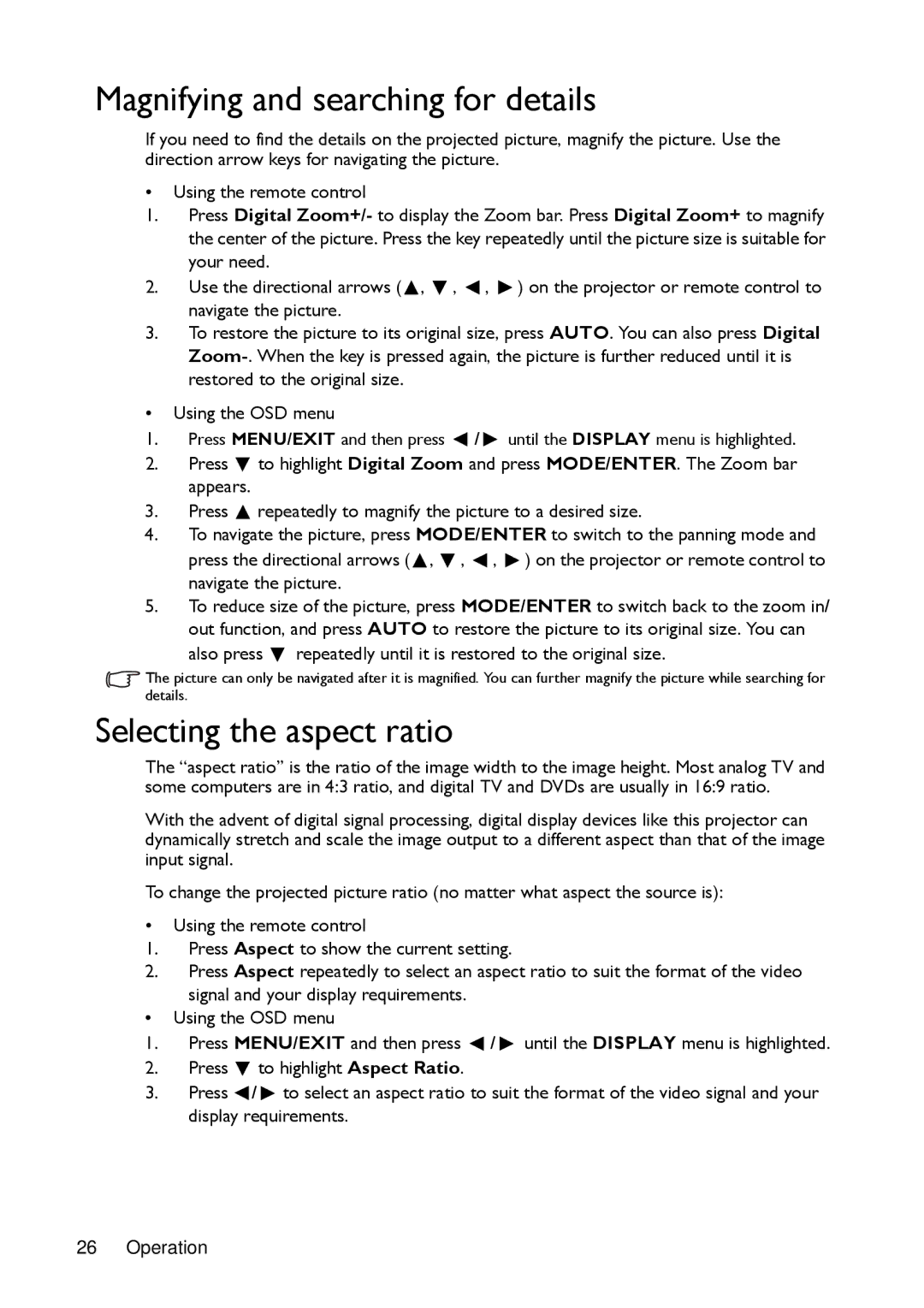MW721, MX720 specifications
The BenQ MX720 and MW721 are two versatile projectors designed to meet the demands of educational and corporate environments, providing high performance and remarkable features that enhance presentations and classroom interactions.Starting with the BenQ MX720, this projector boasts a maximum brightness of 4000 ANSI lumens, ensuring that images remain clear and vibrant even in well-lit rooms. Its native XGA (1024x768) resolution is complemented by a high contrast ratio of 13,000:1, which produces crisp images and detailed visuals. The MX720 employs DLP technology, known for its reliability and color accuracy, making it an ideal choice for presentations that require excellent image quality.
The MX720 also features a range of connectivity options, including HDMI, VGA, and USB ports, enabling users to easily connect various devices such as laptops, document cameras, and media players. With a 1.1x optical zoom lens, the projector allows flexible installation and easy adjustments to image size, ensuring that users can achieve the perfect projection for any setting.
On the other hand, the BenQ MW721 offers a higher resolution of WXGA (1280x800), making it suitable for displaying widescreen content. This projector also provides an impressive brightness level of 4000 ANSI lumens and a similar high contrast ratio of 13,000:1, ensuring excellent image quality across different lighting conditions. The DLP technology used in the MW721 contributes to sharp visuals and vibrant colors, making it a great option for movies, presentations, and detailed graphics.
Both projectors incorporate features like SmartEco technology, which adjusts lamp power dynamically to extend the lamp life while reducing energy consumption. This smart management prolongs the lifespan of the lamp to up to 10,000 hours, resulting in cost savings over time.
In addition, both models come equipped with 3D support, providing an immersive experience that can be leveraged for educational purposes or engaging presentations. The intuitive user interface of the projectors also simplifies setup and operation, allowing educators and professionals to focus more on their content and less on technology.
In summary, the BenQ MX720 and MW721 are powerful projectors that deliver exceptional image quality, versatility in connectivity, and advanced technologies. They cater to a wide range of environments, making them ideal tools for both education and professional presentations. Their combination of performance, reliability, and user-friendly features ensures that they meet the needs of modern users effectively.