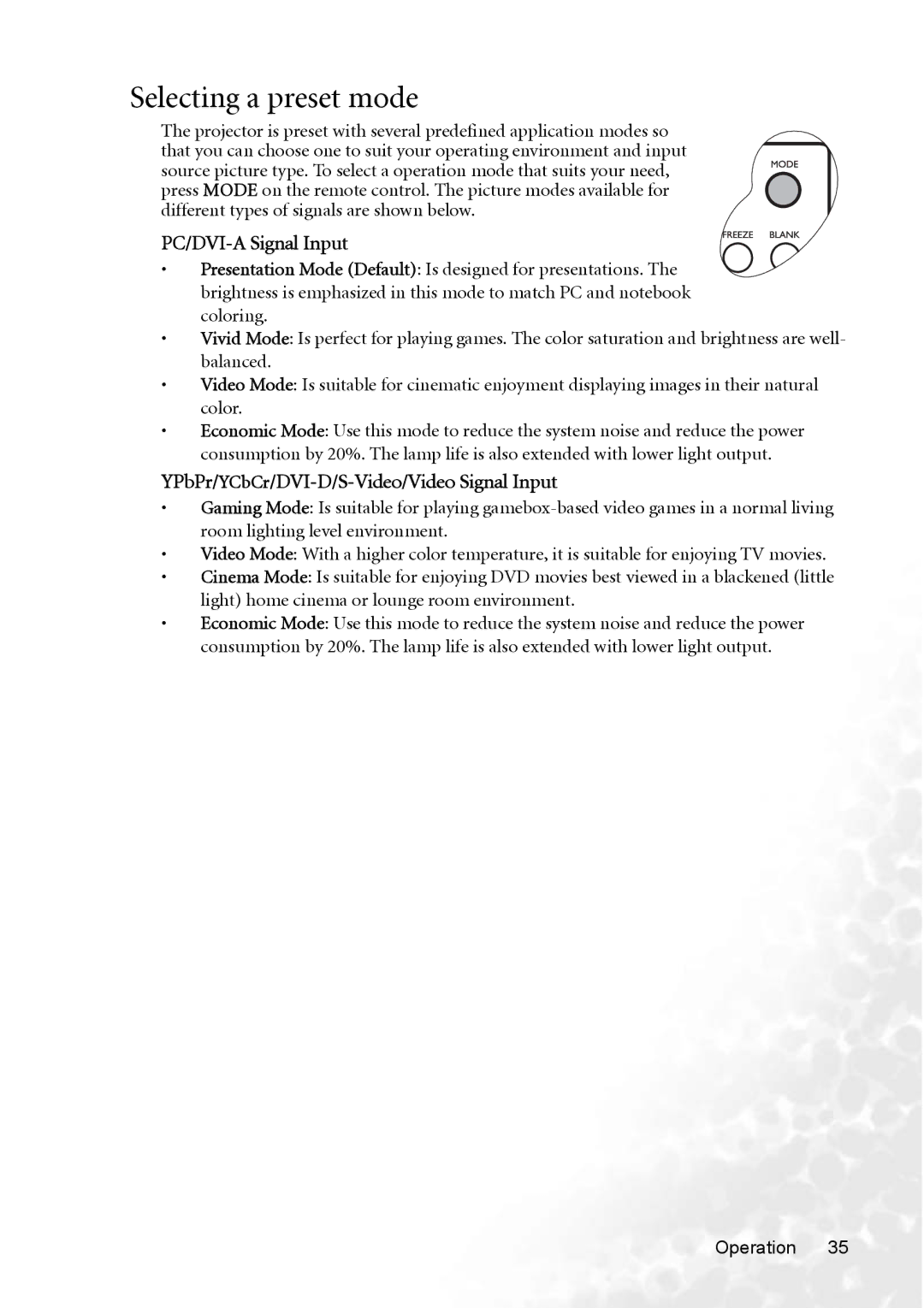Selecting a preset mode
The projector is preset with several predefined application modes so that you can choose one to suit your operating environment and input source picture type. To select a operation mode that suits your need, press MODE on the remote control. The picture modes available for different types of signals are shown below.
PC/DVI-A Signal Input
•Presentation Mode (Default): Is designed for presentations. The brightness is emphasized in this mode to match PC and notebook coloring.
•Vivid Mode: Is perfect for playing games. The color saturation and brightness are well- balanced.
•Video Mode: Is suitable for cinematic enjoyment displaying images in their natural color.
•Economic Mode: Use this mode to reduce the system noise and reduce the power consumption by 20%. The lamp life is also extended with lower light output.
YPbPr/YCbCr/DVI-D/S-Video/Video Signal Input
•Gaming Mode: Is suitable for playing
•Video Mode: With a higher color temperature, it is suitable for enjoying TV movies.
•Cinema Mode: Is suitable for enjoying DVD movies best viewed in a blackened (little light) home cinema or lounge room environment.
•Economic Mode: Use this mode to reduce the system noise and reduce the power consumption by 20%. The lamp life is also extended with lower light output.
Operation 35