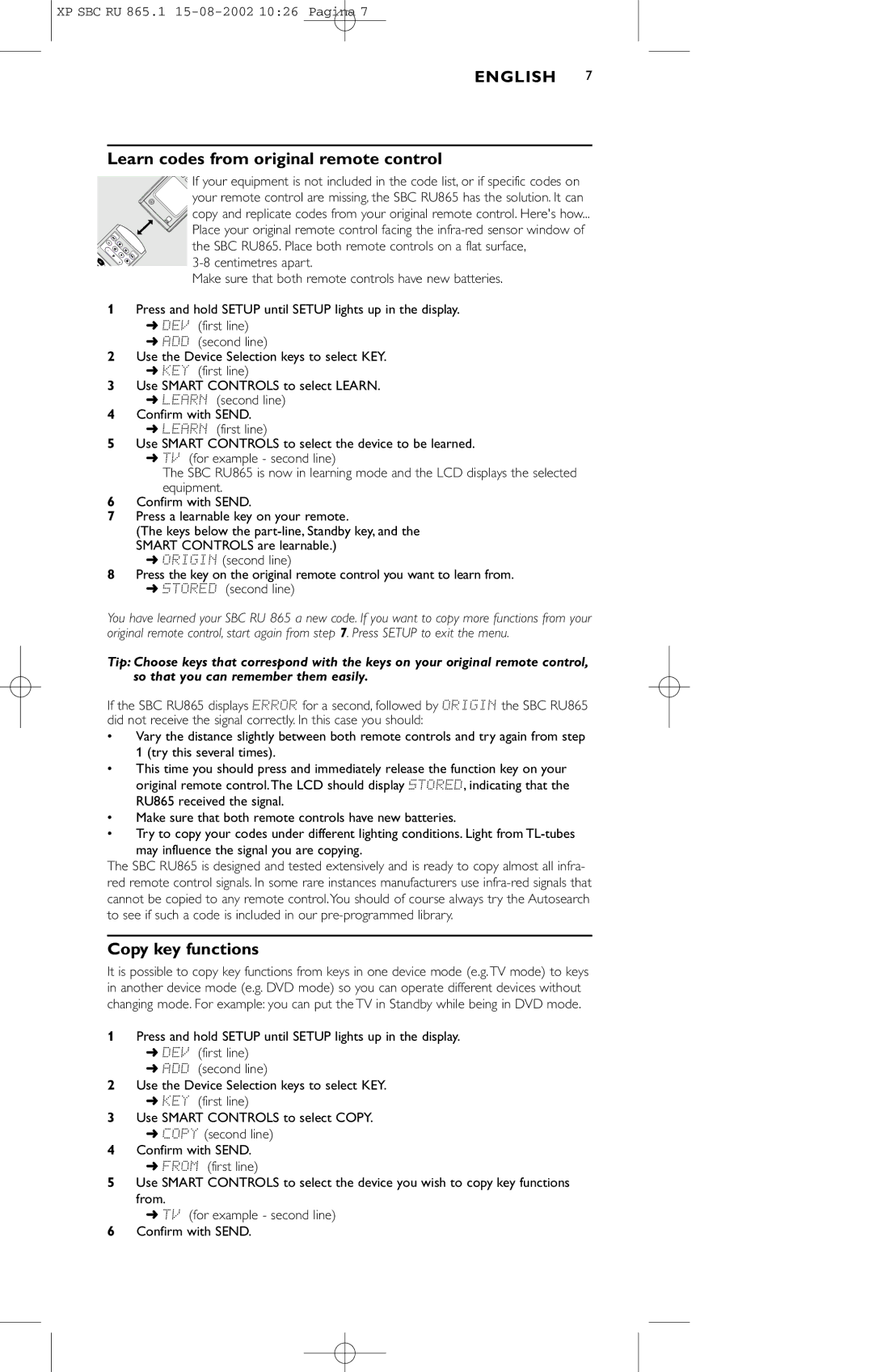XP SBC RU 865.1
ENGLISH 7
Learn codes from original remote control
![]() If your equipment is not included in the code list, or if specific codes on your remote control are missing, the SBC RU865 has the solution. It can copy and replicate codes from your original remote control. Here's how...
If your equipment is not included in the code list, or if specific codes on your remote control are missing, the SBC RU865 has the solution. It can copy and replicate codes from your original remote control. Here's how...
Place your original remote control facing the
Make sure that both remote controls have new batteries.
1Press and hold SETUP until SETUP lights up in the display.
➜DEV (first line)
➜ADD (second line)
2Use the Device Selection keys to select KEY.
➜KEY (first line)
3Use SMART CONTROLS to select LEARN.
➜LEARN (second line)
4Confirm with SEND.
➜LEARN (first line)
5Use SMART CONTROLS to select the device to be learned.
➜TV (for example - second line)
The SBC RU865 is now in learning mode and the LCD displays the selected equipment.
6Confirm with SEND.
7Press a learnable key on your remote.
(The keys below the
➜ORIGIN (second line)
8Press the key on the original remote control you want to learn from.
➜STORED (second line)
You have learned your SBC RU 865 a new code. If you want to copy more functions from your original remote control, start again from step 7. Press SETUP to exit the menu.
Tip: Choose keys that correspond with the keys on your original remote control, so that you can remember them easily.
If the SBC RU865 displays ERROR for a second, followed by ORIGIN the SBC RU865 did not receive the signal correctly. In this case you should:
•Vary the distance slightly between both remote controls and try again from step 1 (try this several times).
•This time you should press and immediately release the function key on your original remote control.The LCD should display STORED, indicating that the RU865 received the signal.
•Make sure that both remote controls have new batteries.
•Try to copy your codes under different lighting conditions. Light from
The SBC RU865 is designed and tested extensively and is ready to copy almost all infra- red remote control signals. In some rare instances manufacturers use
Copy key functions
It is possible to copy key functions from keys in one device mode (e.g.TV mode) to keys in another device mode (e.g. DVD mode) so you can operate different devices without changing mode. For example: you can put the TV in Standby while being in DVD mode.
1Press and hold SETUP until SETUP lights up in the display.
➜DEV (first line)
➜ADD (second line)
2Use the Device Selection keys to select KEY.
➜KEY (first line)
3Use SMART CONTROLS to select COPY.
➜COPY (second line)
4Confirm with SEND.
➜FROM (first line)
5Use SMART CONTROLS to select the device you wish to copy key functions from.
➜TV (for example - second line)
6Confirm with SEND.