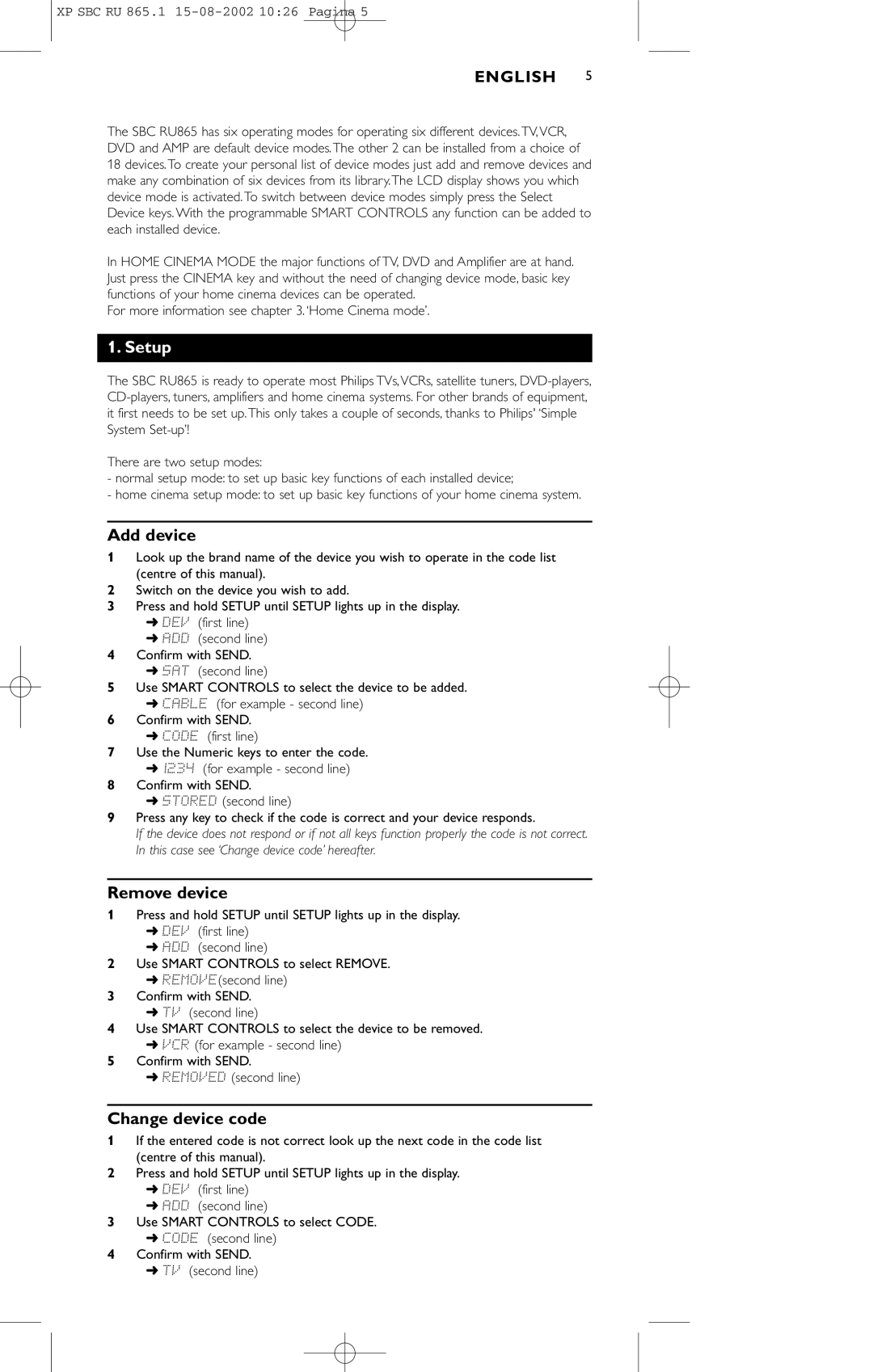XP SBC RU 865.1
ENGLISH 5
The SBC RU865 has six operating modes for operating six different devices.TV,VCR, DVD and AMP are default device modes.The other 2 can be installed from a choice of 18 devices.To create your personal list of device modes just add and remove devices and make any combination of six devices from its library.The LCD display shows you which device mode is activated.To switch between device modes simply press the Select Device keys. With the programmable SMART CONTROLS any function can be added to each installed device.
In HOME CINEMA MODE the major functions of TV, DVD and Amplifier are at hand. Just press the CINEMA key and without the need of changing device mode, basic key functions of your home cinema devices can be operated.
For more information see chapter 3. ‘Home Cinema mode’.
1. Setup
The SBC RU865 is ready to operate most Philips TVs,VCRs, satellite tuners,
There are two setup modes:
-normal setup mode: to set up basic key functions of each installed device;
-home cinema setup mode: to set up basic key functions of your home cinema system.
Add device
1Look up the brand name of the device you wish to operate in the code list (centre of this manual).
2Switch on the device you wish to add.
3Press and hold SETUP until SETUP lights up in the display.
➜DEV (first line)
➜ADD (second line)
4Confirm with SEND.
➜SAT (second line)
5Use SMART CONTROLS to select the device to be added.
➜CABLE (for example - second line)
6Confirm with SEND.
➜CODE (first line)
7Use the Numeric keys to enter the code.
➜1234 (for example - second line)
8Confirm with SEND.
➜STORED (second line)
9Press any key to check if the code is correct and your device responds.
If the device does not respond or if not all keys function properly the code is not correct. In this case see ‘Change device code’ hereafter.
Remove device
1Press and hold SETUP until SETUP lights up in the display.
➜DEV (first line)
➜ADD (second line)
2Use SMART CONTROLS to select REMOVE.
➜REMOVE(second line)
3Confirm with SEND.
➜TV (second line)
4Use SMART CONTROLS to select the device to be removed.
➜VCR (for example - second line)
5Confirm with SEND.
➜REMOVED (second line)
Change device code
1If the entered code is not correct look up the next code in the code list (centre of this manual).
2Press and hold SETUP until SETUP lights up in the display.
➜DEV (first line)
➜ADD (second line)
3Use SMART CONTROLS to select CODE.
➜CODE (second line)
4Confirm with SEND.
➜TV (second line)