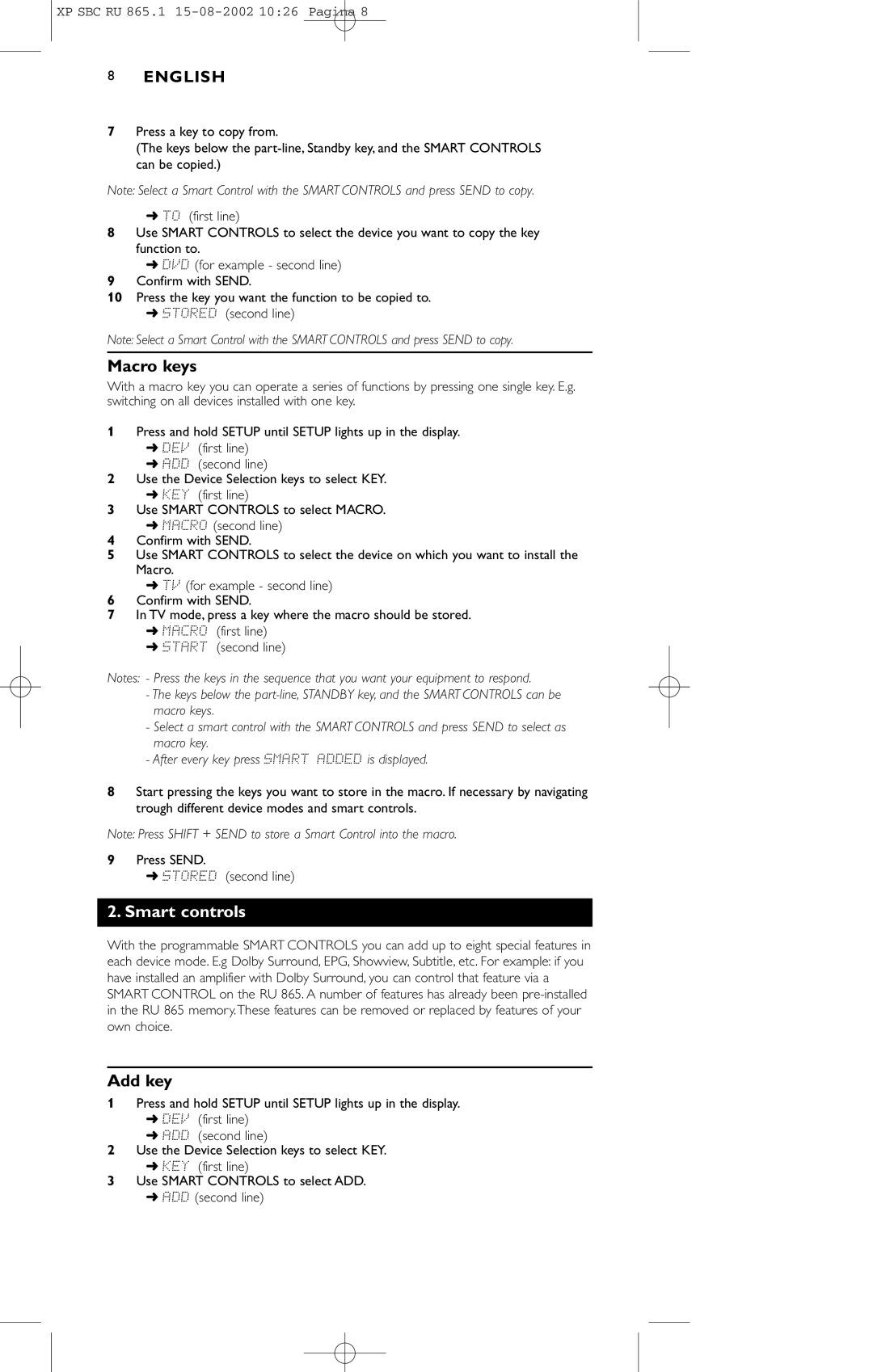XP SBC RU 865.1
8ENGLISH
7Press a key to copy from.
(The keys below the
Note: Select a Smart Control with the SMART CONTROLS and press SEND to copy.
➜TO (first line)
8Use SMART CONTROLS to select the device you want to copy the key function to.
➜DVD (for example - second line)
9Confirm with SEND.
10Press the key you want the function to be copied to.
➜STORED (second line)
Note: Select a Smart Control with the SMART CONTROLS and press SEND to copy.
Macro keys
With a macro key you can operate a series of functions by pressing one single key. E.g. switching on all devices installed with one key.
1Press and hold SETUP until SETUP lights up in the display.
➜DEV (first line)
➜ADD (second line)
2Use the Device Selection keys to select KEY.
➜KEY (first line)
3Use SMART CONTROLS to select MACRO.
➜MACRO (second line)
4Confirm with SEND.
5Use SMART CONTROLS to select the device on which you want to install the Macro.
➜TV (for example - second line)
6Confirm with SEND.
7In TV mode, press a key where the macro should be stored.
➜MACRO (first line)
➜START (second line)
Notes: - Press the keys in the sequence that you want your equipment to respond.
-The keys below the
-Select a smart control with the SMART CONTROLS and press SEND to select as macro key.
-After every key press SMART ADDED is displayed.
8Start pressing the keys you want to store in the macro. If necessary by navigating trough different device modes and smart controls.
Note: Press SHIFT + SEND to store a Smart Control into the macro.
9Press SEND.
➜STORED (second line)
2. Smart controls
With the programmable SMART CONTROLS you can add up to eight special features in each device mode. E.g Dolby Surround, EPG, Showview, Subtitle, etc. For example: if you have installed an amplifier with Dolby Surround, you can control that feature via a SMART CONTROL on the RU 865. A number of features has already been
Add key
1Press and hold SETUP until SETUP lights up in the display.
➜DEV (first line)
➜ADD (second line)
2Use the Device Selection keys to select KEY.
➜KEY (first line)
3Use SMART CONTROLS to select ADD.
➜ADD (second line)