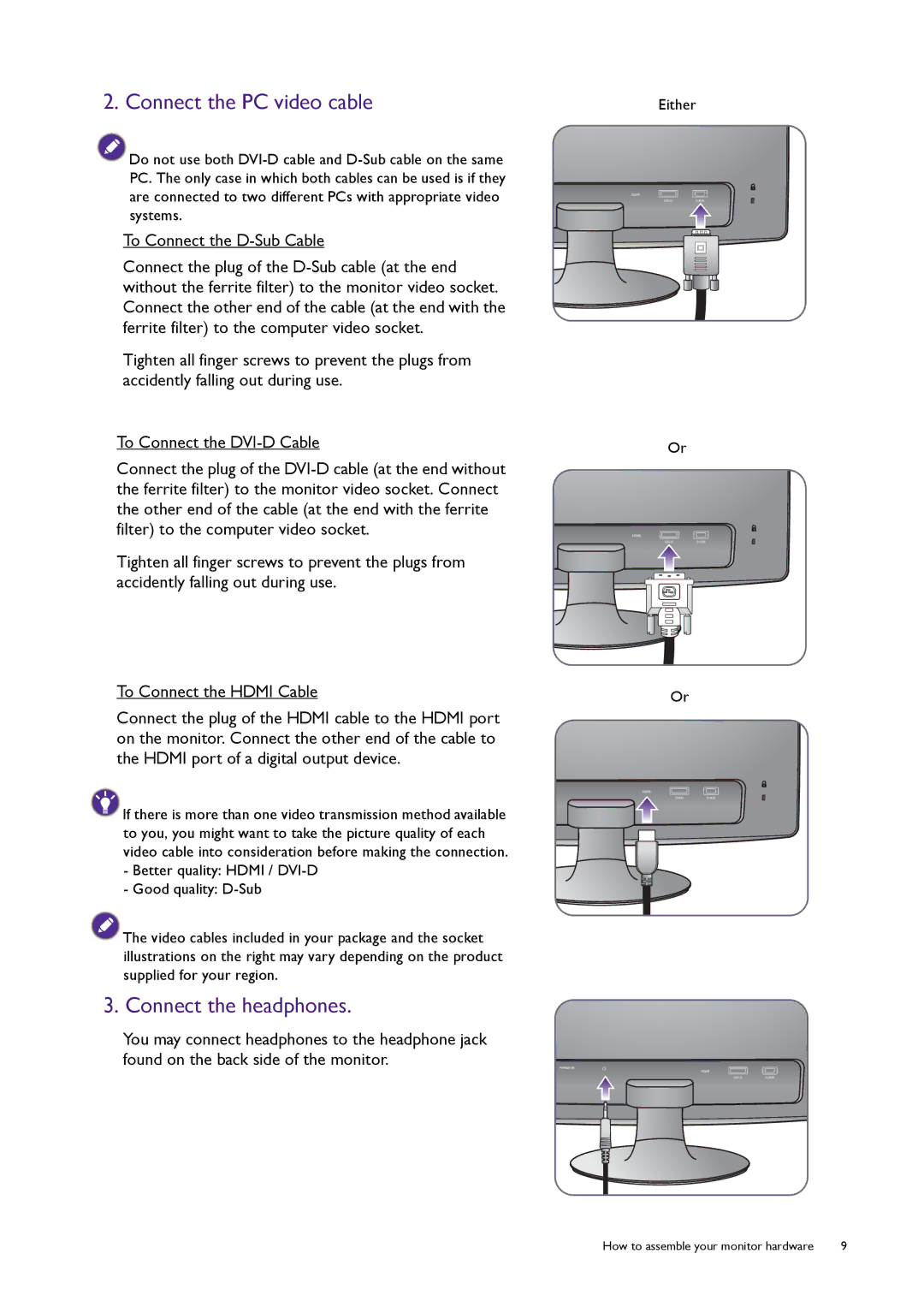2. Connect the PC video cable
![]() Do not use both
Do not use both
To Connect the
Connect the plug of the
Tighten all finger screws to prevent the plugs from accidently falling out during use.
To Connect the
Connect the plug of the
Tighten all finger screws to prevent the plugs from accidently falling out during use.
To Connect the HDMI Cable
Connect the plug of the HDMI cable to the HDMI port on the monitor. Connect the other end of the cable to the HDMI port of a digital output device.
![]() If there is more than one video transmission method available to you, you might want to take the picture quality of each video cable into consideration before making the connection.
If there is more than one video transmission method available to you, you might want to take the picture quality of each video cable into consideration before making the connection.
-Better quality: HDMI /
-Good quality:
![]() The video cables included in your package and the socket illustrations on the right may vary depending on the product supplied for your region.
The video cables included in your package and the socket illustrations on the right may vary depending on the product supplied for your region.
3. Connect the headphones.
You may connect headphones to the headphone jack found on the back side of the monitor.
Either
Or
Or
How to assemble your monitor hardware | 9 |