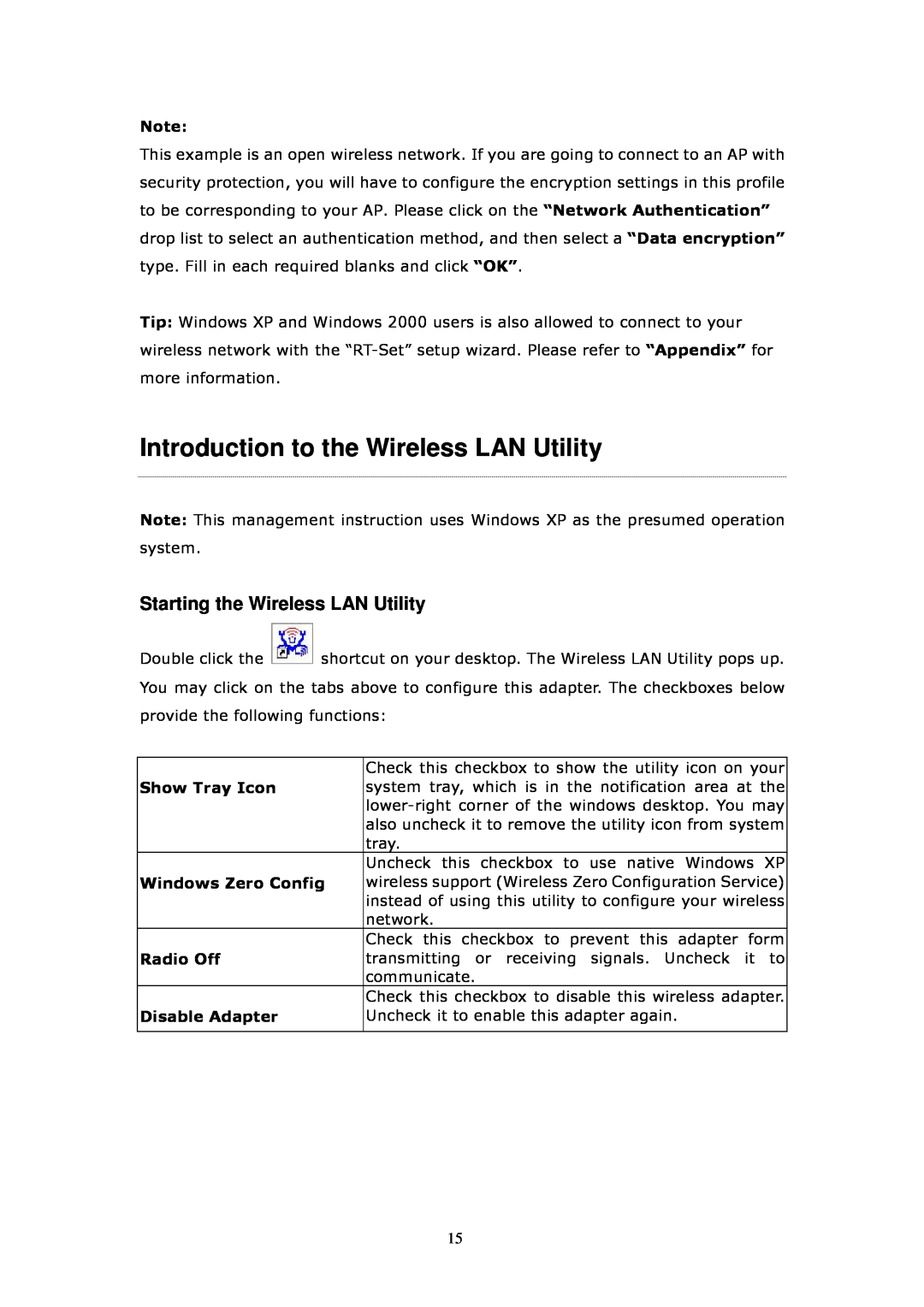Note:
This example is an open wireless network. If you are going to connect to an AP with security protection, you will have to configure the encryption settings in this profile to be corresponding to your AP. Please click on the “Network Authentication” drop list to select an authentication method, and then select a “Data encryption” type. Fill in each required blanks and click “OK”.
Tip: Windows XP and Windows 2000 users is also allowed to connect to your wireless network with the
Introduction to the Wireless LAN Utility
Note: This management instruction uses Windows XP as the presumed operation system.
Starting the Wireless LAN Utility
Double click the ![]() shortcut on your desktop. The Wireless LAN Utility pops up. You may click on the tabs above to configure this adapter. The checkboxes below provide the following functions:
shortcut on your desktop. The Wireless LAN Utility pops up. You may click on the tabs above to configure this adapter. The checkboxes below provide the following functions:
| Check this checkbox to show the utility icon on your |
Show Tray Icon | system tray, which is in the notification area at the |
| |
| also uncheck it to remove the utility icon from system |
| tray. |
| Uncheck this checkbox to use native Windows XP |
Windows Zero Config | wireless support (Wireless Zero Configuration Service) |
| instead of using this utility to configure your wireless |
| network. |
| Check this checkbox to prevent this adapter form |
Radio Off | transmitting or receiving signals. Uncheck it to |
| communicate. |
| Check this checkbox to disable this wireless adapter. |
Disable Adapter | Uncheck it to enable this adapter again. |
|
|
15