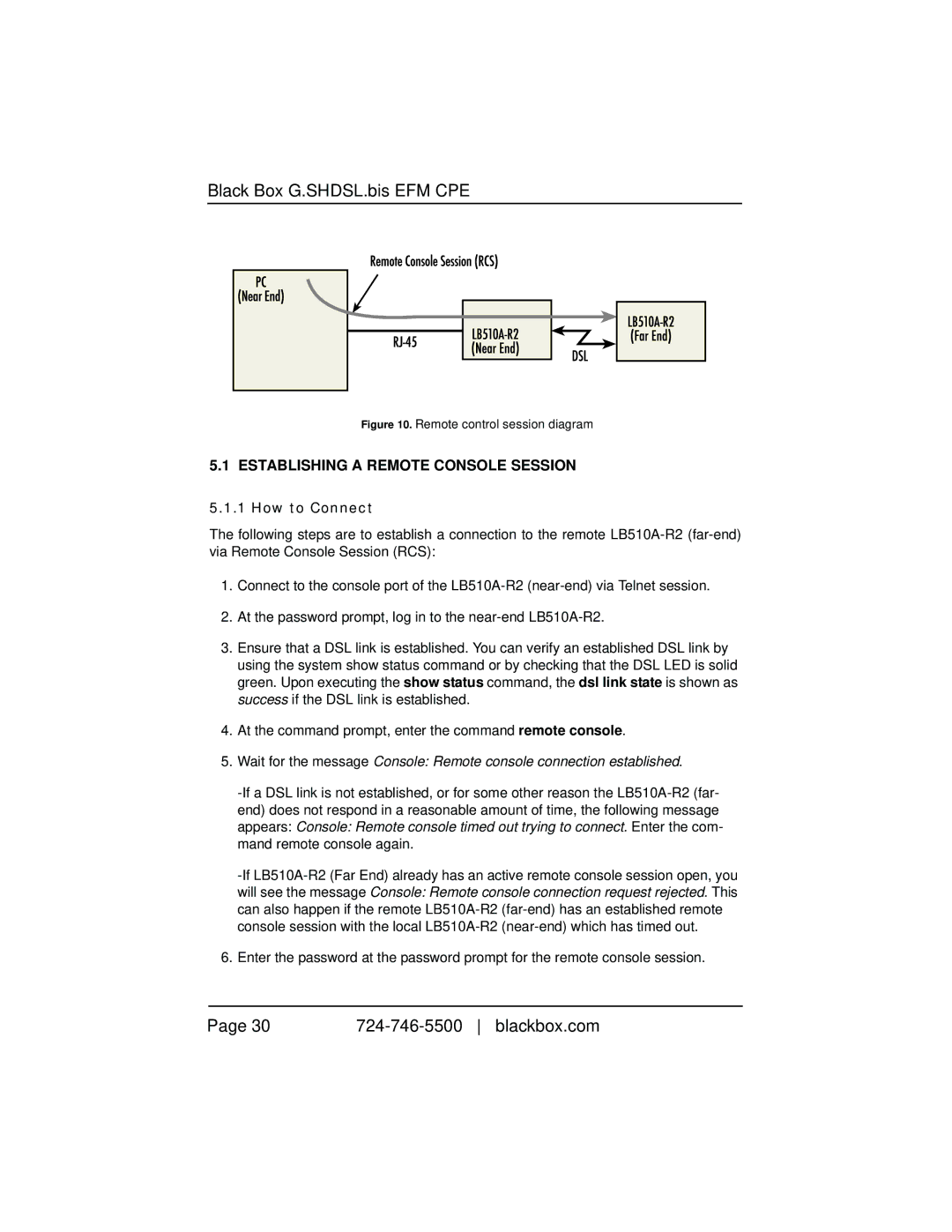LB510A-R2, 10BASE-T/100BASE-TX G.SHDSL Two-Wire Extender/NTU specifications
The Black Box LB510A-R2 is a highly efficient two-wire extender and Network Termination Unit (NTU) designed to facilitate high-speed data transmission over existing copper wiring. Ideal for extending Ethernet signals, this device supports both 10BASE-T and 100BASE-TX Ethernet standards, making it versatile for various networking applications. With the growing demand for reliable and high-speed internet connections, the LB510A-R2 provides a cost-effective solution for businesses seeking to extend their networks without the need for extensive rewiring.One of the standout features of the LB510A-R2 is its ability to operate using G.SHDSL technology, which allows for symmetric data transfer rates over twisted pair copper lines. This technology offers a significant advantage compared to traditional DSL methods, as it supports higher bandwidths and provides a more stable connection suitable for various applications, including VoIP, video conferencing, and online collaboration tools. The LB510A-R2 can achieve data rates up to 5.7 Mbps, depending on the line conditions, making it an excellent choice for businesses that require reliable and efficient communication.
The device supports a range of distances for transmission, effectively functioning over maximum distances of up to 12,000 feet (3,600 meters) with appropriate line conditions. This long-distance capability allows organizations to spread their network over extensive areas without sacrificing data integrity or speed. The LB510A-R2 includes built-in functionality to automatically adjust the line rate based on the actual conditions of the copper wires, ensuring optimal performance.
In terms of installation and management, the Black Box LB510A-R2 features an intuitive interface with LED indicators that provide real-time status updates for system monitoring. The compact design and rack-mountable option make it easy to integrate into existing network infrastructures, minimizing space requirements while maximizing performance.
In summary, the Black Box LB510A-R2 10BASE-T/100BASE-TX G.SHDSL Two-Wire Extender/NTU represents a robust solution for extending network capabilities with its advanced features, including G.SHDSL technology, extensive transmission distance, and user-friendly management. Whether for a small office or a large enterprise, this device is instrumental in ensuring seamless connectivity in an increasingly digital world.