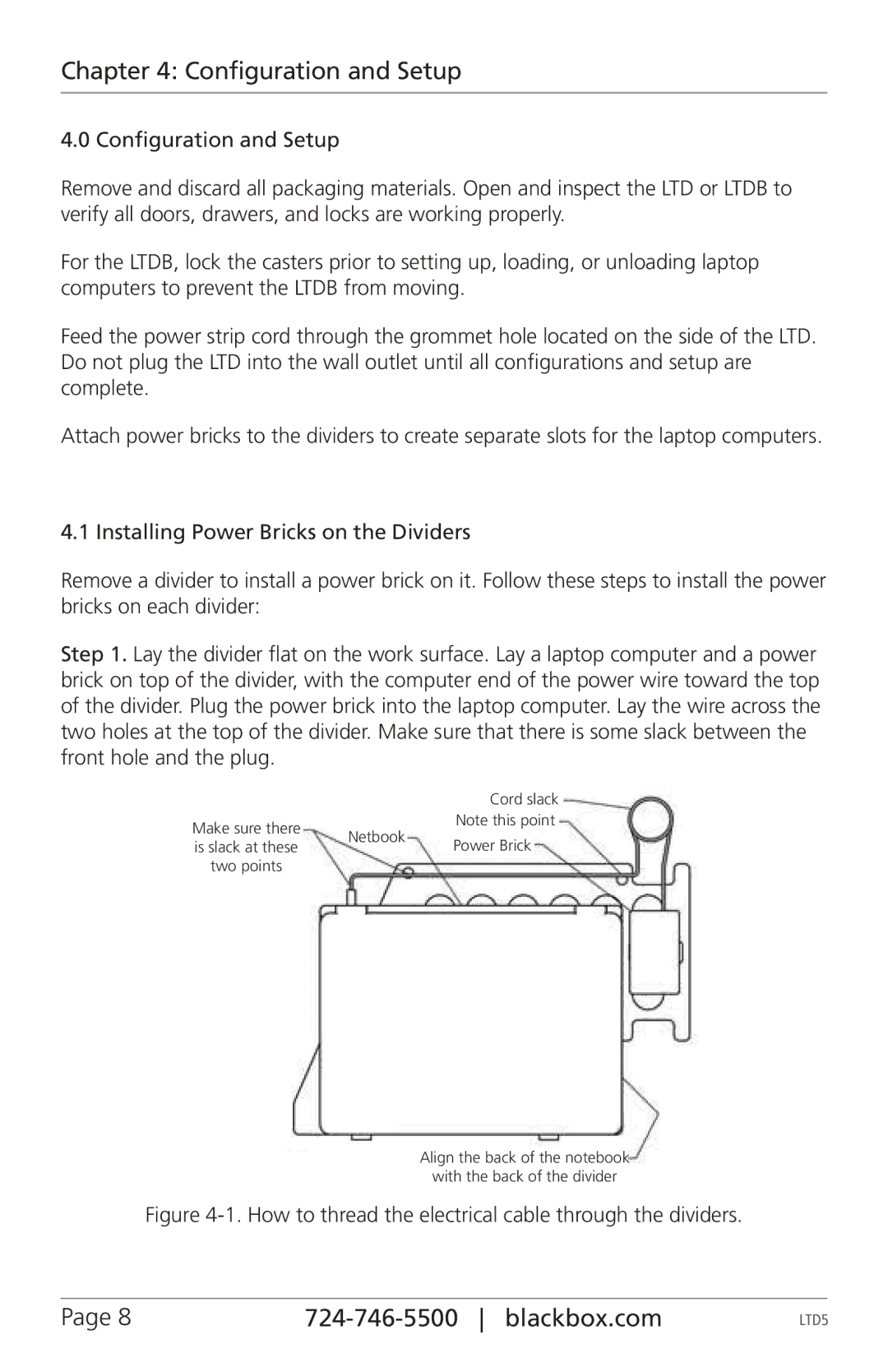Chapter 4: Configuration and Setup
4.0 Configuration and Setup
Remove and discard all packaging materials. Open and inspect the LTD or LTDB to verify all doors, drawers, and locks are working properly.
For the LTDB, lock the casters prior to setting up, loading, or unloading laptop computers to prevent the LTDB from moving.
Feed the power strip cord through the grommet hole located on the side of the LTD. Do not plug the LTD into the wall outlet until all configurations and setup are complete.
Attach power bricks to the dividers to create separate slots for the laptop computers.
4.1 Installing Power Bricks on the Dividers
Remove a divider to install a power brick on it. Follow these steps to install the power bricks on each divider:
Step 1. Lay the divider flat on the work surface. Lay a laptop computer and a power brick on top of the divider, with the computer end of the power wire toward the top of the divider. Plug the power brick into the laptop computer. Lay the wire across the two holes at the top of the divider. Make sure that there is some slack between the front hole and the plug.
|
| Cord slack | |
Make sure there | Netbook | Note this point | |
Power Brick | |||
is slack at these | |||
| |||
two points |
|
|
Align the back of the notebook
with the back of the divider
Figure 4-1. How to thread the electrical cable through the dividers.
Page 8 |
| LTD5 |