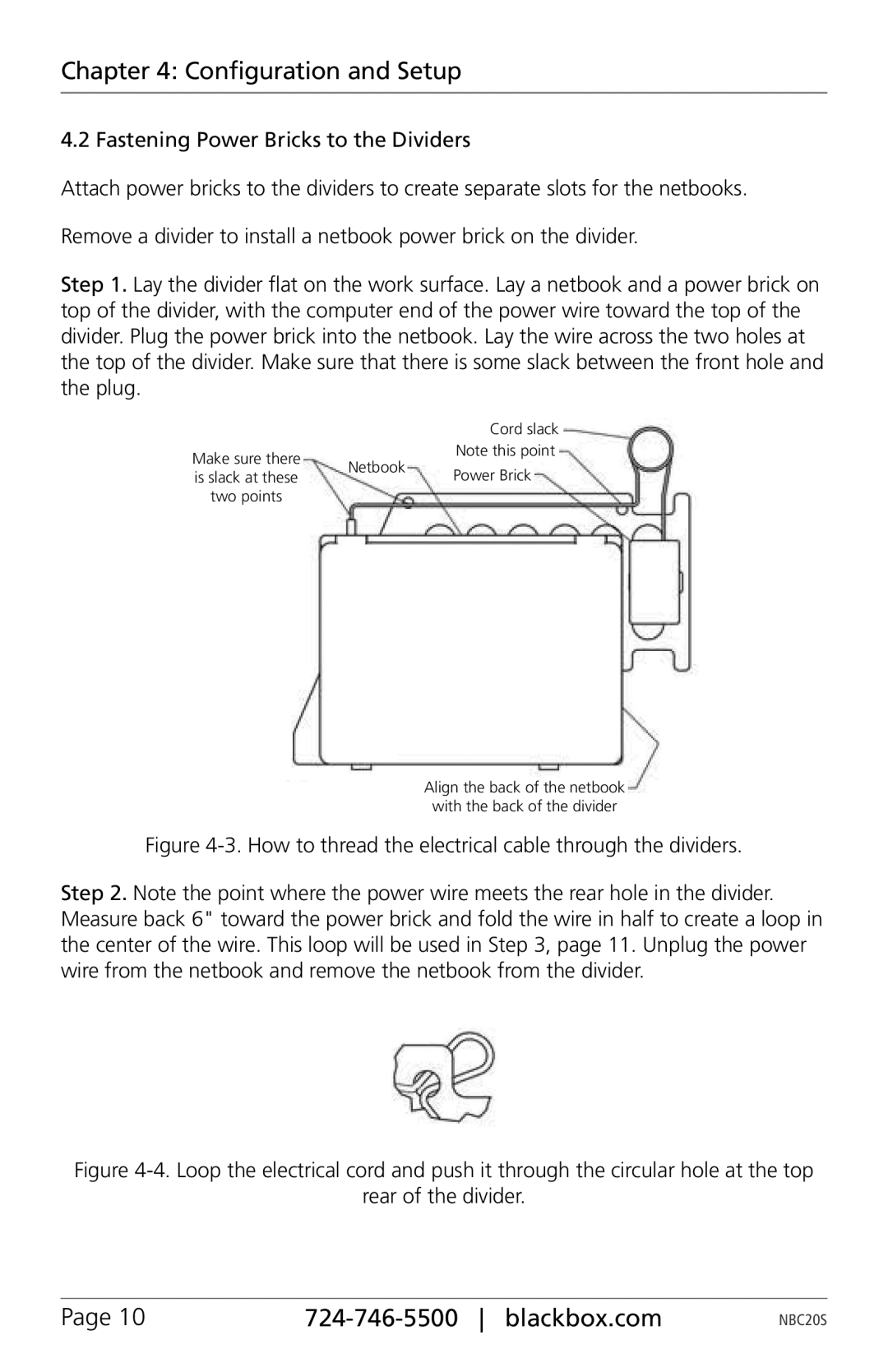Chapter 4: Configuration and Setup
4.2 Fastening Power Bricks to the Dividers
Attach power bricks to the dividers to create separate slots for the netbooks.
Remove a divider to install a netbook power brick on the divider.
Step 1. Lay the divider flat on the work surface. Lay a netbook and a power brick on top of the divider, with the computer end of the power wire toward the top of the divider. Plug the power brick into the netbook. Lay the wire across the two holes at the top of the divider. Make sure that there is some slack between the front hole and the plug.
|
| Cord slack | |
Make sure there | Netbook | Note this point | |
Power Brick | |||
is slack at these | |||
| |||
two points |
|
|
Align the back of the netbook with the back of the divider
Figure 4-3. How to thread the electrical cable through the dividers.
Step 2. Note the point where the power wire meets the rear hole in the divider. Measure back 6" toward the power brick and fold the wire in half to create a loop in the center of the wire. This loop will be used in Step 3, page 11. Unplug the power wire from the netbook and remove the netbook from the divider.
Figure 4-4. Loop the electrical cord and push it through the circular hole at the top
rear of the divider.
Page 10 |
| NBC20S |