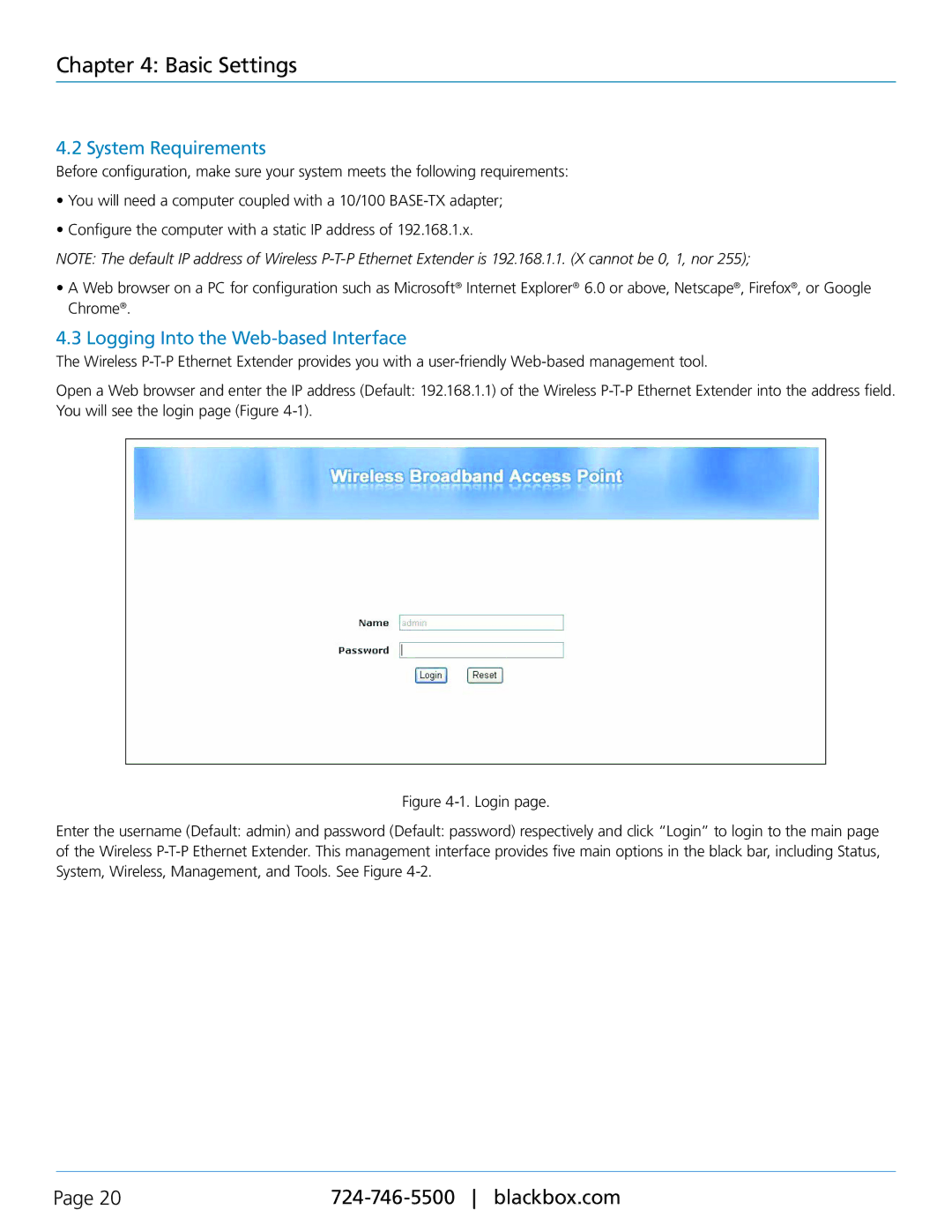LWE100AE-KIT, LWE100A-KIT-W2, LWE100A, Wireless P-T-P Ethernet Extender, LWE100A-W2 specifications
The Black Box LWE100A-KIT-W1 and its related models, including the LWE100AE, LWE100A-KIT, LWE100A-W1, and LWE100A-W2, represent a robust solution for managing and extending wireless communications in various environments. These kits are particularly designed for use in scenarios requiring reliable data transfer over extended distances, making them ideal for both commercial and industrial applications.One of the standout features of the LWE100A-KIT-W1 is its ability to operate on a frequency range that minimizes interference. The device supports multiple wireless standards, ensuring compatibility with a variety of existing setups. The advanced wireless technology embedded in these products supports Ethernet-over-Wi-Fi connections, allowing for seamless integration into existing networks without significant overhauls.
A primary characteristic of the LWE100A series is its exceptional range capability. Utilizing high-gain antennas, the devices deliver consistent performance even in challenging environments, enabling connections over considerable distances. This feature makes them perfect for applications that require connectivity in large facilities, outdoor setups, and remote locations.
The LWE100AE model adds versatility to the series by offering additional features such as Power over Ethernet (PoE) support. This capability simplifies installation by allowing power to be delivered over the same cable as data, reducing clutter and the need for separate power sources. Furthermore, the devices are designed with ruggedness in mind, making them suitable for deployment in harsh conditions without compromising performance.
In addition to their technical specifications, the Black Box LWE100A series emphasizes user-friendly installation and management. The inclusion of an intuitive web interface simplifies configuration and monitoring, allowing users to manage connections and troubleshoot issues with ease.
Another advantageous characteristic is the enhanced security features integrated into these devices, including encryption protocols that safeguard data during transmission. This is particularly crucial for businesses handling sensitive information, ensuring that their communications remain protected against unauthorized access.
In summary, Black Box LWE100A-KIT-W1 and its associated models are engineered to provide reliable, long-range wireless communication solutions while addressing the needs for security and user-friendliness. With their advanced technology, versatility, and robust performance, they are an excellent choice for professionals looking to enhance their wireless network capabilities.