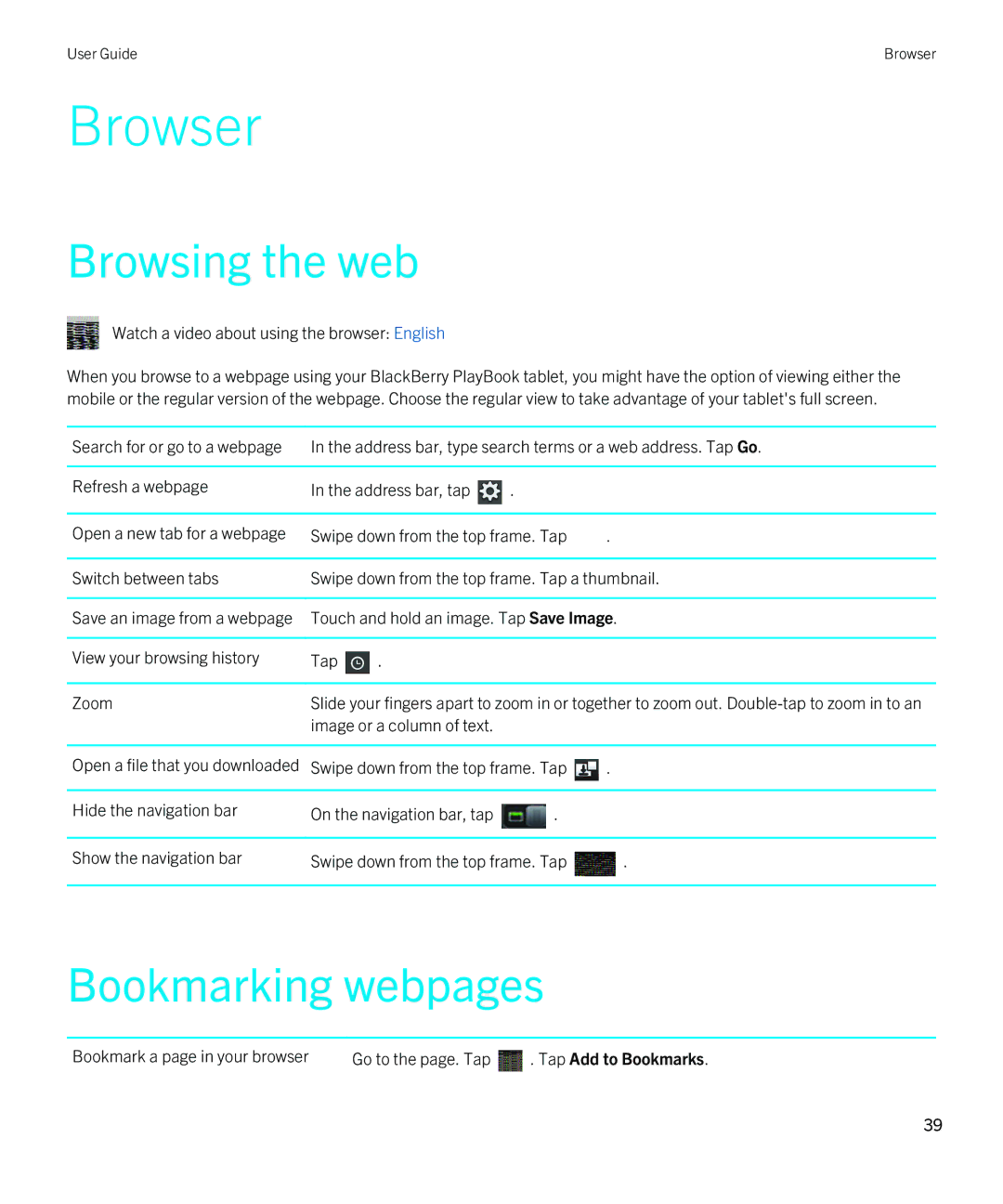User Guide
Published 2012-08-09 SWD-20120809102904280
Contents
Connect to a mobile network
Calendar
Keyboard and typing
Using Print To Go Troubleshooting Print To Go
Playing videos
Keeping up with events Check in to a place
Taking pictures Recording videos
Viewing your pictures
Setting the clock
Deleting folders and icons from the tablet home
Downloading videos
Recording voice notes
Downloading and subscribing to podcasts
Video chat, see the Video chat section
New features and enhancements
Connecting to a mobile network, see the Connections section
Getting started
Watch a video about the tablet hardware English
Getting to know your tablet
Print To Go
Go section
User Guide
Using the touch screen
Watch a video about touch screen gestures English
Scroll and move between items
Move items from one place to another
Zoom in and zoom out
Show the menu
Show the home screen and minimize apps
Switch between apps
Show the status bar
Close an app
Switch between views on the home screen
Wake up your tablet
Show the keyboard
Insert a micro SIM card
Zoom in and zoom out quickly
Go back
View your notifications
Personalizing your home screen
Status bar icons
Wi-Fi BlackBerry Balance Calendar notification
Wi-Fi turned on
Wi-Fi not connected
Wi-Fi turned off Email notification
Setting up your tablet
Switch to a new tablet
About BlackBerry Balance
About your BlackBerry ID
Overview of tablet settings
263
Supported audio, video, and picture file formats and codecs
264
3GP2
Windows Media Audio 10 and Windows
Xvid
VC-1 Windows Media Audio 9 and Windows
Media Audio 9 Professional
Tap Accounts Add New Account
Adding an email account using advanced setup
Messages
Add an email address or social networking account
Work accounts that use BlackBerry Mobile Fusion
Prerequisites Adding an email account using advanced setup
Send an email
Add an email account using advanced setup
View your messages
View your folders
Messaging tips
Refresh your messages and folders
Tap Display
Change your default email address
Tap Accounts Default Accounts
Conversation threads
Troubleshooting Email
Issue
Change email account options
Issue Possible cause or solution
Tap Add Link
Contacts
Add, change, or delete a contact
Merge your contacts
Contact views
Add a contact picture
Search for a contact
Sort your contacts
Filter your contacts
Cant synchronize my contacts
Calendar views
Calendar
Add, change, or delete an event
Respond to a meeting invite
Cant synchronize my calendar
Change your calendar settings
Switch calendars
Troubleshooting Calendar
Cant reply to or send meeting invitations from my calendar
Browser
Browsing the web
Bookmarking webpages
Tap Privacy & Security Clear All
Change browser options
Cant play a song or video on a webpage
Delete saved data
Messages
BlackBerry Bridge
About BlackBerry Bridge
Text Messages
Memos
New features
Contacts
Tasks
Together or you can view email for each address separately
Connect your tablet and smartphone using BlackBerry Bridge
Tap Setup Next Continue
BlackBerry Bridge basics
Bridge On the home screen, on the status bar, tap Lock
View email in a folder
Displayed. Tap View Folder Move an email to a folder
Such as marking your email as opened or filing your email
Navigating and scrolling
Remote control
Use your smartphone as a remote control
Click Use Remote Control
Who is BlackBerry Bridge for?
Switching modes
Why use BlackBerry Bridge?
BlackBerry Bridge vs Tethering
Who is tethering for?
Why use tethering?
Do data charges apply?
How does BlackBerry Bridge work?
About synchronizing Wi-Fi and VPN profiles
About using BlackBerry Bridge in your organization
Troubleshooting BlackBerry Bridge
Technology Cant reconnect to my smartphone
Try pairing again Bridge Browser is missing
Provider My password is incorrect
Your smartphone is within range
Connect to a mobile network
Wi-Fi
Connect to a Wi-Fi network
Connections
Change, delete, or reorder saved Wi-Fi networks
Connect using a Wi-Fi Tap
Tap Connect
Information provided for the proxy server
Wi-Fi network options
Wi-Fi network uses
Information to enter, talk to your administrator
Cant connect to a Wi-Fi network
Talk to your administrator
Your administrator
Device
Bluetooth technology
Connect a Bluetooth enabled device
Tap Add New Device Search
Supported Bluetooth profiles
Cant connect to a Bluetooth enabled device
My list of paired Bluetooth enabled devices doesnt appear
Tether your tablet to a Bluetooth enabled device
Share files between your computer and tablet using Wi-Fi
Watch a video about ways to share files English
User Guide
Connect your tablet to an Hdmi display
Turn on airplane mode
Troubleshooting Hdmi connections
Typing tips
Using the keyboard
Symbols key
Keyboard and typing
Copy and paste
Setting spelling checker options
Keyboard. Set the Check spelling switch to on
Keyboard. Set the Check spelling switch to OFF
BlackBerry Mini Keyboard
Troubleshooting Keyboard and typing
Using the touchpad on your BlackBerry Mini Keyboard
Navigating using your BlackBerry Mini Keyboard
Accents and symbols BlackBerry Mini Keyboard
Show the status bar
Accent Action Example
Symbol Action Example
Symbols
Documents
Using Word To Go
Documents To Go
Getting started with Documents To Go
Using Slideshow To Go
Using Sheet To Go
Shortcuts Documents To Go
Typing shortcuts
Using Print To Go
Troubleshooting Print To Go
Print To Go
Try one of the following
Issue
Send a message to a friend Tap
Facebook
Navigating Facebook for BlackBerry PlayBook tablets
Contacting your friends
Posting and tagging photos and videos
Posting comments and liking items
Adding friends and pages
Keeping up with events
Check in to a place
Tap Check
BlackBerry App World
Download apps with BlackBerry App World
Hide items intended for adult, mature, or teen audiences
Cant find an app in the BlackBerry App World storefront
Watch a video about taking pictures English
Camera
Taking pictures
Recording videos
User Guide
Viewing your pictures
Pictures
Playing videos
Videos
Swipe down from the top frame. Tap a category
Music
Playing your music
Creating playlists and organizing your music
Tap PlayBook Playlist Edit. Tap a song or songs. Tap Remove
Playlist Add playlists from your computer
Player or iTunes
Buy and download music
Music Store
Tap Download
Accidentally deleted music that I purchased
You can download music purchases up to three times
Find the music that you want to download again
Battery and power
Turning off your tablet and using standby mode
Battery power level icons
Charge your tablet
Extending your battery life
Add or rename a folder on the tablet home screen
Applications
Delete an app
Move applications to the dock
Remove an icon from a folder on the home
Deleting folders and icons from the tablet home
Clock
Setting the clock
Tap Accept or No Video
Video chat
About video chats
Starting video and voice-only chats
Delete a contact Tap Tap a contact. Tap
View chat history
Wireless access point
Turn off the Accept Calls feature
Troubleshooting Video chat
Wi-Fi networks during a call
Icon. Select the Keep Me Signed In on This Device checkbox
Icon. Select the Only Show Movie Rentals When Browsing
Video Store
Downloading videos
Bing Maps
Finding a location or business
Get directions
Cant find my current location
BlackBerry News
Getting started with the BlackBerry News app
Customizing the BlackBerry News app
Done
Reading articles in a news feed
Tap View Feed Now
Delete
Security
About tablet passwords
Set or change a password
Tap Security Password
Certificates Import
Managing VPN profiles
Managing certificates
Add a new VPN profile
Complete the field
Delete all your tablet data
Tap Security Certificates Import
Tap Security Security Wipe
100
Tap Wipe Data
Downloading and subscribing to podcasts
Turn off explicit content Tap
Clear the Allow explicit content checkbox
Podcasts
Recording voice notes
Voice notes
103
Legal notice
104
User Guide