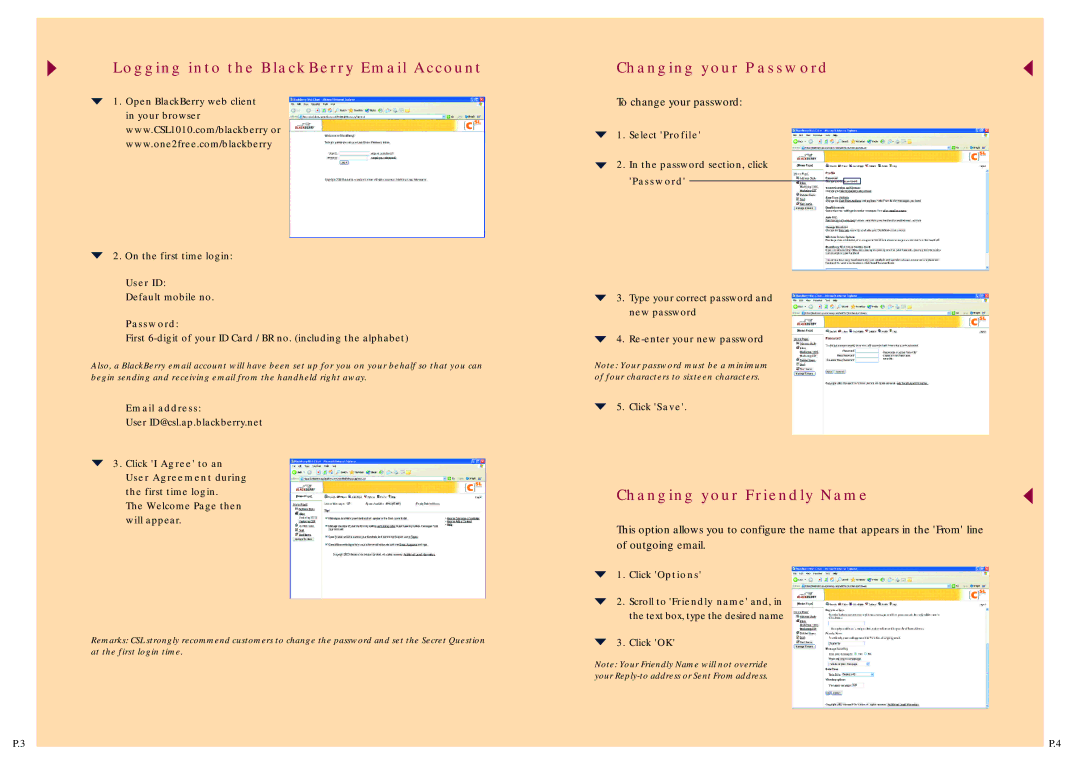7730 specifications
The BlackBerry 7730 is among the significant models from the iconic BlackBerry brand, which was known for its smartphones designed for secure communication. Released in the early 2000s, the BlackBerry 7730 catered to business professionals and those who valued productivity on the go.One of the most notable features of the BlackBerry 7730 is its full QWERTY keyboard, which facilitated efficient typing—a hallmark of the BlackBerry experience. The tactile feedback and compact layout allowed users to send emails and messages swiftly, making it a preferred choice for professionals who relied heavily on communication.
The device was equipped with a 2.5-inch display that offered a resolution of 240 x 160 pixels. Though not as high as today's standards, the screen was adequate for the device's primary functions, including reading emails and browsing basic web pages. The BlackBerry 7730 supported BlackBerry's proprietary operating system, which was optimized for push email technology, ensuring that users received their emails in real time without the need for constant refresh.
In terms of connectivity, the BlackBerry 7730 utilized GPRS technology, which, at the time, provided a reliable method for data transfer, enabling users to stay connected via email and the web. The device also supported Bluetooth, allowing for wireless connections with headsets and other devices, enhancing its usability.
Despite being tailored to business users, the BlackBerry 7730 included a few features for personal use. It came with a built-in organizer that included a calendar, task list, and address book, allowing users to manage both professional and personal commitments efficiently.
Another key characteristic of the BlackBerry 7730 was its robust security features. BlackBerry devices have long been celebrated for their emphasis on privacy and data protection, and the 7730 adhered to this legacy with strong encryption methods for email and messaging.
In summary, the BlackBerry 7730 was a pioneering device in the smartphone era, featuring its distinct physical keyboard, reliable connectivity options, and a suite of productivity tools. It served as a critical tool for professionals who needed reliable communication features on the go. Combining practicality with security, the BlackBerry 7730 left an indelible mark in the history of mobile technology.