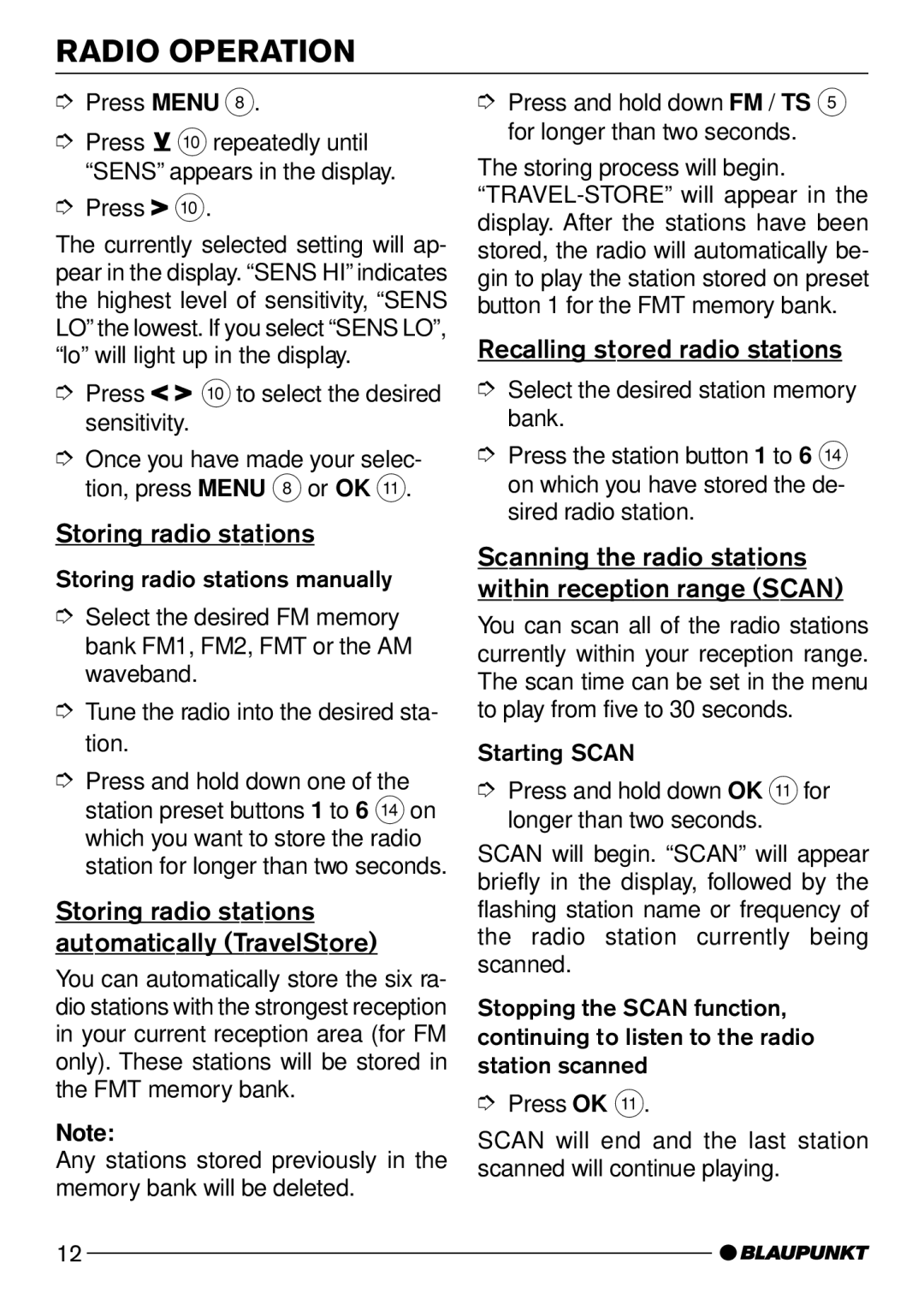RADIO OPERATION
➮Press MENU 8.
➮Press ![]() :repeatedly until “SENS” appears in the display.
:repeatedly until “SENS” appears in the display.
➮Press  :.
:.
The currently selected setting will ap- pear in the display. “SENS HI” indicates the highest level of sensitivity, “SENS LO” the lowest. If you select “SENS LO”, “lo” will light up in the display.
➮Press ![]()
![]() :to select the desired sensitivity.
:to select the desired sensitivity.
➮Once you have made your selec- tion, press MENU 8or OK ;.
Storing radio stations
Storing radio stations manually
➮Select the desired FM memory bank FM1, FM2, FMT or the AM waveband.
➮Tune the radio into the desired sta- tion.
➮Press and hold down one of the station preset buttons 1 to 6 >on which you want to store the radio station for longer than two seconds.
Storing radio stations automatically (TravelStore)
You can automatically store the six ra- dio stations with the strongest reception in your current reception area (for FM only). These stations will be stored in the FMT memory bank.
Note:
Any stations stored previously in the memory bank will be deleted.
➮Press and hold down FM / TS 5 for longer than two seconds.
The storing process will begin.
Recalling stored radio stations
➮Select the desired station memory bank.
➮Press the station button 1 to 6 > on which you have stored the de- sired radio station.
Scanning the radio stations within reception range (SCAN)
You can scan all of the radio stations currently within your reception range. The scan time can be set in the menu to play from five to 30 seconds.
Starting SCAN
➮Press and hold down OK ;for longer than two seconds.
SCAN will begin. “SCAN” will appear briefly in the display, followed by the flashing station name or frequency of the radio station currently being scanned.
Stopping the SCAN function, continuing to listen to the radio station scanned
➮Press OK ;.
SCAN will end and the last station scanned will continue playing.
12