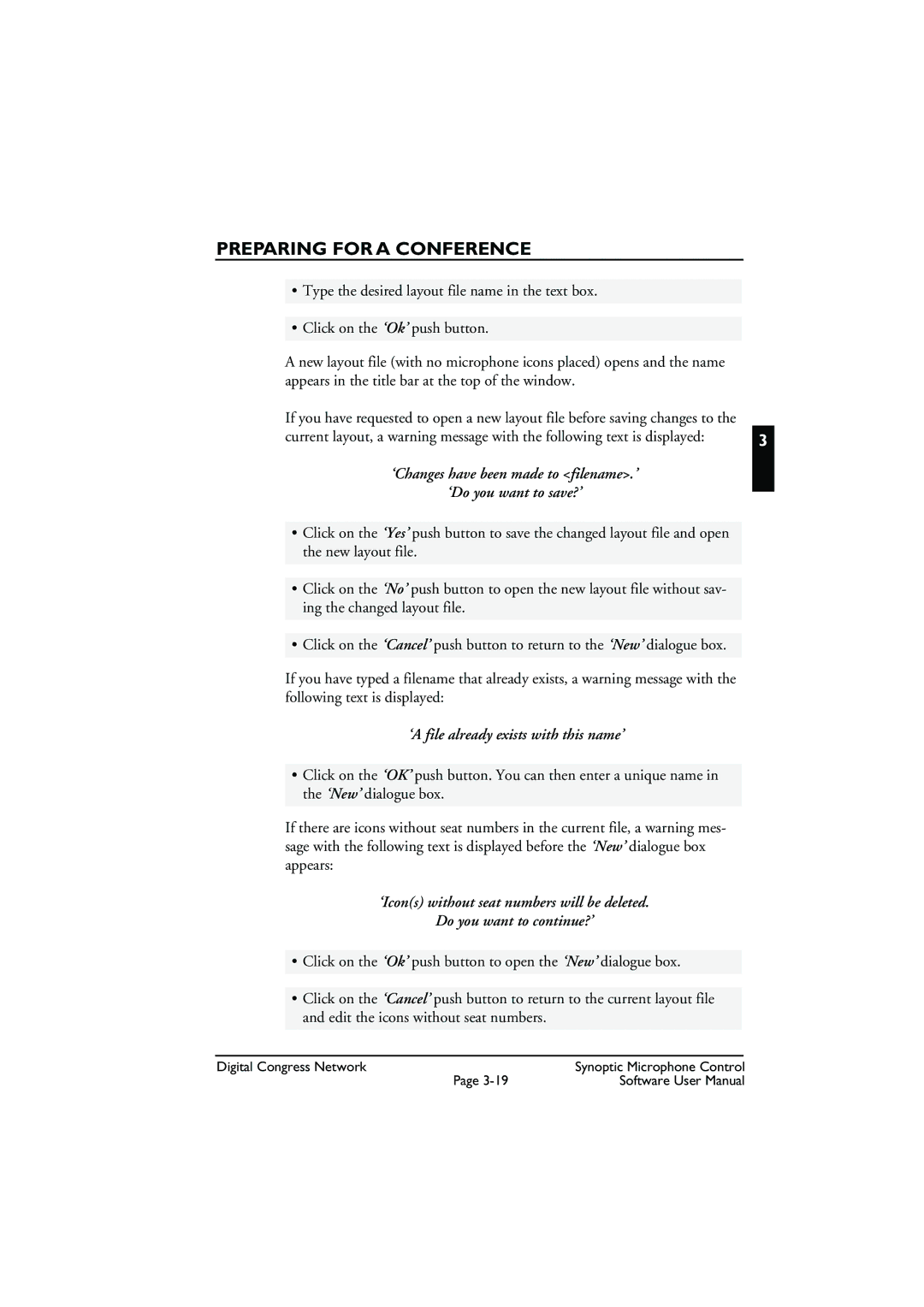DCN Synoptic Microphone Control specifications
The Bosch Appliances DCN Synoptic Microphone Control is a cutting-edge solution designed to facilitate effective communication and enhance audio performance in various environments. This system is particularly beneficial for conference halls, auditoriums, and other large venues where clear audio transmission is crucial.One of the main features of the DCN Synoptic Microphone Control is its intuitive interface, allowing users to manage multiple microphones seamlessly. The system utilizes a graphical user interface (GUI) that provides real-time information about microphone status, channel activation, and battery levels. This user-friendly design makes it easy for operators to monitor and control the audio setup without technical difficulties.
The DCN Synoptic System integrates advanced digital signal processing (DSP) technology to optimize audio clarity and reduce feedback. This ensures high-quality sound reproduction during discussions and presentations, allowing participants to engage fully in the dialogue. The DSP capabilities also include features like automatic gain control, which adjusts the microphone input levels to maintain consistent sound quality regardless of the speaker's distance from the microphone.
Another essential characteristic of the DCN Synoptic system is its scalability. The system can be expanded to accommodate a large number of microphones, making it ideal for events or venues that require extensive audio coverage. The ability to connect multiple units seamlessly allows for adaptable setups tailored to specific needs, whether for small meetings or large conferences.
Connectivity is further enhanced through the use of standard network protocols, allowing integration with other Bosch audio and visual systems. This interconnectivity ensures that the DCN Synoptic Microphone Control can work harmoniously with existing infrastructure, creating a cohesive audio-visual solution.
Moreover, Bosch has incorporated robust security features within the DCN system to safeguard against unauthorized access or interference. The system employs encryption protocols to ensure the integrity of the audio signals and protect sensitive information discussed during sessions.
In conclusion, the Bosch Appliances DCN Synoptic Microphone Control stands out for its advanced features, including user-friendly interface, DSP technology, scalability, and secure connectivity. These characteristics make it a premier choice for organizations seeking to enhance their audio communication capabilities in professional settings. By fostering clear and reliable communication, the DCN Synoptic system plays a vital role in ensuring the success of meetings and events.