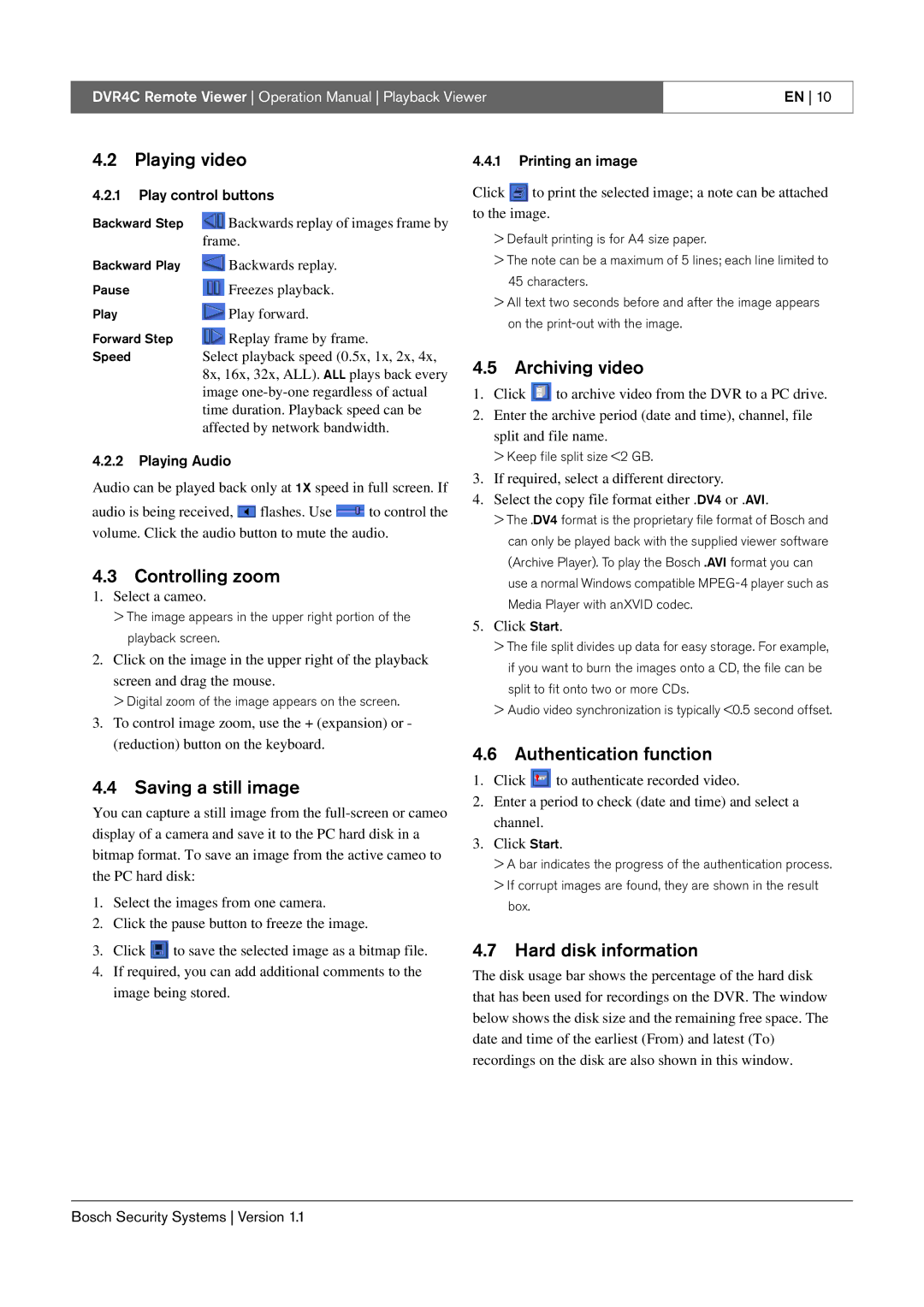DVR4C specifications
The Bosch Appliances DVR4C is a versatile and innovative dishwasher designed to enhance the home cleaning experience. Known for its advanced technology and user-friendly features, the DVR4C is a perfect addition to any modern kitchen.One of its standout features is the Quiet Operation technology, which allows the dishwasher to function at a remarkably low noise level. This makes it ideal for open-plan living spaces or homes where peace and quiet are valued. The Bosch DVR4C operates at just 44 decibels, ensuring that you can run your dishwasher at any time without disturbing the household.
The DVR4C also comes equipped with the innovative FlexSpace design. This feature allows for flexible loading configurations, maximizing the dishwasher’s capacity. With adjustable racks and tines, users can easily customize the interior layout to accommodate everything from oversized pots to delicate glassware. The top rack is designed with special accommodations for stemware, ensuring your wine glasses are washed without risk of damage.
Moreover, Bosch has integrated its pioneering ActiveWater technology into the DVR4C. This system optimizes water usage by ensuring that every drop goes further, which not only conserves water but also enhances the cleaning efficiency of the machine. Combined with the stainless-steel heating element, this technology ensures that food particles are thoroughly removed while also protecting the chosen wash settings.
The DVR4C is also notable for its EcoSense feature, designed for those conscious about energy consumption. The dishwasher utilizes sensors to detect the soil level of dishes, adjusting water usage and wash time accordingly. This not only saves electricity but ensures that each wash is tailored to the load’s specific cleaning needs.
Another user-friendly aspect is the LED display, which provides clear information about the current cycle, remaining time, and any necessary alerts. This simplification enhances the overall user experience, making it easy to operate the appliance even for those less familiar with technology.
Additionally, Bosch prioritizes safety with features like a leak detection system, which can shut off the water supply in case of any leaks. This ensures that users can enjoy peace of mind knowing their home is protected.
In summary, the Bosch Appliances DVR4C combines quiet operation, flexible loading options, water-saving technology, and user-friendly features. This makes it an excellent choice for anyone looking for a reliable and advanced dishwasher to support their daily cleaning needs. With Bosch's commitment to quality and innovation, the DVR4C stands out in the competitive appliance market.