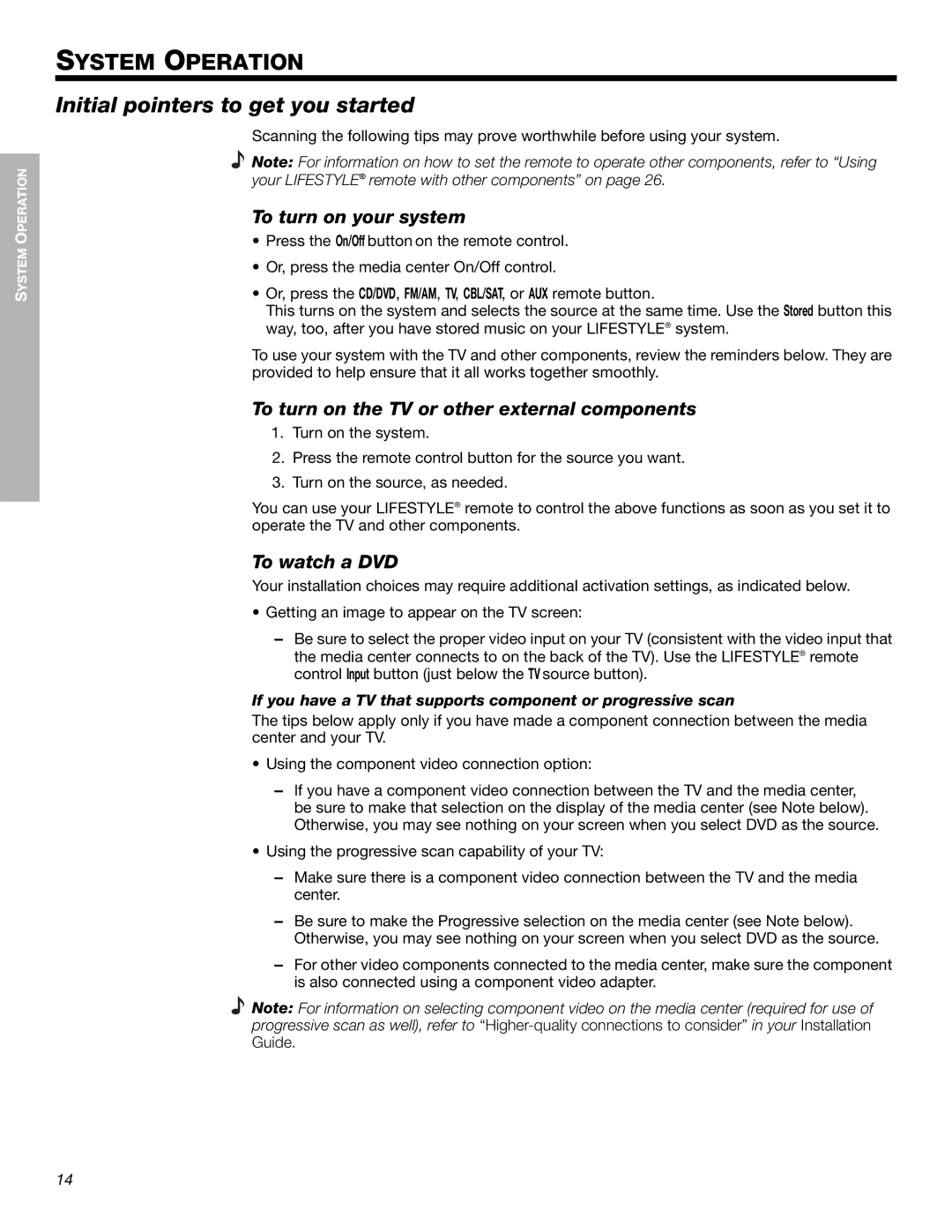SYSTEM OPERATION
Svenska | Nederlands | FrançaisItliano | DeutschEspañol | EnglishDansk |
SYSTEM OPERATION
Initial pointers to get you started
Scanning the following tips may prove worthwhile before using your system.
Note: For information on how to set the remote to operate other components, refer to “Using your LIFESTYLE! remote with other components” on page 26.
To turn on your system
•Press the On/Off button on the remote control.
•Or, press the media center On/Off control.
•Or, press the CD/DVD, FM/AM, TV, CBL/SAT, or AUX remote button. !
This turns on the system and selects the source at the same time. Use the Stored button this way, too, after you have stored music on your LIFESTYLE® system.
To use your system with the TV and other components, review the reminders below. They are provided to help ensure that it all works together smoothly.
To turn on the TV or other external components
1.Turn on the system.
2.Press the remote control button for the source you want.
3.Turn on the source, as needed.
You can use your LIFESTYLE® remote to control the above functions as soon as you set it to operate the TV and other components.
To watch a DVD
Your installation choices may require additional activation settings, as indicated below.
•Getting an image to appear on the TV screen:
!Be sure to select the proper video input on your TV (consistent with the video input that the media center connects to on the back of the TV). Use the LIFESTYLE® remote ! control Input button (just below the TV source button).
If you have a TV that supports component or progressive scan
The tips below apply only if you have made a component connection between the media center and your TV.
•Using the component video connection option:
!If you have a component video connection between the TV and the media center,! be sure to make that selection on the display of the media center (see Note below). ! Otherwise, you may see nothing on your screen when you select DVD as the source.
•Using the progressive scan capability of your TV:
!Make sure there is a component video connection between the TV and the media ! center.
!Be sure to make the Progressive selection on the media center (see Note below). ! Otherwise, you may see nothing on your screen when you select DVD as the source.
!For other video components connected to the media center, make sure the component is also connected using a component video adapter.
Note: For information on selecting component video on the media center (required for use of progressive scan as well), refer to
14
! !