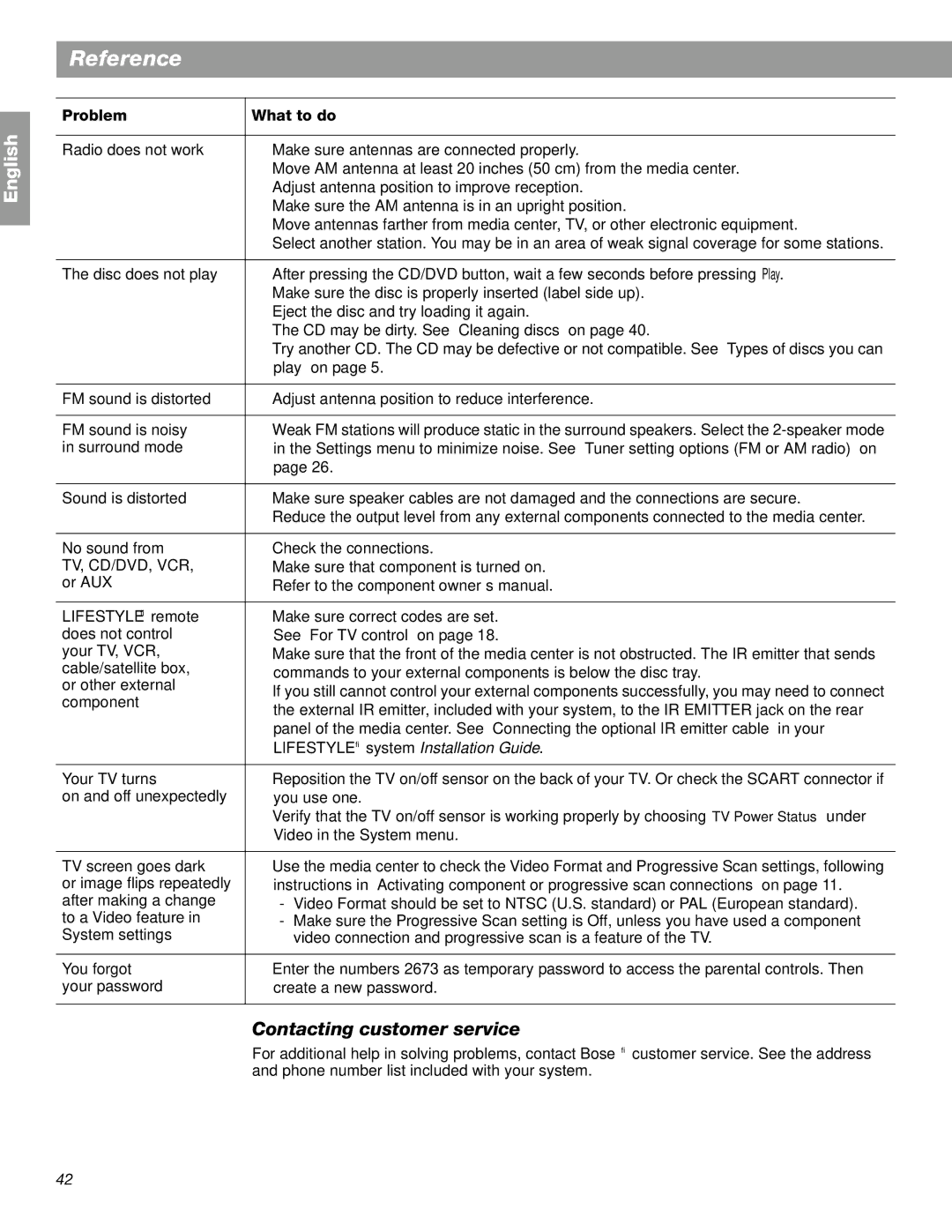Lifestyle 28 Series II, Lifestyle 18 Series II specifications
The Bose Lifestyle 18 Series II and Lifestyle 28 Series II are integral parts of Bose's legacy in home audio solutions, known for their superior sound quality and innovative technology. Both systems cater to audiophiles looking for a sophisticated audio experience and striking design.The Lifestyle 18 Series II features a powerful 5.1 surround sound system. Its main component is the Acoustimass module that delivers deep, rich bass without distorting the overall sound. The system includes five small, elegant speakers, designed to blend seamlessly into any room while providing an immersive audio experience. One of its standout features is the proprietary GEM (Graphical Equalization Module), which optimizes sound calibration based on the room’s acoustics, ensuring that audio output remains consistent and clear.
On the other hand, the Lifestyle 28 Series II takes audio performance to a higher level with its advanced audio processing capabilities. Equipped with a similar 5.1 channel configuration, it introduces the Bose Link technology, allowing users to connect multiple audio sources effortlessly. This feature adds versatility, as it can integrate with various devices—from DVD players to game consoles—while retaining outstanding sound quality. The Lifestyle 28 Series II also houses enhanced speaker technology and digital signal processing, which meticulously reproduces intricate audio details, making it an excellent choice for movie lovers.
Both systems incorporate the Direct Reflecting speaker technology, which creates a spacious sound environment, mimicking the acoustics of a live concert or theater performance. This unique design reflects sound off walls and ceilings to envelop the listener, creating a rich, 3D audio experience.
Another characteristic shared by both systems is the remote control flexibility, allowing users to manage the audio setup from any part of the room without needing to physically interact with the base system. Additionally, both models provide connectivity with smartphones and other devices, reinforcing the systems’ user-friendly appeal.
In summary, the Bose Lifestyle 18 Series II and Lifestyle 28 Series II encapsulate quality and sophistication through advanced sound technology, ensuring users enjoy an unmatched audio experience in the comfort of their homes. Whether listening to music or watching movies, these systems promise to elevate entertainment experiences to new heights.