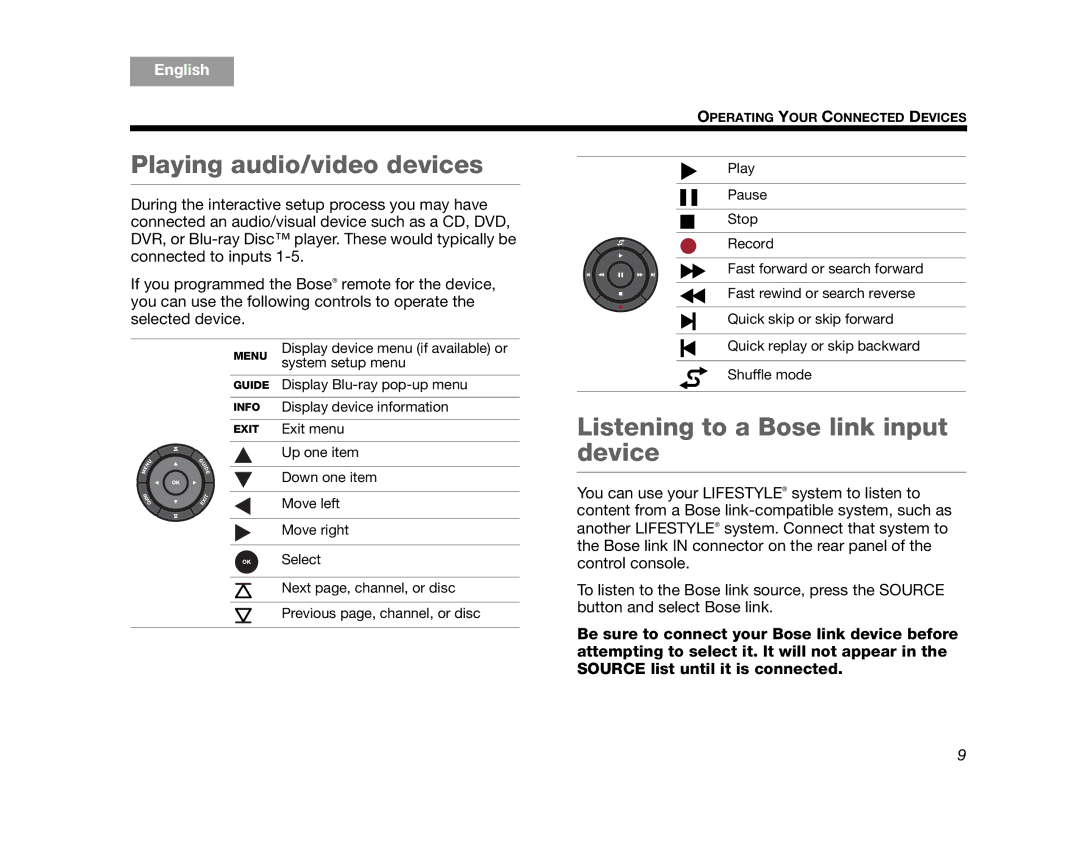T20, AM324446, T10, V25, V35 specifications
Bose has long been a leader in audio technology, and its line of home entertainment systems, including the T10,235, V35/V25, V25, and T20/T10, exemplifies the brand's commitment to superior sound quality and user-friendly design. Each of these models showcases unique features and technologies tailored to enhance the home theater experience.The Bose T10 system is designed for smaller spaces without compromising sound quality. It boasts an innovative speaker layout that includes small satellite speakers and a powerful subwoofer, providing a balanced sound profile. Its easy setup process and wireless capabilities make it appealing for users looking to minimize clutter while enjoying rich, immersive audio.
Similarly, the T235 model offers significant advancements in sound reproduction. It features stereo surround sound and integrated Bluetooth connectivity, allowing seamless streaming from mobile devices. The T235 is equipped with AccuStage technology, which adjusts audio settings automatically to match the environment, ensuring optimal sound no matter the room's acoustics.
Moving on to the V35/V25 models, these systems come with Bose's renowned Unify technology, enhancing user experience through a simplified setup and intuitive interface. The V35 is more advanced than the V25, incorporating an additional HDMI input and a larger subwoofer for deeper bass response, making it ideal for larger rooms. Both systems support various audio formats and feature Dolby Digital and DTS decoding, providing cinema-like sound quality.
The V25 system strips back some of the features of the V35 while still delivering impressive audio performance. It retains the same surround sound technology and offers multi-room functionality, allowing users to enjoy their favorite audio content throughout the home.
Lastly, the T20/T10 models cater to those who seek great sound in a compact format. The T20 is designed with versatility in mind, featuring a modular setup that can adapt to various room layouts. The T10, while a more basic version, still includes high-performance speakers and user-friendly setup options, making it a popular choice.
Overall, the Bose T10,235, V35/V25, V25, and T20/T10 systems provide listeners with an array of options tailored to different needs and preferences. Their cutting-edge technologies, exceptional sound quality, and user-centric designs reaffirm Bose's status as a pioneer in the audio landscape. Whether you’re watching movies, listening to music, or gaming, these systems promise to deliver an unparalleled auditory experience that resonates with users around the globe.