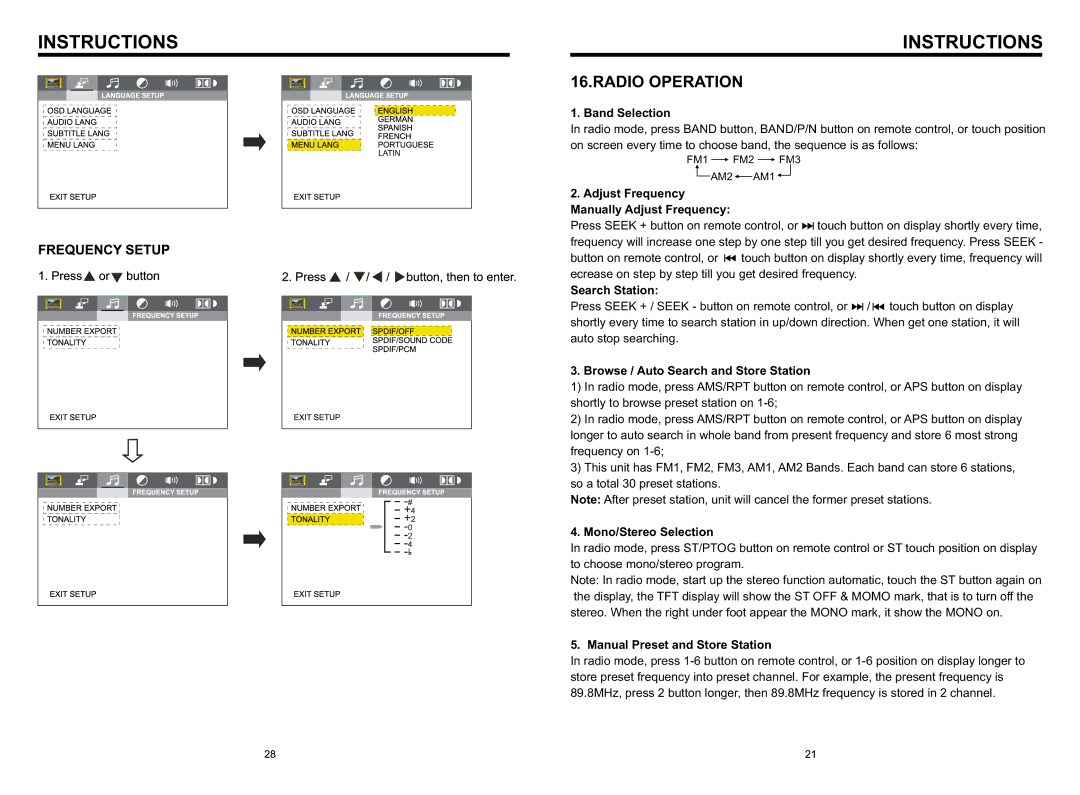INSTRUCTIONS
LATIN |
INSTRUCTIONS
16.RADIO OPERATION
1. Band Selection
In radio mode, press BAND button, BAND/P/N button on remote control, or touch position on screen every time to choose band, the sequence is as follows:
FM1 ![]() FM2
FM2 ![]() FM3
FM3
AM2 ![]() AM1
AM1
2.Adjust Frequency Manually Adjust Frequency:
Press SEEK + button on remote control, or ![]() touch button on display shortly every time, frequency will increase one step by one step till you get desired frequency. Press SEEK -
touch button on display shortly every time, frequency will increase one step by one step till you get desired frequency. Press SEEK -
button on remote control, or ![]() touch button on display shortly every time, frequency will ecrease on step by step till you get desired frequency.
touch button on display shortly every time, frequency will ecrease on step by step till you get desired frequency.
Search Station:
Press SEEK + / SEEK - button on remote control, or ![]() /
/ ![]() touch button on display shortly every time to search station in up/down direction. When get one station, it will auto stop searching.
touch button on display shortly every time to search station in up/down direction. When get one station, it will auto stop searching.
3. Browse / Auto Search and Store Station
1)In radio mode, press AMS/RPT button on remote control, or APS button on display shortly to browse preset station on
2)In radio mode, press AMS/RPT button on remote control, or APS button on display longer to auto search in whole band from present frequency and store 6 most strong frequency on
3)This unit has FM1, FM2, FM3, AM1, AM2 Bands. Each band can store 6 stations, so a total 30 preset stations.
Note: After preset station, unit will cancel the former preset stations.
4. Mono/Stereo Selection
In radio mode, press ST/PTOG button on remote control or ST touch position on display to choose mono/stereo program.
Note: In radio mode, start up the stereo function automatic, touch the ST button again on the display, the TFT display will show the ST OFF & MOMO mark, that is to turn off the stereo. When the right under foot appear the MONO mark, it show the MONO on.
5. Manual Preset and Store Station
In radio mode, press