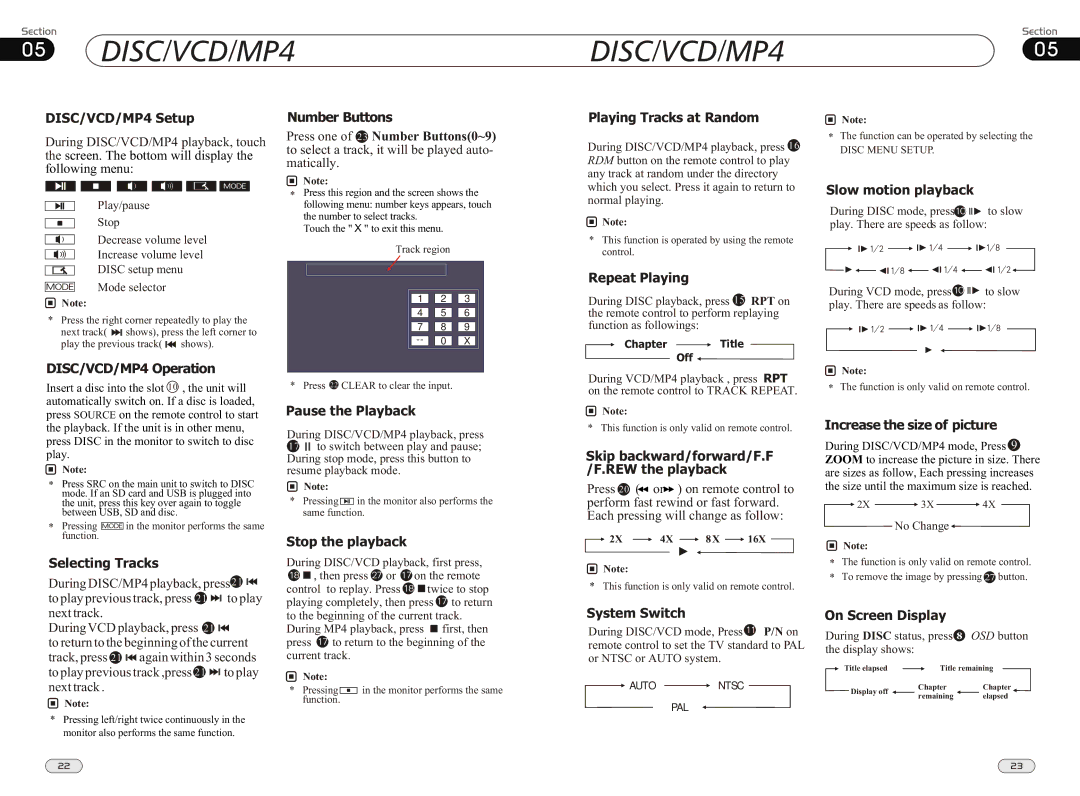05 DISC/VCD/MP4
DISC/VCD/MP4
DISC/VCD/MP405
DISC/VCD/MP4 Setup
During DISC/VCD/MP4 playback, touch the screen. The bottom will display the following menu:
Play/pause
Stop
Number Buttons
Press one of 23 Number Buttons(0~9) to select a track, it will be played auto- matically.
![]() Note:
Note:
*Press this region and the screen shows the following menu: number keys appears, touch
the number to select tracks. Touch the " X " to exit this menu.
Playing Tracks at Random
During DISC/VCD/MP4 playback, press 16 RDM button on the remote control to play any track at random under the directory which you select. Press it again to return to normal playing.
![]() Note:
Note:
![]() Note:
Note:
*The function can be operated by selecting the
DISC MENU SETUP.
Slow motion playback
During DISC mode, press![]()
![]()
![]() to slow play. There are speeds as follow:
to slow play. There are speeds as follow:
Decrease volume level
Increase volume level
DISC setup menu
Mode selector
![]() Note:
Note:
*Press the right corner repeatedly to play the
next track( ![]()
![]() shows), press the left corner to
shows), press the left corner to
play the previous track( ![]()
![]() shows).
shows).
Track region
1 ![]()
![]() 2
2 ![]()
![]() 3
3
4 ![]()
![]() 5
5 ![]()
![]() 6
6
7 ![]()
![]() 8
8 ![]()
![]() 9
9
![]()
![]() 0
0 ![]()
![]() X
X
*This function is operated by using the remote control.
Repeat Playing
During DISC playback, press 15 RPT on the remote control to perform replaying function as followings:
Chapter ![]() Title
Title
Off ![]()
During VCD mode, press![]()
![]()
![]() to slow play. There are speeds as follow:
to slow play. There are speeds as follow:
DISC/VCD/MP4 Operation
Insert a disc into the slot 10 , the unit will automatically switch on. If a disc is loaded, press SOURCE on the remote control to start the playback. If the unit is in other menu, press DISC in the monitor to switch to disc play.
![]() Note:
Note:
*Press SRC on the main unit to switch to DISC mode. If an SD card and USB is plugged into the unit, press this key over again to toggle between USB, SD and disc.
*Pressing ![]() in the monitor performs the same function.
in the monitor performs the same function.
Selecting Tracks
During DISC/MP4 playback, press21 ![]()
![]() to play previous track, press 21
to play previous track, press 21 ![]()
![]() to play
to play
* Press 22 CLEAR to clear the input.
Pause the Playback
During DISC/VCD/MP4 playback, press
17![]()
![]() to switch between play and pause; During stop mode, press this button to resume playback mode.
to switch between play and pause; During stop mode, press this button to resume playback mode.
![]() Note:
Note:
*Pressing ![]() in the monitor also performs the same function.
in the monitor also performs the same function.
Stop the playback
During DISC/VCD playback, first press,
![]()
![]() , then press
, then press ![]() or
or ![]() on the remote
on the remote
control to replay. Press ![]()
![]() twice to stop playing completely, then press
twice to stop playing completely, then press ![]() to return
to return
During VCD/MP4 playback , press RPT on the remote control to TRACK REPEAT.
![]() Note:
Note:
* This function is only valid on remote control.
Skip backward/forward/F.F /F.REW the playback
Press 20 ( ![]() or
or![]()
![]() ) on remote control to perform fast rewind or fast forward. Each pressing will change as follow:
) on remote control to perform fast rewind or fast forward. Each pressing will change as follow:
![]()
![]() 2X
2X ![]() 4X
4X ![]() 8X
8X ![]() 16X
16X ![]()
![]() Note:
Note:
*This function is only valid on remote control.
![]() Note:
Note:
* The function is only valid on remote control.
Increase the size of picture
During DISC/VCD/MP4 mode, Press 9 ZOOM to increase the picture in size. There are sizes as follow, Each pressing increases the size until the maximum size is reached.
![]() 2X
2X ![]() 3X
3X ![]() 4X
4X
No Change![]()
![]() Note:
Note:
*The function is only valid on remote control.
*To remove the image by pressing 27 button.
next track.
During VCD playback, press 21 

to return to the beginning of the current track, press 21 ![]()
![]() again within 3 seconds to play previous track ,press 21
again within 3 seconds to play previous track ,press 21 ![]()
![]() to play
to play
to the beginning of the current track. During MP4 playback, press ![]() first, then
first, then
press ![]() to return to the beginning of the current track.
to return to the beginning of the current track.
Note:
System Switch
During DISC/VCD mode, Press![]() P/N on remote control to set the TV standard to PAL
P/N on remote control to set the TV standard to PAL
or NTSC or AUTO system.
On Screen Display
During DISC status, press 8 OSD button
the display shows:
Title elapsed | Title remaining |
next track .
![]() Note:
Note:
*Pressing left/right twice continuously in the monitor also performs the same function.
*Pressing ![]()
![]()
![]() in the monitor performs the same function.
in the monitor performs the same function.
![]() AUTO
AUTO ![]() NTSC PAL
NTSC PAL ![]()
![]() Display off
Display off
ChapterChapter
remaining elapsed
22 | 23 |