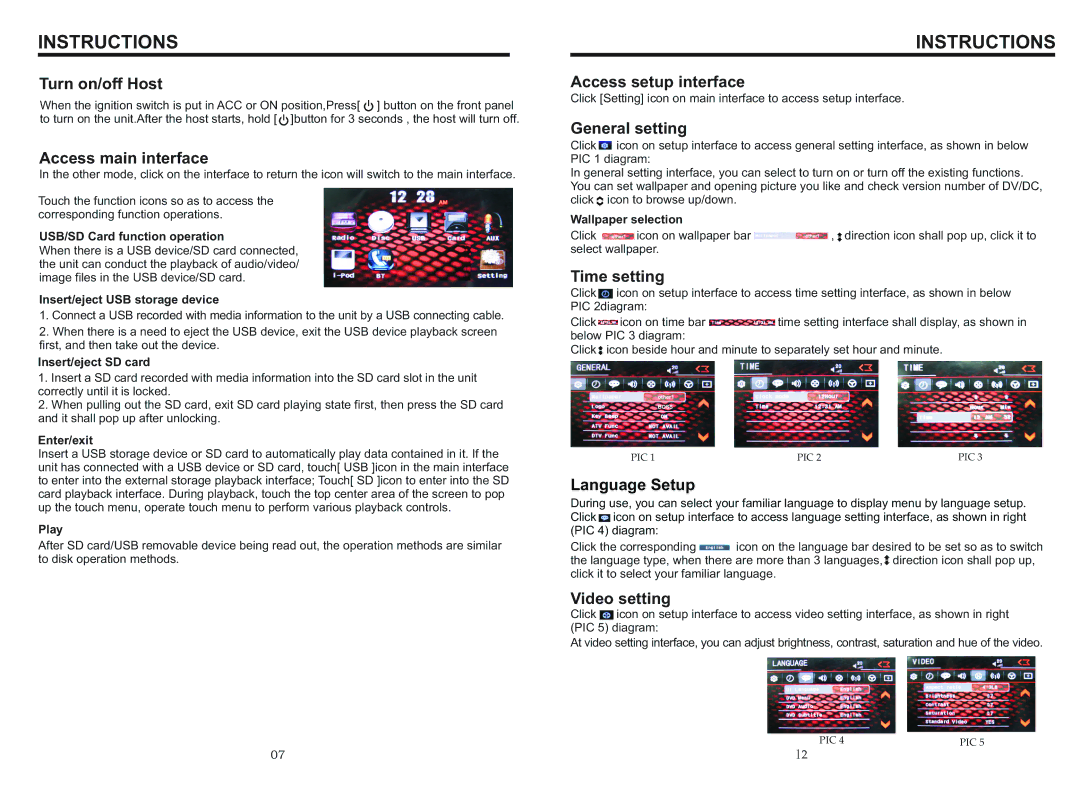INSTRUCTIONS
Turn on/off Host
When the ignition switch is put in ACC or ON position,Press[ ![]() ] button on the front panel to turn on the unit.After the host starts, hold [
] button on the front panel to turn on the unit.After the host starts, hold [ ![]() ]button for 3 seconds , the host will turn off.
]button for 3 seconds , the host will turn off.
Access main interface
In the other mode, click on the interface to return the icon will switch to the main interface.
Touch the function icons so as to access the corresponding function operations.
USB/SD Card function operation
When there is a USB device/SD card connected, the unit can conduct the playback of audio/video/ image files in the USB device/SD card.
Insert/eject USB storage device
1.Connect a USB recorded with media information to the unit by a USB connecting cable.
2.When there is a need to eject the USB device, exit the USB device playback screen first, and then take out the device.
Insert/eject SD card
1.Insert a SD card recorded with media information into the SD card slot in the unit correctly until it is locked.
2.When pulling out the SD card, exit SD card playing state first, then press the SD card and it shall pop up after unlocking.
Enter/exit
Insert a USB storage device or SD card to automatically play data contained in it. If the unit has connected with a USB device or SD card, touch[ USB ]icon in the main interface to enter into the external storage playback interface; Touch[ SD ]icon to enter into the SD card playback interface. During playback, touch the top center area of the screen to pop up the touch menu, operate touch menu to perform various playback controls.
Play
After SD card/USB removable device being read out, the operation methods are similar to disk operation methods.
INSTRUCTIONS
Access setup interface
Click [Setting] icon on main interface to access setup interface.
General setting
Click ![]() icon on setup interface to access general setting interface, as shown in below PIC 1 diagram:
icon on setup interface to access general setting interface, as shown in below PIC 1 diagram:
In general setting interface, you can select to turn on or turn off the existing functions. You can set wallpaper and opening picture you like and check version number of DV/DC, click ![]() icon to browse up/down.
icon to browse up/down.
Wallpaper selection |
|
Click other1 icon on wallpaper bar | other1 , direction icon shall pop up, click it to |
select wallpaper. |
|
Time setting
Click ![]() icon on setup interface to access time setting interface, as shown in below PIC 2diagram:
icon on setup interface to access time setting interface, as shown in below PIC 2diagram:
Click ![]() icon on time bar
icon on time bar ![]() time setting interface shall display, as shown in below PIC 3 diagram:
time setting interface shall display, as shown in below PIC 3 diagram:
Click![]() icon beside hour and minute to separately set hour and minute.
icon beside hour and minute to separately set hour and minute.
other1
BOSS
PIC 1 | PIC 2 | PIC 3 |
Language Setup
During use, you can select your familiar language to display menu by language setup. Click ![]() icon on setup interface to access language setting interface, as shown in right (PIC 4) diagram:
icon on setup interface to access language setting interface, as shown in right (PIC 4) diagram:
Click the corresponding ![]() icon on the language bar desired to be set so as to switch the language type, when there are more than 3 languages,
icon on the language bar desired to be set so as to switch the language type, when there are more than 3 languages,![]() direction icon shall pop up, click it to select your familiar language.
direction icon shall pop up, click it to select your familiar language.
Video setting
Click ![]() icon on setup interface to access video setting interface, as shown in right (PIC 5) diagram:
icon on setup interface to access video setting interface, as shown in right (PIC 5) diagram:
At video setting interface, you can adjust brightness, contrast, saturation and hue of the video.
PIC 4 | PIC 5 |
07 | 12 |