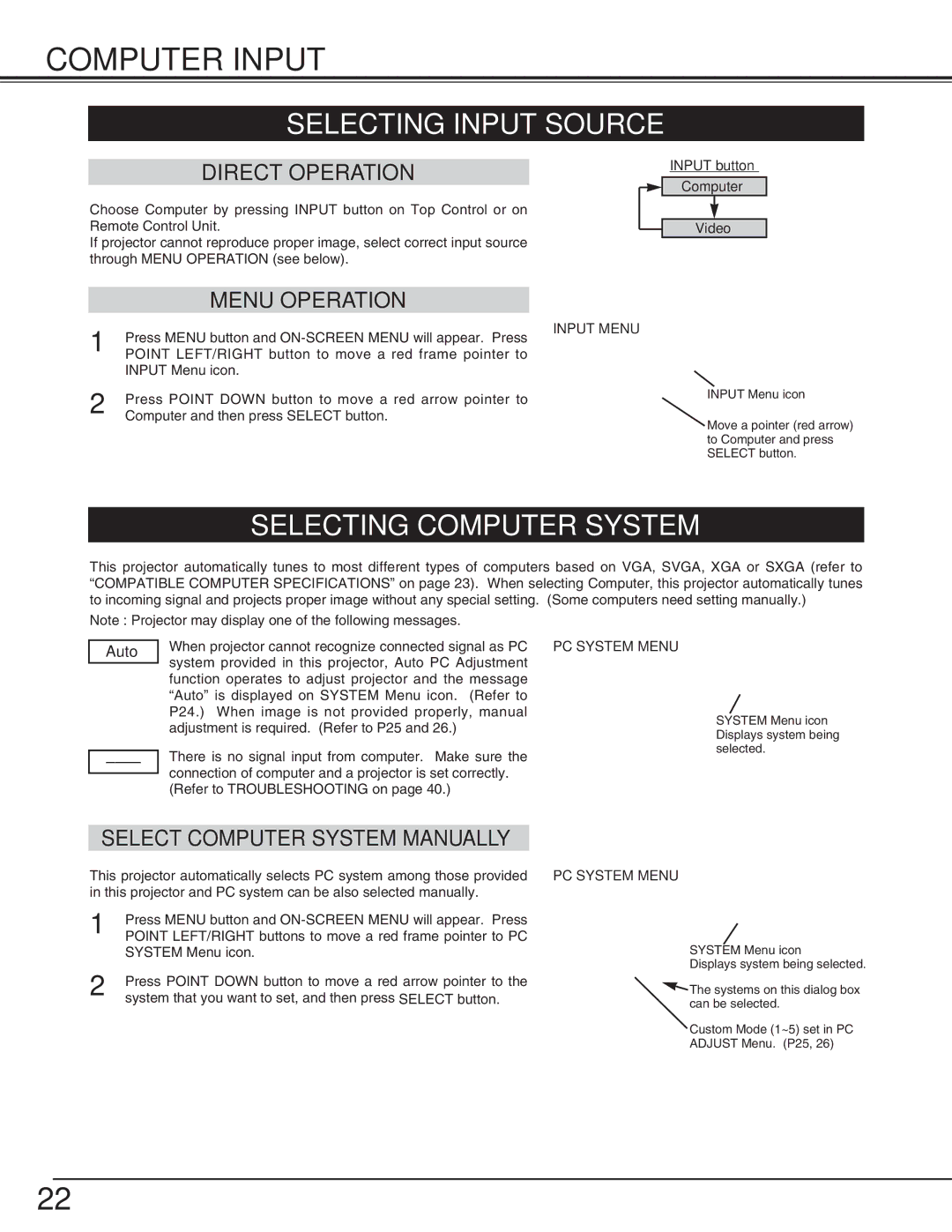cp-305t specifications
The BOXLIGHT CP-305T is a versatile and advanced interactive flat panel designed for various educational and professional settings. With its innovative features, it aims to enhance collaboration and engage users in a dynamic learning or meeting environment.One of the standout features of the CP-305T is its 4K Ultra HD resolution. This high-definition display ensures crisp visuals and vibrant colors, making it suitable for presenting detailed information clearly. Whether in a classroom or a conference room, the clarity of the images and text enhances comprehension, allowing viewers to see intricate details from any angle.
Touch interactivity is another key characteristic of the CP-305T. The panel supports simultaneous multi-touch capability, which allows multiple users to interact with the display at once. This feature is particularly beneficial in collaborative environments, enabling students or team members to work together seamlessly on projects, brainstorm ideas, or engage in interactive lessons. The responsive touch technology ensures that users can write, draw, or navigate with ease, providing an intuitive experience.
The CP-305T also integrates various connectivity options, ensuring compatibility with multiple devices. It includes HDMI, USB, and VGA ports, allowing quick connections to laptops, tablets, and smartphones. This flexibility makes it easy for users to share content from different sources, facilitating smooth presentations and collaborative efforts without the hassle of additional converters.
Moreover, the BOXLIGHT CP-305T comes equipped with integrated tools specifically designed for educational purposes. Features such as annotation software enhance interactivity, allowing users to highlight important information, make notes, and draw directly onto the display. This functionality encourages engagement and participation, transforming traditional lessons into immersive experiences.
In terms of durability, the CP-305T includes a robust design aimed at withstanding the daily challenges of classroom or office use. The screen is built with anti-glare and scratch-resistant technology, ensuring longevity and consistent performance over time.
Overall, the BOXLIGHT CP-305T is an innovative solution that fosters interactive learning and collaboration through its striking visuals, responsive touch technology, versatile connectivity, and durable design. It stands as a prominent choice for institutions and businesses looking to enhance their presentation and collaboration capabilities in a modern, engaging way.