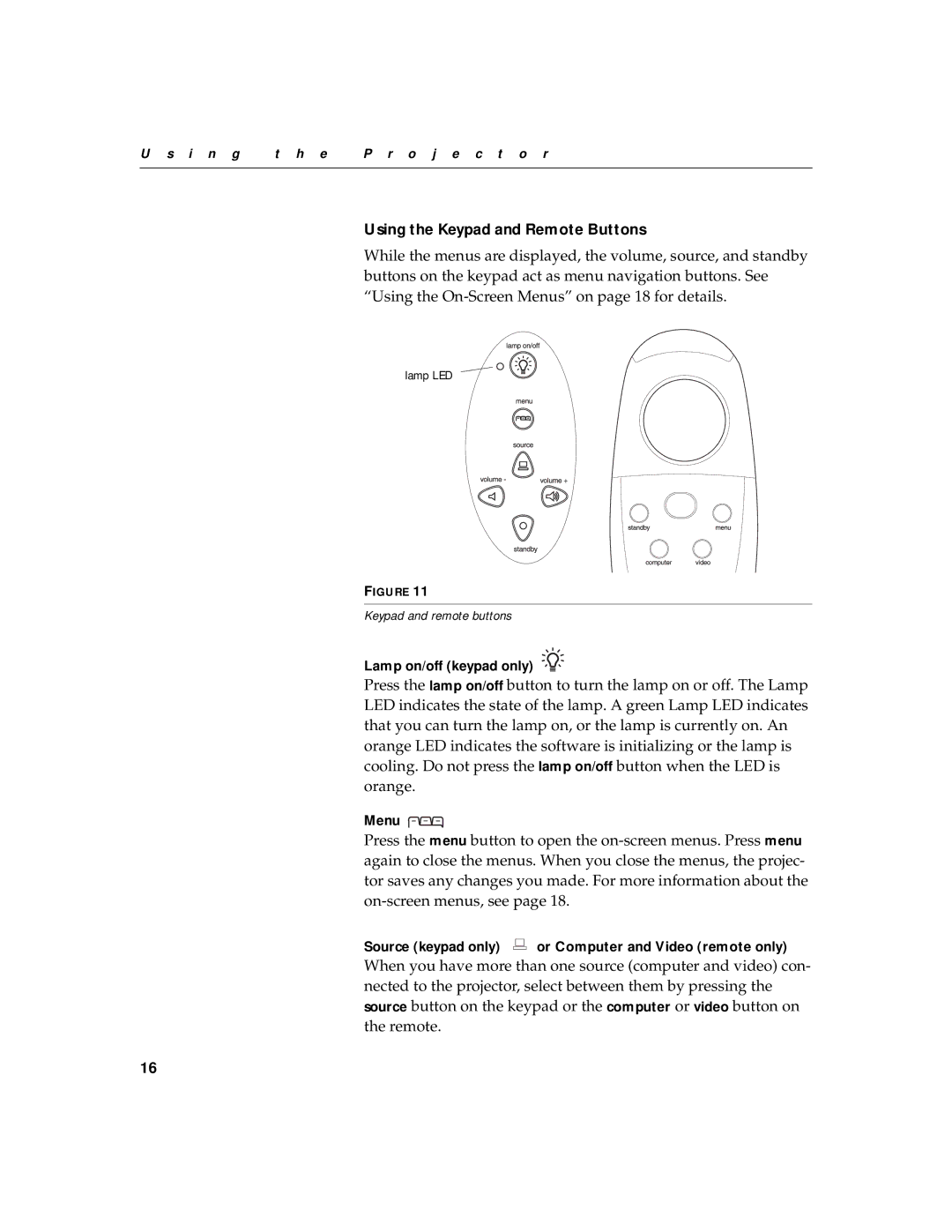XD-5m specifications
The BOXLIGHT XD-5m is a cutting-edge interactive display solution designed for educational and professional environments. This model stands out due to its impressive features, advanced technologies, and user-friendly characteristics, making it an ideal choice for enhancing collaboration and engagement.One of the hallmark features of the BOXLIGHT XD-5m is its high-resolution display. With a 4K UHD resolution, the interactive display offers stunning image clarity and vibrant colors, ensuring that every detail is crystal clear. This capability is crucial for presentations, lessons, or meetings where visual impact is essential.
The display incorporates advanced touchscreen technology, allowing for smooth multi-touch functionality. Users can intuitively interact with the screen using gestures, which simplifies navigation and enhances interactivity. This feature is particularly beneficial in educational settings, where students can engage directly with the content, promoting an interactive learning environment.
The BOXLIGHT XD-5m is equipped with a powerful built-in Android operating system, providing users with access to a wide range of applications directly from the display. This eliminates the need for additional devices, streamlining the workflow and making it easier to present and collaborate. The display can also connect to various devices, including laptops, tablets, and smartphones, via multiple connectivity options such as HDMI and USB, enhancing its versatility in diverse settings.
One of the standout technologies within the BOXLIGHT XD-5m is its advanced whiteboarding capabilities. Users can digitally annotate, draw, and save their work directly on the screen, making it an effective tool for brainstorming and collaborative discussions. This functionality not only fosters creativity but also ensures that ideas can be captured and shared in real time.
The device's design prioritizes accessibility and ease of use. With features such as adjustable height and an anti-glare screen, users can facilitate viewing from different angles and distances. Additionally, the XD-5m is built with durability in mind, ensuring it can withstand the rigors of daily usage in classrooms or offices.
Incorporating a range of smart technologies, the BOXLIGHT XD-5m is a robust interactive display that elevates communication and collaboration in various settings. Its impressive combination of high-resolution visuals, advanced functionality, and user-friendly design positions it as a leading choice for those seeking an effective and engaging interactive solution.