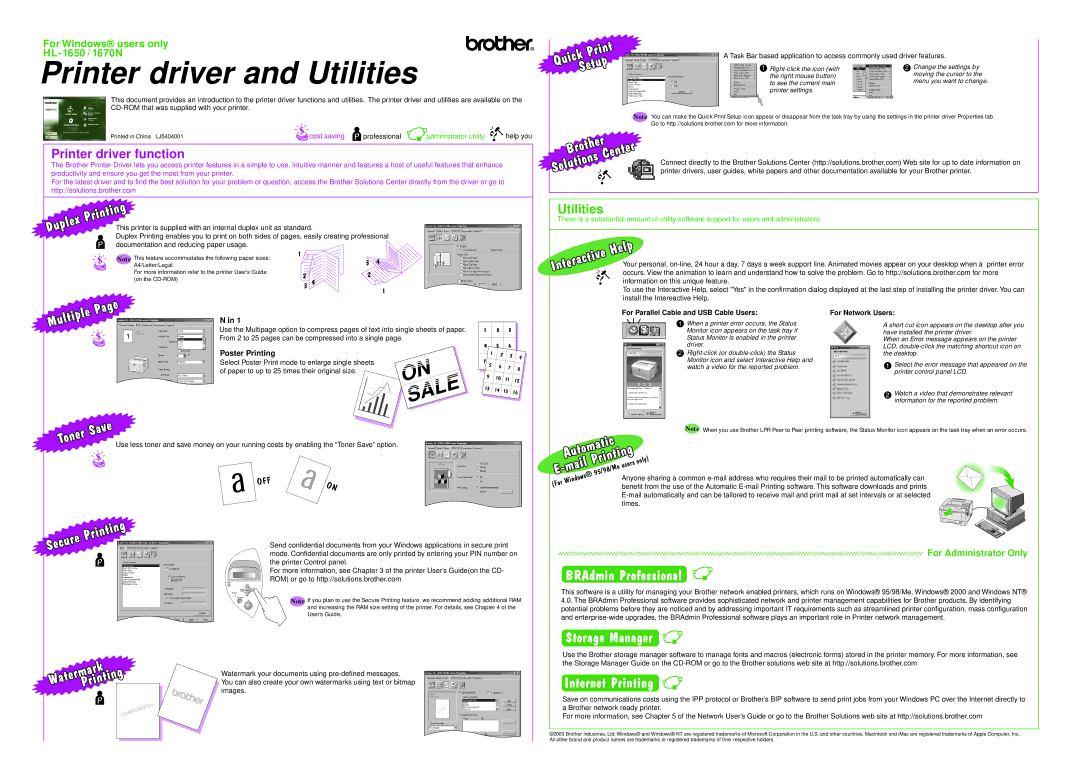HL-1650 / 1670N specifications
The Brother HL-1650 and HL-1670N are monochrome laser printers designed for office environments, known for their reliability, speed, and excellent print quality. These models cater to users who demand efficiency and high-volume printing capabilities. Both devices stand out with their robust build quality and efficient performance, making them suitable for small to medium-sized businesses.The HL-1650 and HL-1670N printers share several key features, including a print speed of up to 20 pages per minute. This swift output ensures that documents are prepared quickly, enhancing productivity in busy office settings. The first page print time is remarkably fast, typically around 10 seconds, allowing users to access their printed materials without unnecessary delays.
One of the main characteristics of these printers is their resolution capabilities. With a maximum print resolution of 2400 x 600 dpi, the HL-1650 and HL-1670N produce sharp, crisp text and detailed graphics, making them ideal for various printing tasks, from professional reports to marketing materials.
These models support a variety of media sizes and types, including letter, legal, and A4 formats, along with various custom sizes for specialized jobs. The paper handling features are impressive, with a standard paper tray that can hold up to 250 sheets, along with a manual bypass slot for printing on heavier or specialty media.
The HL-1670N variant includes additional networking capabilities, making it suitable for shared use in environments where multiple users require access to a single printer. It offers built-in Ethernet connectivity, enabling seamless integration into networked office settings. Both printers are compatible with a variety of operating systems, ensuring broad usability across different setups.
In terms of cost-efficiency, these models utilize high-capacity toner cartridges, allowing for a lower cost per page and fewer replacements overall. Additionally, the energy-saving features contribute to reduced operating costs, making them an eco-friendly choice for conscientious businesses.
With reliable customer support and a strong reputation in the printing industry, the Brother HL-1650 and HL-1670N are excellent choices for those in need of a dependable monochrome printing solution that balances speed, quality, and convenience. Whether for everyday printing needs or more demanding tasks, these printers deliver performance that businesses can count on.