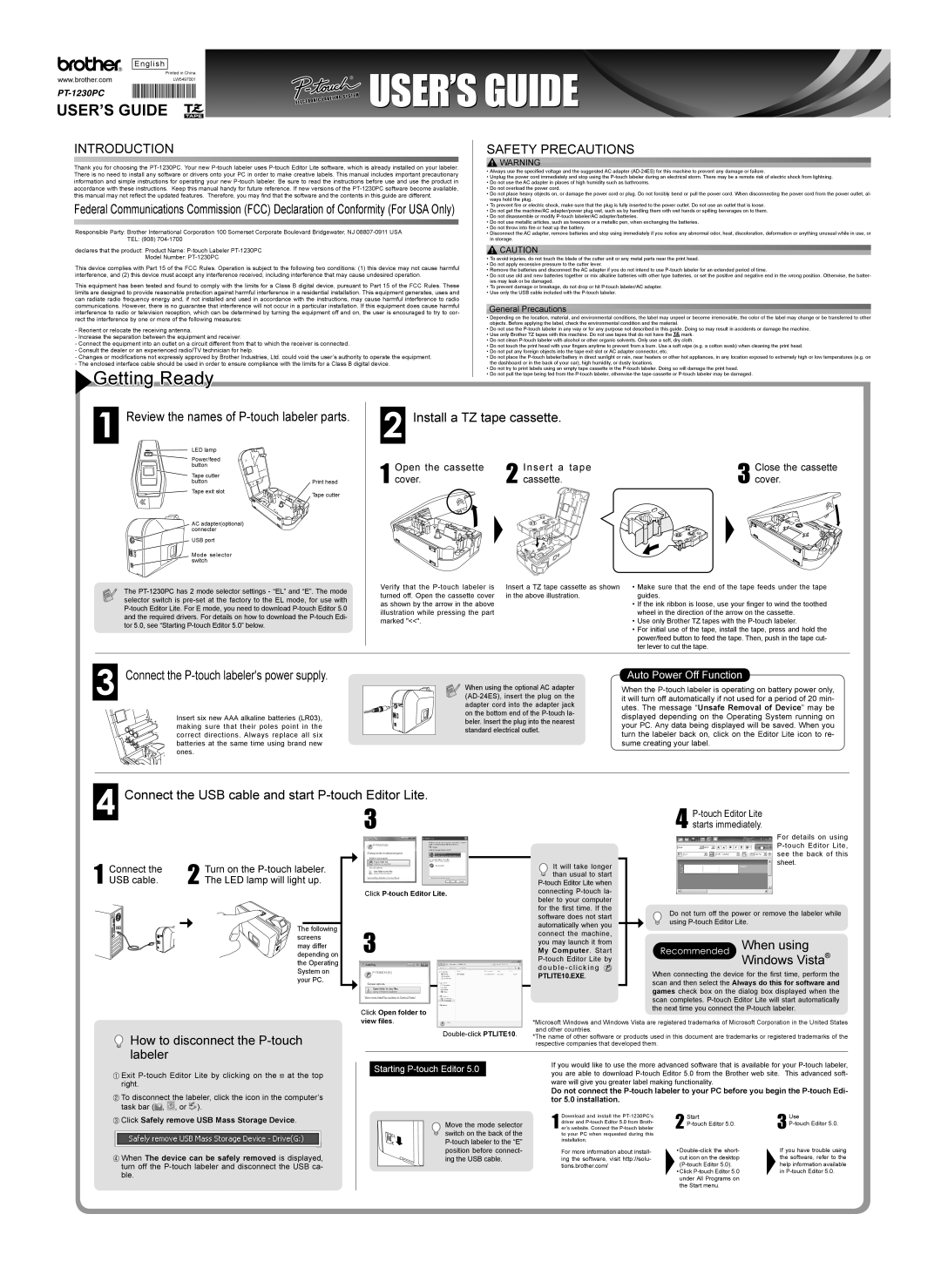INTRODUCTION
Thank you for choosing the PT-1230PC. Your new P-touch labeler uses P-touch Editor Lite software, which is already installed on your labeler. There is no need to install any software or drivers onto your PC in order to make creative labels. This manual includes important precautionary information and simple instructions for operating your new P-touch labeler. Be sure to read the instructions before use and use the product in accordance with these instructions. Keep this manual handy for future reference. If new versions of the PT-1230PC software become available, this manual may not reflect the updated features. Therefore, you may find that the software and the contents in this guide are different.
Federal Communications Commission (FCC) Declaration of Conformity (For USA Only)
Responsible Party: Brother International Corporation 100 Somerset Corporate Boulevard Bridgewater, NJ 08807-0911 USA TEL: (908) 704-1700
declares that the product: Product Name: P-touch Labeler PT-1230PC Model Number: PT-1230PC
This device complies with Part 15 of the FCC Rules. Operation is subject to the following two conditions: (1) this device may not cause harmful interference, and (2) this device must accept any interference received, including interference that may cause undesired operation.
This equipment has been tested and found to comply with the limits for a Class B digital device, pursuant to Part 15 of the FCC Rules. These limits are designed to provide reasonable protection against harmful interference in a residential installation. This equipment generates, uses and can radiate radio frequency energy and, if not installed and used in accordance with the instructions, may cause harmful interference to radio communications. However, there is no guarantee that interference will not occur in a particular installation. If this equipment does cause harmful interference to radio or television reception, which can be determined by turning the equipment off and on, the user is encouraged to try to cor- rect the interference by one or more of the following measures:
-Reorient or relocate the receiving antenna.
-Increase the separation between the equipment and receiver.
-Connect the equipment into an outlet on a circuit different from that to which the receiver is connected.
-Consult the dealer or an experienced radio/TV technician for help.
-Changes or modifications not expressly approved by Brother Industries, Ltd. could void the user’s authority to operate the equipment.
-The enclosed interface cable should be used in order to ensure compliance with the limits for a Class B digital device.
 Getting Ready
Getting Ready
SAFETY PRECAUTIONS
 WARNING
WARNING
•Always use the specified voltage and the suggested AC adapter (AD-24ES) for this machine to prevent any damage or failure.
•Unplug the power cord immediately and stop using the P-touch labeler during an electrical storm. There may be a remote risk of electric shock from lightning.
•Do not use the AC adapter in places of high humidity such as bathrooms.
•Do not overload the power cord.
•Do not place heavy objects on, or damage the power cord or plug. Do not forcibly bend or pull the power cord. When disconnecting the power cord from the power outlet, al- ways hold the plug.
•To prevent fire or electric shock, make sure that the plug is fully inserted to the power outlet. Do not use an outlet that is loose.
•Do not get the machine/AC adapter/power plug wet, such as by handling them with wet hands or spilling beverages on to them.
•Do not disassemble or modify P-touch labeler/AC adapter/batteries.
•Do not use metallic articles, such as tweezers or a metallic pen, when exchanging the batteries.
•Do not throw into fire or heat up the battery.
•Disconnect the AC adapter, remove batteries and stop using immediately if you notice any abnormal odor, heat, discoloration, deformation or anything unusual while in use, or in storage.
 CAUTION
CAUTION
•To avoid injuries, do not touch the blade of the cutter unit or any metal parts near the print head.
•Do not apply excessive pressure to the cutter lever.
•Remove the batteries and disconnect the AC adapter if you do not intend to use P-touch labeler for an extended period of time.
•Do not use old and new batteries together or mix alkaline batteries with other type batteries, or set the positive and negative end in the wrong position. Otherwise, the batter- ies may leak or be damaged.
•To prevent damage or breakage, do not drop or hit P-touch labeler/AC adapter.
•Use only the USB cable included with the P-touch labeler.
General Precautions
•Depending on the location, material, and environmental conditions, the label may unpeel or become irremovable, the color of the label may change or be transferred to other objects. Before applying the label, check the environmental condition and the material.
•Do not use the P-touch labeler in any way or for any purpose not described in this guide. Doing so may result in accidents or damage the machine.
•Use only Brother TZ tapes with this machine. Do not use tapes that do not have the  mark.
mark.
•Do not clean P-touch labeler with alcohol or other organic solvents. Only use a soft, dry cloth.
•Do not touch the print head with your fingers anytime to prevent from a burn. Use a soft wipe (e.g. a cotton swab) when cleaning the print head.
•Do not put any foreign objects into the tape exit slot or AC adapter connector, etc.
•Do not place the P-touch labeler/battery in direct sunlight or rain, near heaters or other hot appliances, in any location exposed to extremely high or low temperatures (e.g. on the dashboard or in the back of your car), high humidity, or dusty locations.
•Do not try to print labels using an empty tape cassette in the P-touch labeler. Doing so will damage the print head.
•Do not pull the tape being fed from the P-touch labeler, otherwise the tape cassette or P-touch labeler may be damaged.