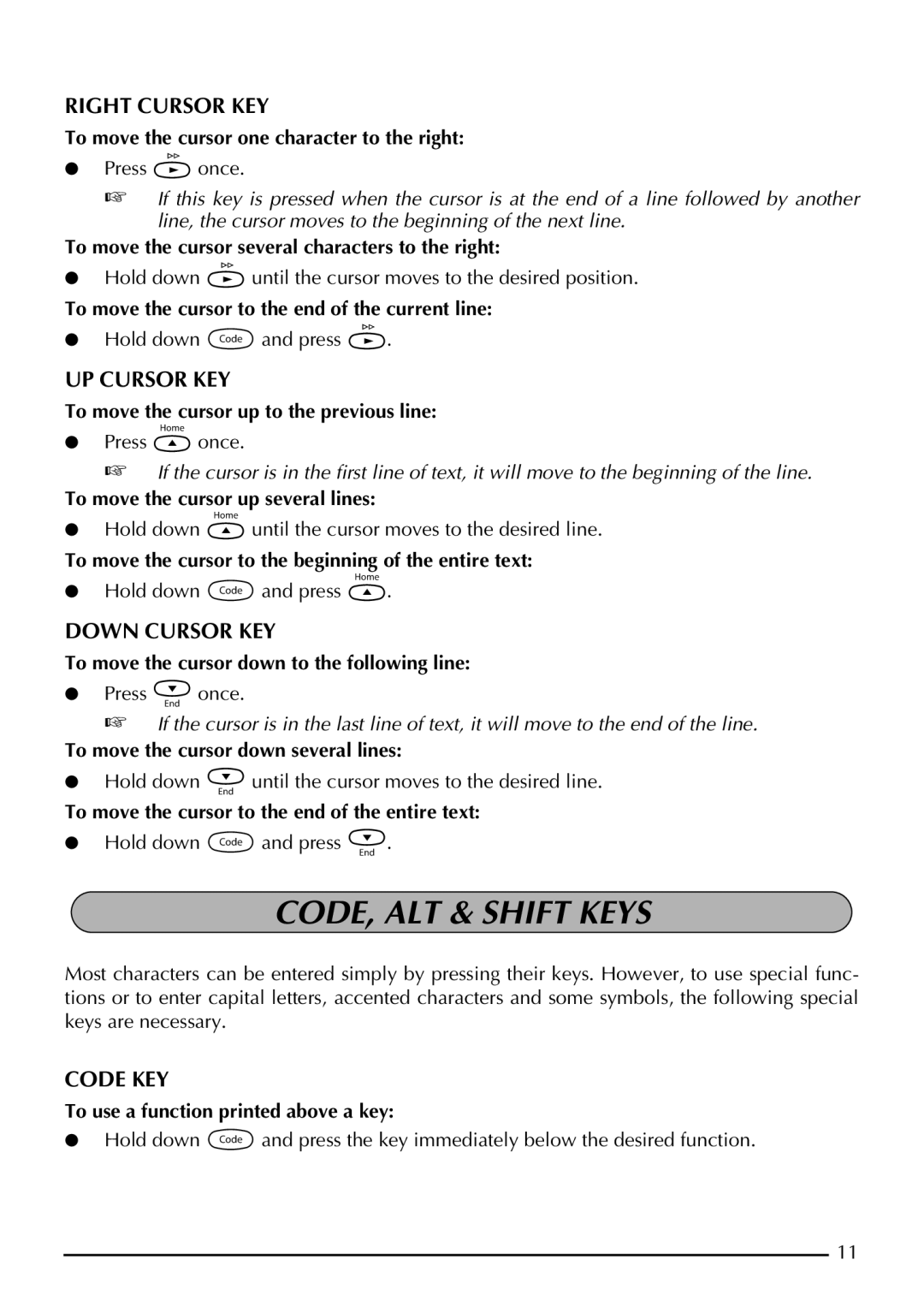RIGHT CURSOR KEY
To move the cursor one character to the right:
●Press w once.
☞If this key is pressed when the cursor is at the end of a line followed by another line, the cursor moves to the beginning of the next line.
To move the cursor several characters to the right:
●Hold down w until the cursor moves to the desired position.
To move the cursor to the end of the current line:
●Hold down c and press w.
UP CURSOR KEY
To move the cursor up to the previous line:
●Press h once.
☞If the cursor is in the first line of text, it will move to the beginning of the line.
To move the cursor up several lines:
●Hold down h until the cursor moves to the desired line.
To move the cursor to the beginning of the entire text:
●Hold down c and press h.
DOWN CURSOR KEY
To move the cursor down to the following line:
●Press e once.
☞If the cursor is in the last line of text, it will move to the end of the line.
To move the cursor down several lines:
●Hold down e until the cursor moves to the desired line.
To move the cursor to the end of the entire text:
●Hold down c and press e.
CODE, ALT & SHIFT KEYS
Most characters can be entered simply by pressing their keys. However, to use special func- tions or to enter capital letters, accented characters and some symbols, the following special keys are necessary.
CODE KEY
To use a function printed above a key:
●Hold down c and press the key immediately below the desired function.
11